Using the First Run Setup
You can configure the system settings for each driver when multiple people are using the vehicle.
In First Run Setup, you can configure the values to display on the screen such as user name and language.
- When a safety warning message appears, read it, select the driver image, and then press Confirm.
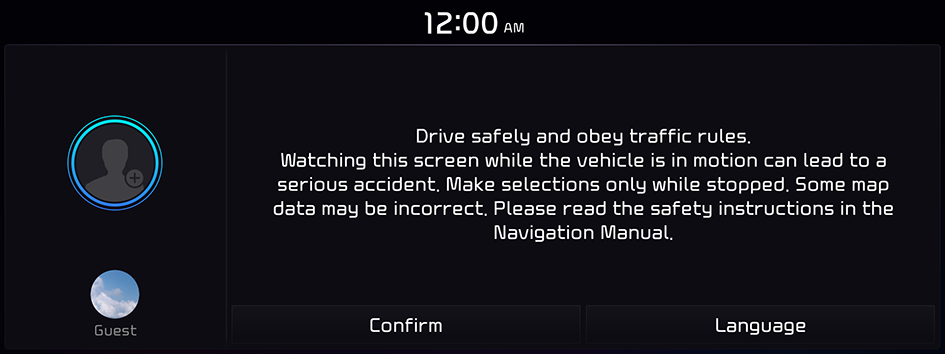
- The screen may differ depending on the vehicle model and specifications.
- When you log in as guest, you cannot configure the profile settings. To set a different profile, select another user.
- You can register up to 2 users.
- When the First Run Setup screen appears, press Language.
- To link to your Kia single sign-on account, press Start. To use the corresponding feature, subscribe to Kia Connect. ▶ See "Subscribing to the service."
- To use the default settings without changing the environment, press Later.
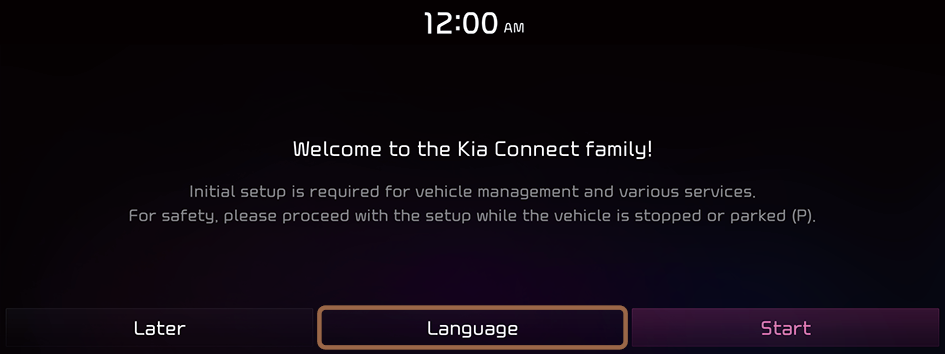
- The screen may differ depending on the vehicle model and specifications.
- Set the language to display on the screen and then press Next.
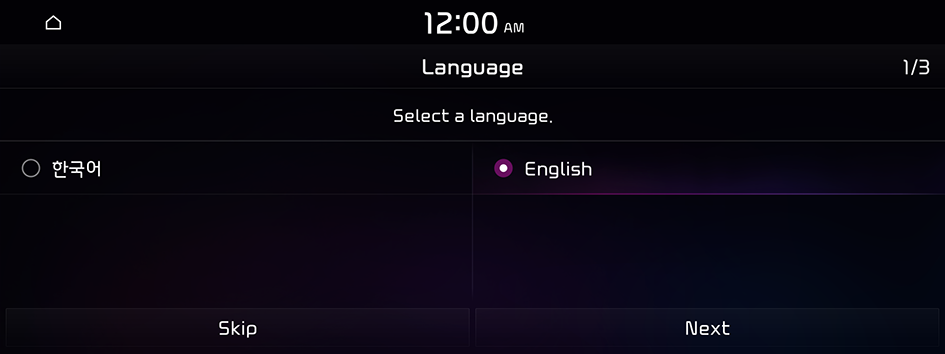
- The screen may differ depending on the vehicle model and specifications.
- To set the driver's name, press Rename.
The name change screen appears.
- To proceed with First Run Setup without changing the driver's name, press Next.
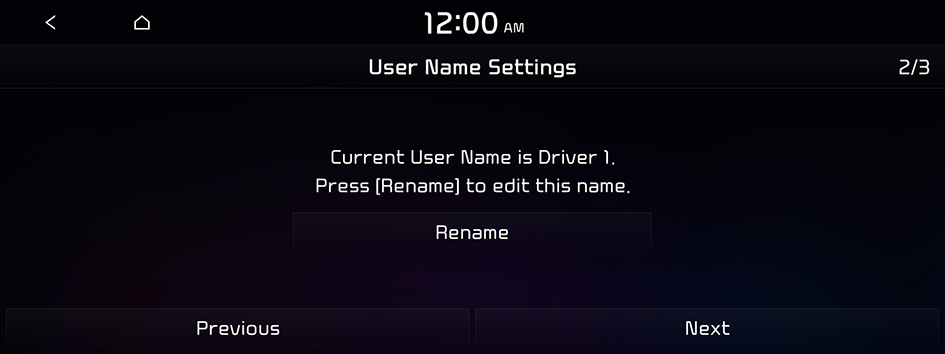
- The screen may differ depending on the vehicle model and specifications.
- When the route search options screen appears, select the navigation route search option and press Next.
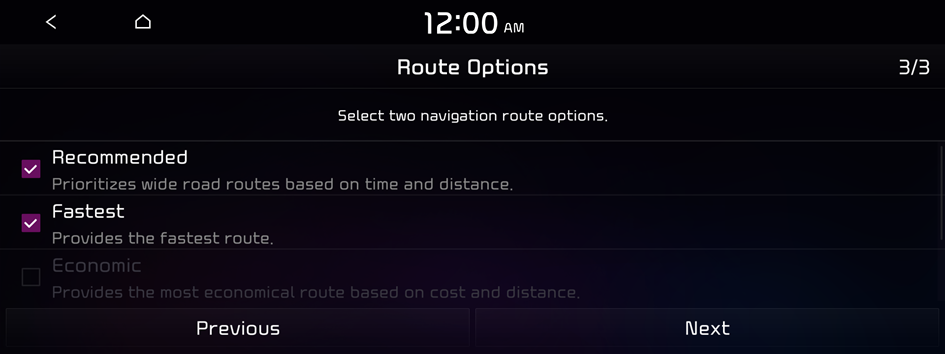
- Available settings may differ depending on the network signal status.
- A maximum of two route search options can be selected.
- The screen may differ depending on the vehicle model and specifications.
- When the First Run Setup screen appears, press OK.
Displays the Home screen.
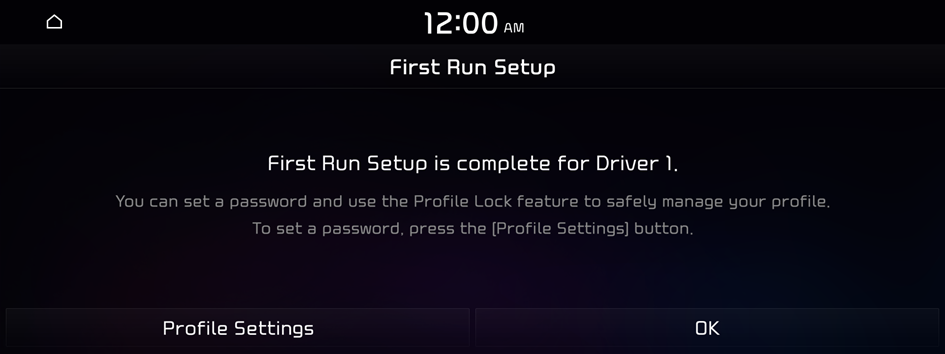
- To set the detailed user information and operation environment, press Profile Settings.
- The screen may differ depending on the vehicle model and specifications.




