Configuring the general system settings
You can configure general settings for date, time, language, and the like. You can also check information of the system.
- On the All menus screen, press Settings ▶ General.
The general settings screen appears.
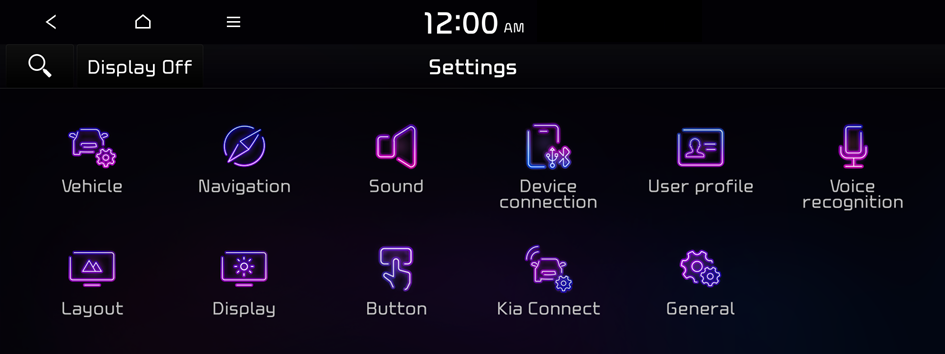
Type1
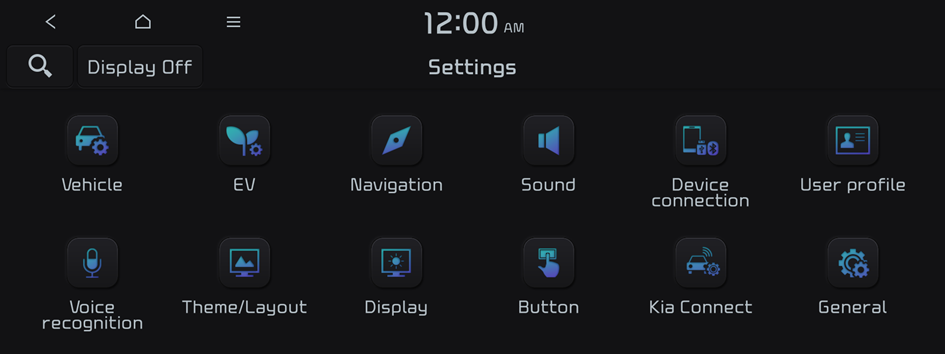
Type2
- The screen may differ depending on the vehicle model and specifications.
- If the vehicle is type 2, it is possible to change the graphic theme to white or black. ▶ See "Graphic themes (if equipped)."
- Configure the settings required:
- Press
 ▶ Search for settings or press
▶ Search for settings or press  and enter a keyword to search for a setting item.
and enter a keyword to search for a setting item.
Version info/Update
You can see the versions of system components. You can also update the system to the latest version.
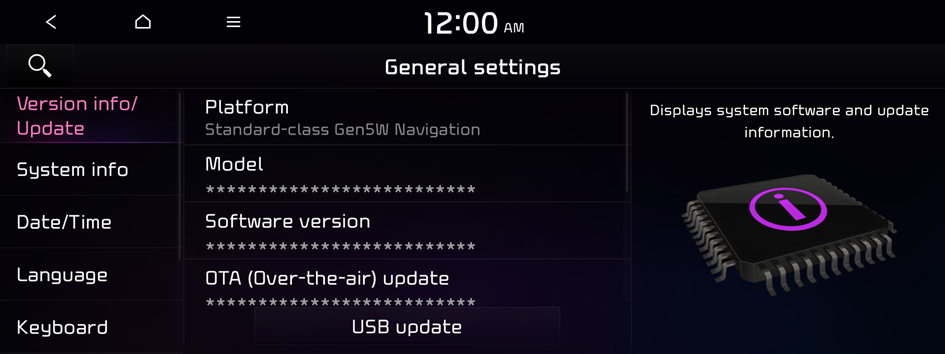
- For details on how to update the system software: ▶ see "Wireless update."
System info
You can check the system storage space. You can also use your smartphone to access the online user's manual of the system.
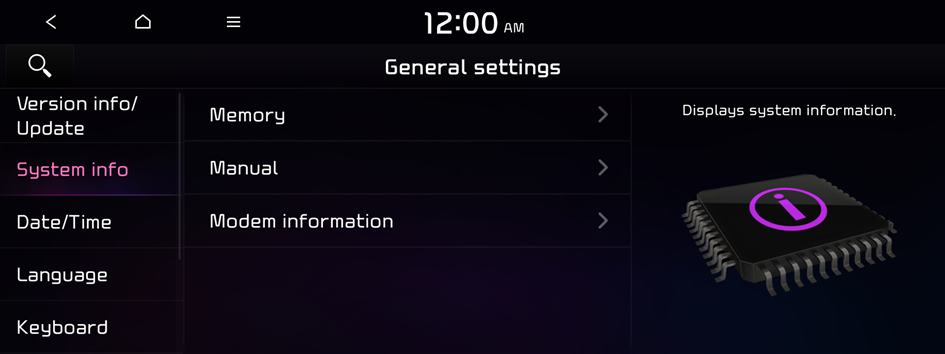
- The screen may differ depending on the vehicle model and specifications.
Memory
You can check the storage space of the system memory where voice memos can be saved.
Manual
You can access the online user's manual of the system by scanning the QR code with your smartphone.
What's new (if equipped)
You can see the latest system update information.
- After update is completed, the system will display the main update items on the screen. Scan the QR code to view the update announcement.
Modem information
You can check the modem information for use of the Kia Connect service.
Date/Time
You can set the system date and time automatically or manually. You can also set the time display mode.
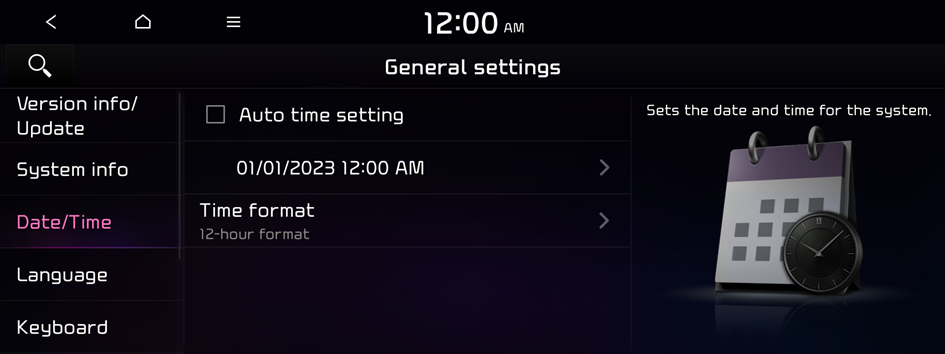
- The screen may differ depending on the vehicle model and specifications.
Auto time setting
Based on the current position, it sets the system date and time automatically.
- To manually set the date and time, uncheck Auto time setting, press the current date and time below Auto time setting, and then set the date and time.
Time format
Change the system time display format.
Language
You can set the system display language.
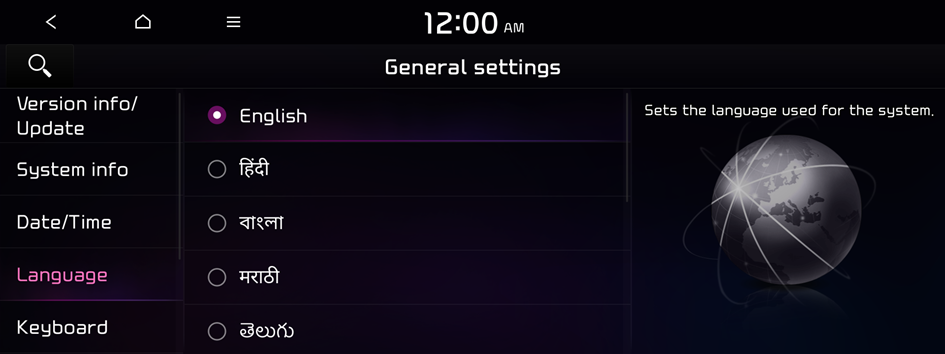
- The screen may differ depending on the vehicle model and specifications.
- System supports 12 languages. They are English (Default), Hindi, Bengali, Marathi, Telugu, Tamil, Gujarati, Kannada, Odia, Malayalm, Punjabi and Korean.
- Once the language has been changed, it takes a while to apply the new language to the system. The notification pop-up window appears as soon as the new language is applied to the system. When you wait a while or press anywhere outside the pop-up window, the window automatically disappears.
- When you change the system language, it does not affect the display of other unique data such as MP3 music file name.
- Depending on the system language, the Bluetooth phone message view may not be supported.
Keyboard
You can change the keyboard type for each language to use when entering the text.
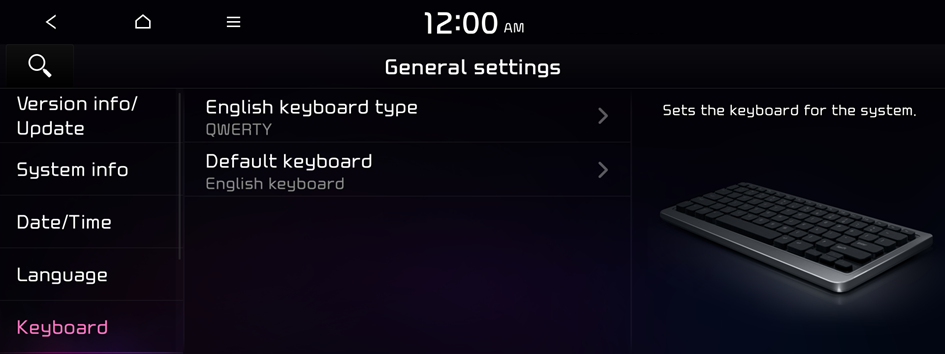
English keyboard type
You can select the keyboard type to use when entering the English text.
Korean keyboard type (if equipped)
You can select the keyboard type to use when entering the Korean text.
Default keyboard
You can select the default keyboard type.
Units (if equipped)
You can specify the units to display on the system screen.
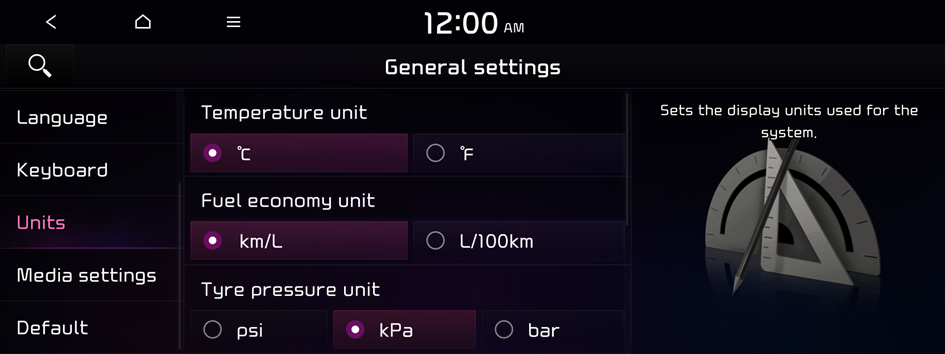
- The screen may differ depending on the vehicle model and specifications.
Temperature unit (if equipped)
You can select the temperature unit to display on the screen.
Fuel economy unit or EV economy unit (if equipped)
You can select the unit for fuel economy to display on the screen.
Tyre pressure unit (if equipped)
You can select the unit for tyre pressure to display on the screen.
Media settings (if equipped)
You can set the media player not to start automatically when starting the engine or set it to notify you of any information changes during media playback.
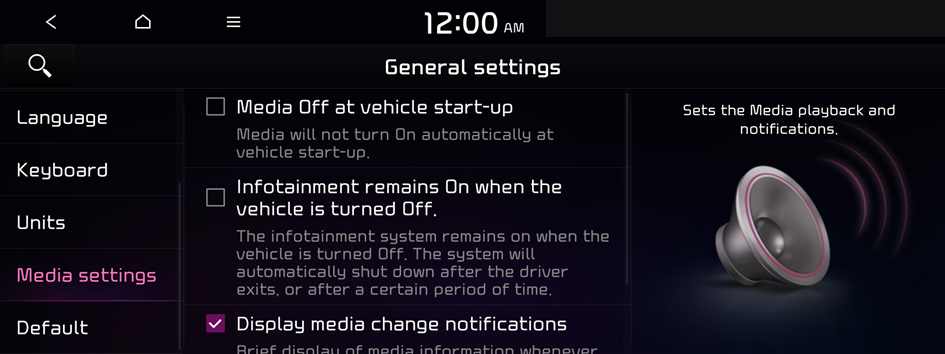
- The screen may differ depending on the vehicle model and specifications.
Media Off at vehicle start-up
You can set the media player not to start automatically when starting the engine.
Infotainment remains On when the vehicle is turned Off. (if equipped)
Turn on this mode to keep the system power supply for a certain period of time after the engine is turned off.
Display media change notifications
You can set the system to briefly display media information at the top of the screen if the current song or channel changes when not on the main media screen.
Default
You can initialise all system settings.
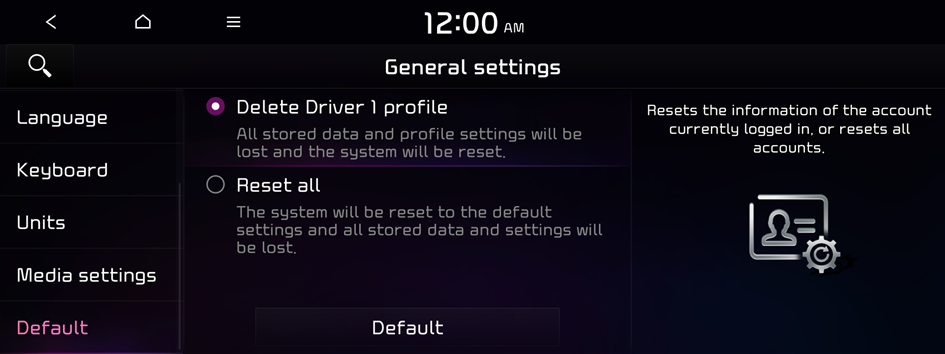
- You can also initialise all settings of the login profile.
- The screen may differ depending on the vehicle model and specifications.

Caution
- • When initialization is performed, all user data in the system including the location data is deleted.
- • When phone projection is active, you cannot reset the system settings. To reset the settings, remove the USB cable from your system.




