Configuring the sound settings
You can change the sound settings such as speaker volume and sound effects.
- Some functions may not be available depending on the infotainment system and amplifier specifications on the vehicle.
- On the All Menus screen, press Setup ▶ Sound.
The sound settings screen appears.
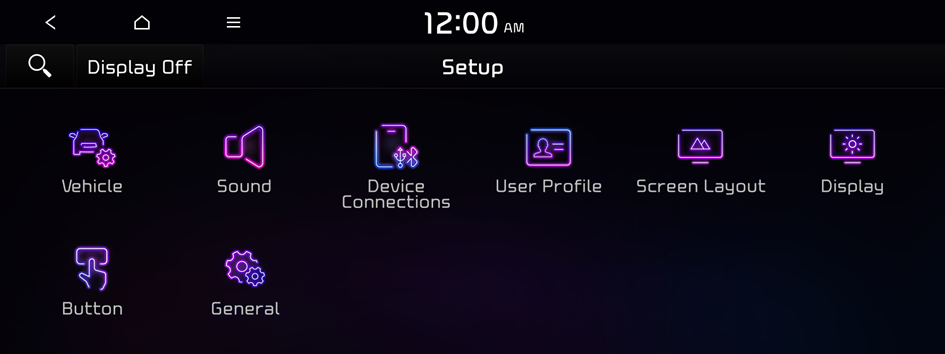
Type1
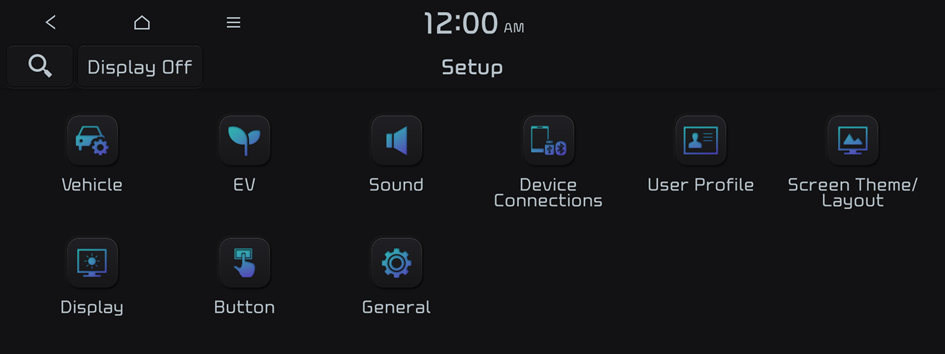
Type2
- The screen may differ depending on the vehicle model and specifications.
- If the vehicle is type 2, it is possible to change the graphic theme to white or black. ▶ See "Graphic Themes (EV only)."
- Configure the settings required:
- Press
 ▶ Search for Settings or press
▶ Search for Settings or press  and enter a keyword to search for a setting item.
and enter a keyword to search for a setting item.
Premium Sound
You can change the system sound settings and apply various sound effects.
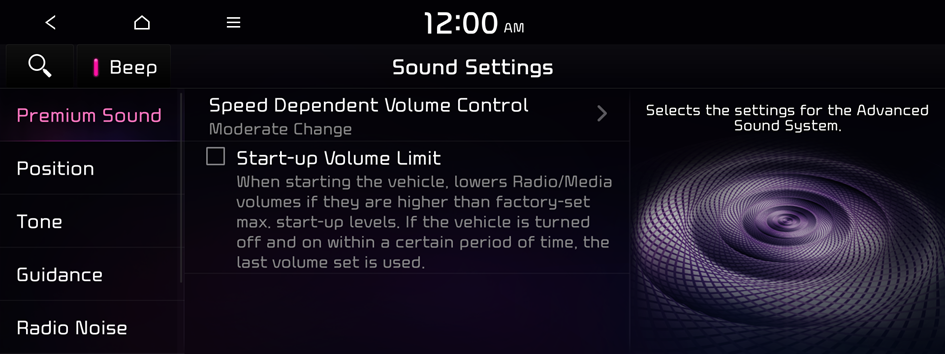
Speed Dependent Volume Control
Automatically adjusts Audio volume according to vehicle speed.
Start-up Volume Limit
You can set to automatically decrease the audio volume to an adequate level when turning on the vehicle.
Adjusting the sound effect (if equipped)
Press the sound effect button on the media/broadcasting screen to adjust.
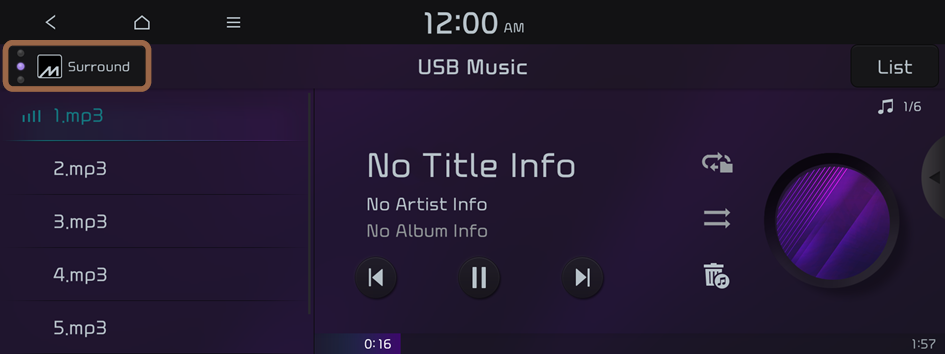
- Phone projection is linked with the BT sound effect settings.
- Sound effect can be set separately for each media/broadcasting mode.
- This function is not provided in the sound settings.
Meridian Horizon (if equipped)
It is a technology that converts a stereo source and provides a sense of presence and immersive so that make you feel a part of the performance. It provides three sound effects modes by reconstructing characteristics through each extracted source.
- • Stage: A sound stage unfolds in front of the vehicle with a clear vocal image.
- • Surround: Delivers immersive sound that fills the entire vehicle space.
- • Custom: Customizes the position of the vocal image and the level of immersion.

Stage

Surround

Custom
Position
You can select a position where sound is more audible in the vehicle. By pressing the desired point on the seat image or pressing the arrow buttons, you can finely adjust the position. To concentrate the sound to the center of the vehicle, press  .
.
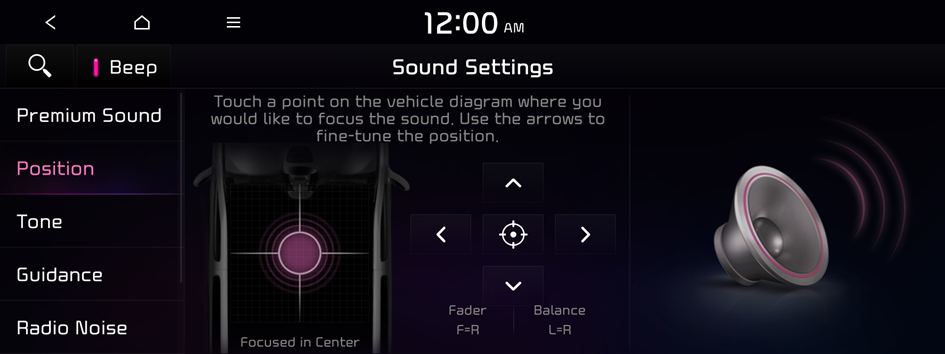
Tone
You can adjust the sound by adjusting the strengths (output levels) for each audio band: Bass, Midrange, and Treble.
- To reset all audio settings to the default values, press Center.
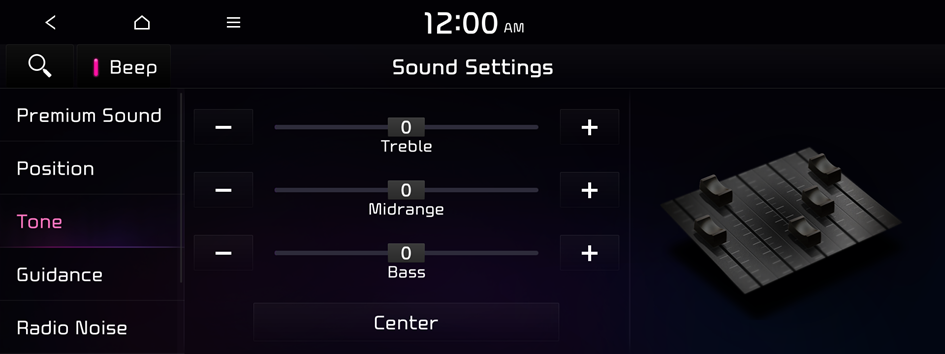
Guidance
Specify the system's guidance voice type, set a certain sound to override other sounds, and configure other guidance sound settings.
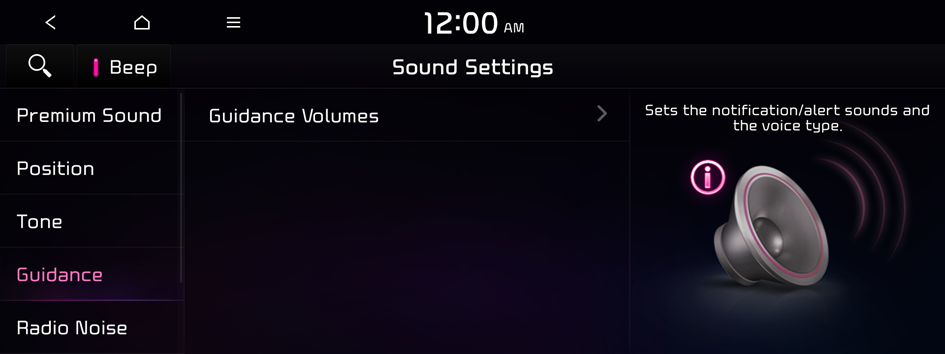
Guidance Volumes
You can adjust the volume levels for individual system features or initialize all volume settings.
- To initialize all system sound settings, press Reset.
Radio Noise
You can customize sound quality when listening to FM radio by adjusting background noise of the original sound.
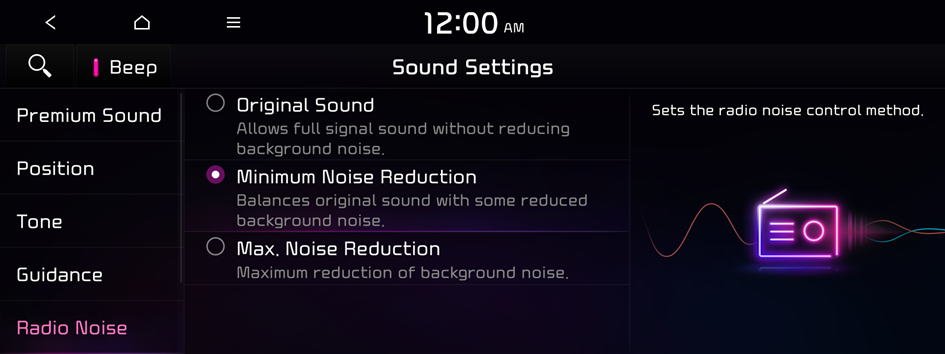
Driver Assistance
You can set to give priority to the proximity warning feature and lower all other sounds when parking your vehicle.
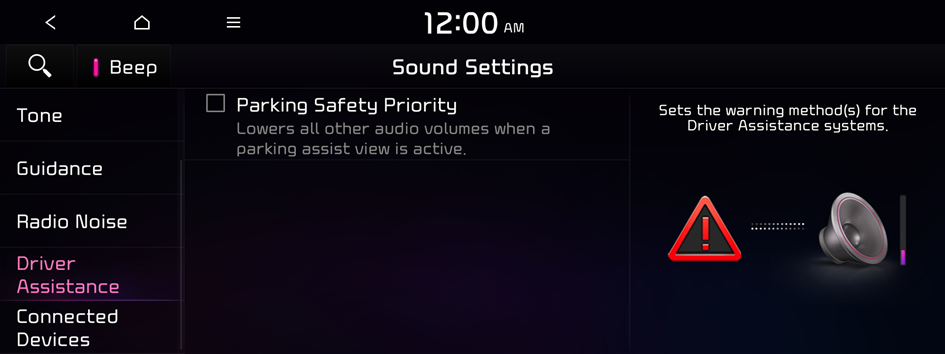
Parking Safety Priority
When warning sound is generated while parking, the audio volume decreases to make the sound audible.
Connected Devices
You can adjust the volume of the phone projection and initialize all volume settings.

Android Auto
Vary the volume of your Android smartphone, connected to the system, depending on the function.
- To initialize all system sound settings of the phone projection, press Reset.
Apple CarPlay
Vary the volume of your iPhone, connected to the system, depending on the function.
- To initialize all system sound settings of the phone projection, press Reset.
Turning on/off the screen touch sound
To turn on or off the touch sound on the screen, press Beep at the top of the screen.




