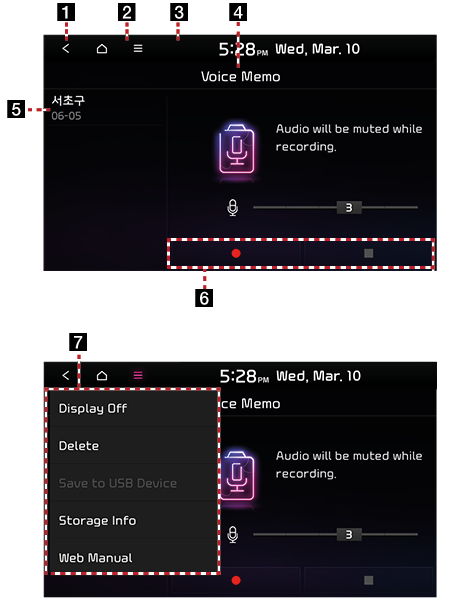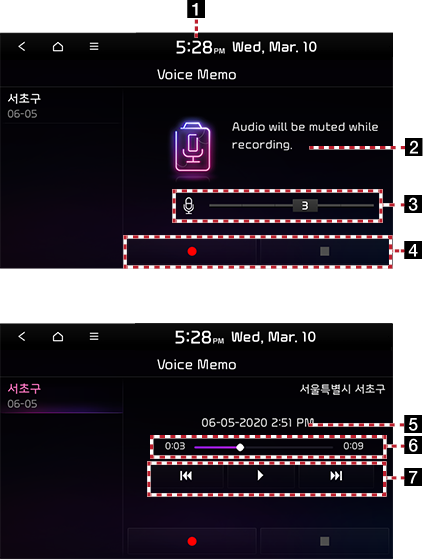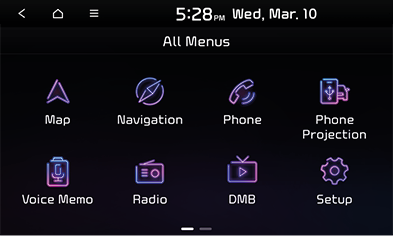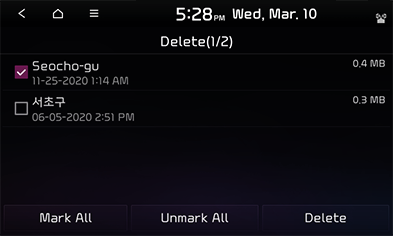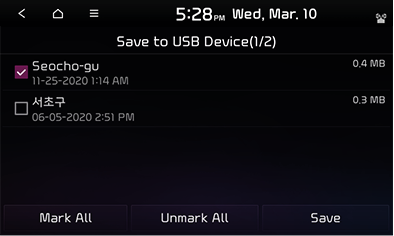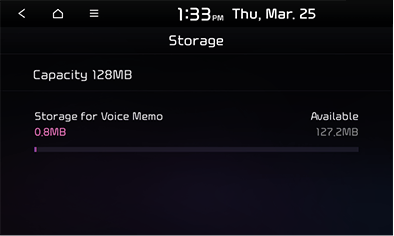Voice memo
Voice memo screen layout
|
|
1
![]()
Move to the Home screen or the previous screen.
2
![]()
Move to the home screen.
3
![]() (Menu)
(Menu)
Displays the voice memo menu.
4 Mode
Displays the currently running mode.
5 Voice memo list
Displays the voice memo saved in the voice memo list.
6 Voice memo control panel
Provides controls for the voice memo start/pause, end and save functions.
7 Title menu
Displays the Title Menu screen.
Voice Memo Playback Screen Layout
|
|
1 Mode
Displays the currently running mode.
2 Recording time
Displays the recording time.
3 Microphone volume
Adjust the microphone volume.
4 Voice memo control panel
Provides controls for the voice memo start/pause, end and save functions.
5 File information
Displays the name and recording start date/time of the voice memo being played.
6 Playback time/Progress bar
Displays the playback time. You can drag or select a desired part in the progress bar
to play the select part of the voice memo.
7 Voice memo playback control panel
Provides controls for play/pause, search, etc.
Creating voice memo
On the all menus screen, press [Voice Memo].
|
|
Starting, pausing, ending and saving voice memo
You can start, pause, restart or end recording a voice memo and save it.
|
Location |
Details |
|
Screen |
|
|
,Reference |
|
Playing voice memo
On the all menus screen, press [Voice Memo].
Select a voice memo from the voice memo list to play it.
Pause/Play
|
Location |
Details |
|
Screen |
|
Playing previous/Next voice memo
|
Location |
Details |
|
Screen |
|
|
Head unit |
Press the [S SEEK/TRACK W] button. |
Fast-forward/Rewind
Fast-forward or rewind the file being played.
|
Location |
Details |
|
Screen |
Touch and hold [ |
|
Head unit |
Press and hold [S SEEK/TRACK W] and then release the finger at a desired point to play the memo from that point. |
Searching for voice memo in forward/backward direction
During searching, the voice memo name is highlighted in purple. When you have found the desired file, press [FILE/TUNE] to play the file.
|
Location |
Details |
|
Screen |
Turn the [FILE/TUNE] button to the left or right to find the voice memo you want to play. When you have found the desired voice memo, press the button to play it. |
- Press [
 ] on the voice memo screen.
] on the voice memo screen. - Press [Delete].
|
|
- Select a voice memo to delete, then press [Delete] > [Yes].
- To select the entire list, press [Mark All].
- To deselect the entire list, press [Unmark All].
Saving voice memo to USB device
- Press [
 ] on the voice memo screen.
] on the voice memo screen. - Press [Save to USB Device].
|
|
- Select a voice memo to save in the USB device, then press [Save] > [Yes].
- To select the entire list, press [Mark All].
- To deselect the entire list, press [Unmark All].
|
,Reference |
|
Checking storage space information
- Press [
 ] on the voice memo screen.
] on the voice memo screen. - Press [Stroage Info].
|
|
- Check the storage space information of the USB device.
For details, refer to the "Storage" section.