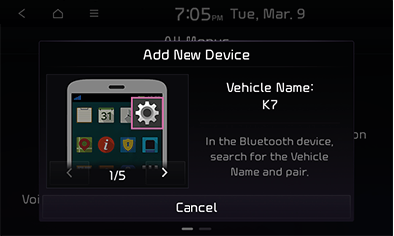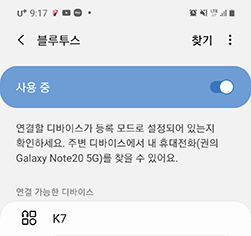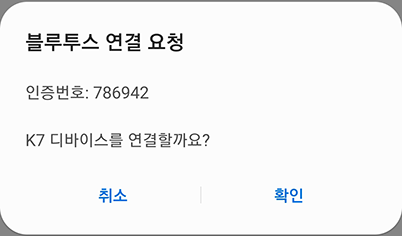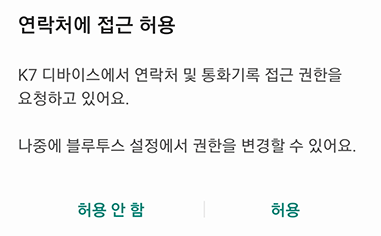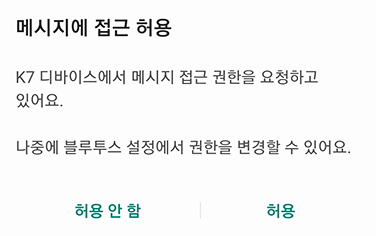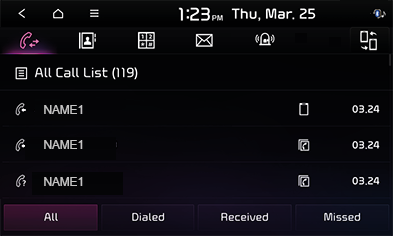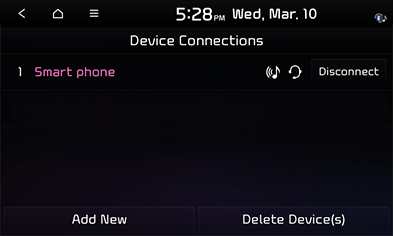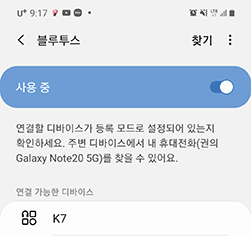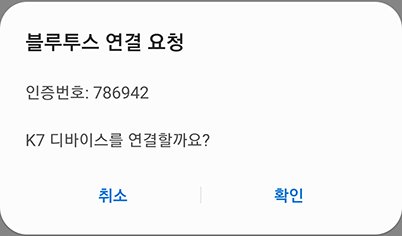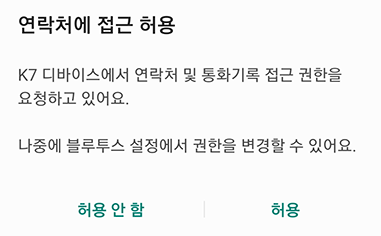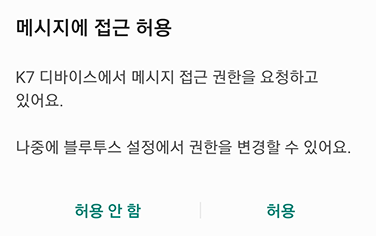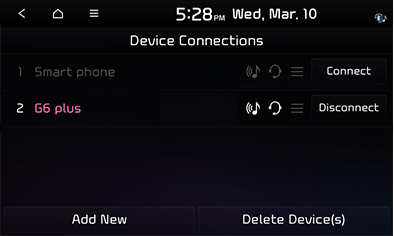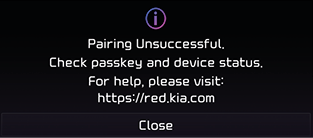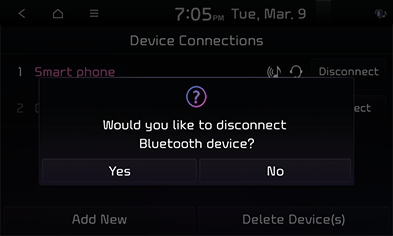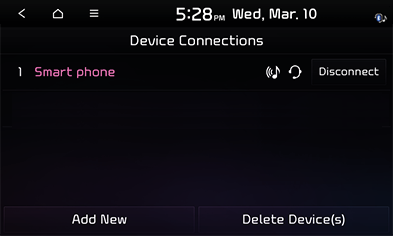Bluetooth
What is Bluetooth?
- Bluetooth is a near-field wireless networking technology that uses a 2.45GHz frequency to connect various devices wirelessly within a certain distance.
- Bluetooth hands-free is a feature that enables you to make phone calls conveniently using the AV or navigator mode of the vehicle and a mobile phone with a bluetooth feature.
- Some mobile phone models may not support the hands-free feature. Refer to the Red Members website (http://red.kia.com) for the list of supported mobile devices.
Precautions for safe driving
- Failure to keep eyes on the road due to excessive use of devices may lead to a traffic accident. Do not handle devices excessively while driving.
- Bluetooth hands-free aids the driver to drive safely with features such as dialing and managing contacts using the head unit. You can enable bluetooth hands-free by connecting the head unit and a bluetooth device.
- Looking at the screen for a long period of time may cause an accident. Always make sure to look at the screen only for short periods of time.
Cautions when connecting bluetooth device
- Before connecting the head unit and a bluetooth device (mobile phone), check whether the device supports the Bluetooth function.
- Even devices that support the bluetooth function will not be connected to the head unit unless bluetooth is turned on. After turning on the bluetooth mode, connect it to the head unit.
- Using the bluetooth function on an application designed to be used with other brand products may lead to malfunction.
- Pairing with a new Bluetooth device can be saved only when the vehicle is parked.
Pairing and connecting bluetooth device (mobile phone) to head unit
When there Is no device paired to head unit (new pairing)
- Press the [W] button on the steering wheel remote control or press [Phone] on the all menus screen.
|
|
- Press [Cancel] if you do not want to pair a new device.
- You can view a quick guide on bluetooth by pressing [<]/[>].
- Search for and select the vehicle name on the bluetooth device pairing screen. (The initial vehicle name is displayed like K7.)
|
<Example of bluetooth device screen> |
- Approve pairing on your bluetooth device (mobile phone).
|
<Example of bluetooth device screen> |
|
,Reference |
|
- When you complete authentication on the mobile phone, the contacts and recent call records in the device are downloaded.
|
|
|
|
Once connection is made between the phone and head unit, pressing [Phone] on the all menus screen will bring up the recent calls list on the screen.
|
|
|
,Reference |
|
When phone is already paired
If the mobile phone you want to connect to the head unit is already paired to it, you can use the [SETUP] button to make connection.
- press [SETUP] > [Device Connections] > [Device Connections] > [Add New].
|
|
- Search for and select the vehicle name on the bluetooth device pairing screen. (The initial vehicle name is displayed like K7.)
|
<Example of bluetooth device screen> |
- Approve pairing on your bluetooth device (mobile phone).
|
<Example of bluetooth device screen> |
|
,Reference |
|
- When you complete authentication on the mobile phone, the contacts and recent call records in the device are downloaded.
|
|
|
|
The name of the connected bluetooth device is displayed on the screen.
|
|
|
,Reference |
※ The actual components may look different than the images. |
Changing device
You can connect the head unit to a different bluetooth device that is already paired to the unit.
- On the phone screen, press [
 ] > [Change Device].
] > [Change Device]. - Device change is executed within the device for which Bluetooth is registered.
|
,Reference |
|
Disconnecting device
- Press [All Menus] > [Setup] > [Device Connections] > [Device Connections] on the home screen.
- Press [Disconnect] on the device that is currently connected.
|
|
- Press [Yes].
- To connect the device again, press [Connect].
Deleting Device
- Press [Setup] > [Device Connections] > [Device Connections] on the all menus screen.
|
|
- Press [Delete Device(s)], select a device to delete and press [Delete] > [Yes].
- To select the entire devices, press [Mark All].
- To deselect the entire selected items on the list, press [Unmark All].
- To delete all of the paired devices, select [Mark All] and press [Delete] > [yes].
|
,Reference |
|
Deleting a device also deletes its recent calls list, contacts and text messages list saved in the head unit. |