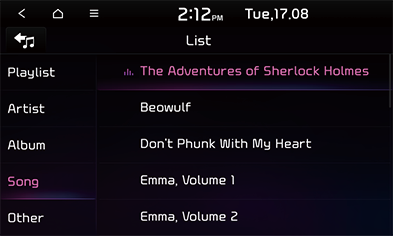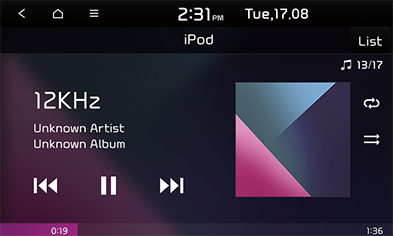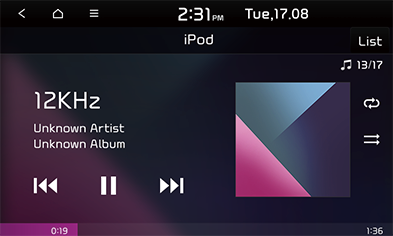Playing iPod
You can play music on an iPod player.
- Use iPod exclusive cable to connect iPod to USB connector.
- Press [MEDIA] button on the head unit.
To play an iPod while a different source is playing, press [MEDIA] > [iPod].
|
,Note |
|
Pause
You can pause the playing file.
Press [M] on screen.
Press [d] on screen to play it again.
Skip
You can play the previous or next file.
|
Position |
Description |
|
Screen |
|
|
Head unit (or Steering wheel remote control) |
|
Search
You can rewind/fast forward to a specific point of a file.
|
Position |
Description |
|
Screen |
Press and hold [ |
|
Head unit (or Steering wheel remote control) |
Press and hold [S SEEK/TRACK W] or [S/W] and then release at the point you want. |
|
,Note |
|
When you drag or touch the desired part on the progress bar, the music of the selected part plays. |
Seek (If equipped)
You can play the file directly by searching for the desired file.
- Turn [FILE/TUNE] button to search for a desired file.
- If the desired file is displayed, press the [FILE/TUNE] button to play the file.
List
You can play the desired file by searching for the file list in the iPod Menu.
- Press [List].
|
|
- Press the desired file after searching for a category.
The category can be sorted by [Playlist], [Artist], [Album], [Song] or [Other].
|
,Note |
|
Shuffle
You can play files in random order.
- Press [
 ].
].
|
|
- Press [
 ] to turn shuffle off.
] to turn shuffle off.
Repeat
The current playing file is played repeatedly.
- Press [
 ].
].
|
|
- Select the desired mode by pressing [
 ] repeatedly.
] repeatedly.
- [
 ]: Plays all files sequentially.
]: Plays all files sequentially. - [
 ]: Repeats the current file only.
]: Repeats the current file only.
Sound settings
- Press [
 ] > [Sound settings].
] > [Sound settings]. - For details, refer to “Sound” part.