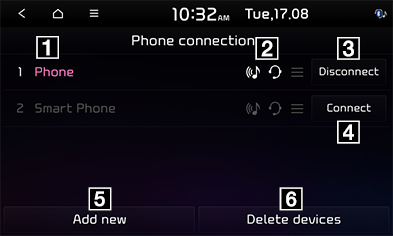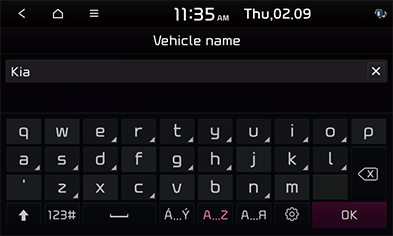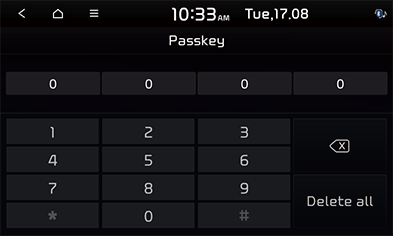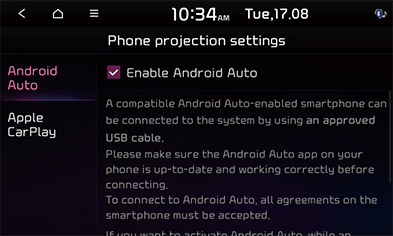Phone connections
This menu describes Bluetooth phone settings.
Phone connections
This menu is used to pair and connect the head unit and a Bluetooth phone.
Press [SETUP] > [Phone connections] > [Phone connections].
|
|
1 Paired device list
Displays the paired Bluetooth device list. When selecting from the list, the device is either connected or disconnected.
2 Bluetooth audio and hands-free connection status
An icon appears when you make a Bluetooth audio and hands-free connection.
3 [Disconnect]
Disconnects a Bluetooth device.
4 [Connect]
Connects a Bluetooth device.
5 [Add new]
Registers a new Bluetooth device.
6 [Delete devices]
Moves to the [Delete devices] menu.
|
,Note |
|
You can change the priority for paired devices to be connected to the system. Press and hold [ |
Privacy mode
You can set privacy mode to protect your personal data. Contacts, call history and favourites are not displayed when privacy mode is activated.
- Press [SETUP] > [Phone connections] > [Privacy mode].
-
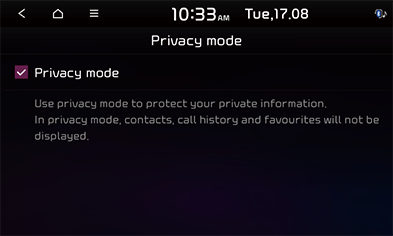
- Check [Privacy mode].
Bluetooth System info
Vehicle name
You can change the Bluetooth device name of the vehicle.
- Press [SETUP] > [Phone connections] > [Bluetooth system info] > [Vehicle name].
|
|
- Enter the desired name using the keypad, then press [OK].
Passkey
You can change the passkey used for Bluetooth device authentication.
- Press [SETUP] > [Phone connections] > [Bluetooth system info] > [Passkey].
|
|
- Enter the passkey using the keypad.
|
,Note |
|
The passkey is a 4-digit authentication code used for a Bluetooth connection between the mobile phone and car system. The default passkey is set to 0000. |
Phone projection settings
In this menu Android Auto and Apple CarPlay can be enabled by setting a checkmark.
- Press [SETUP] > [Phone connections] > [Phone projection settings].
|
|
- Press the desired items.
- [Android Auto]: If Android Auto is checked, you can use the functions of your Android device with a USB cable connected.
- [Apple CarPlay]: If Apple CarPlay is checked, you can use the functions of your iPhone with a USB cable connected.
- [
 ]: Select the Apple CarPlay screen that fits the location of the steering wheel.
]: Select the Apple CarPlay screen that fits the location of the steering wheel.