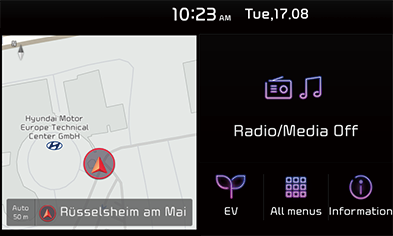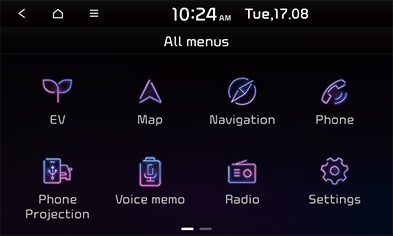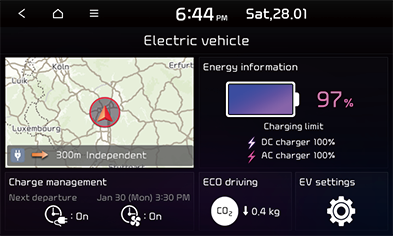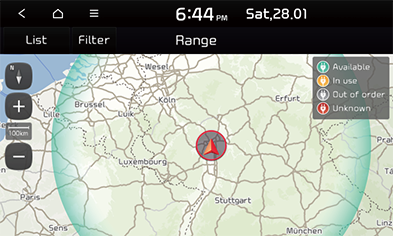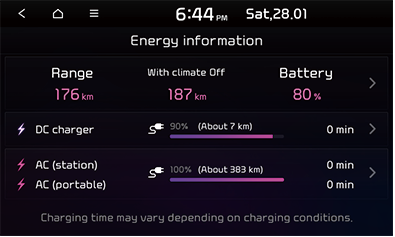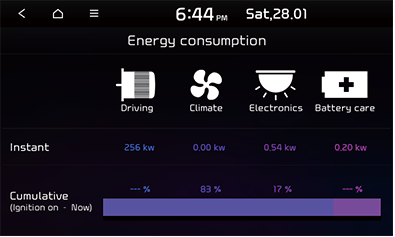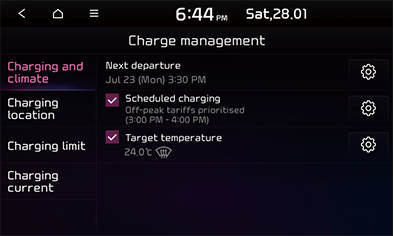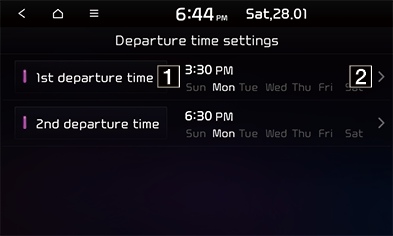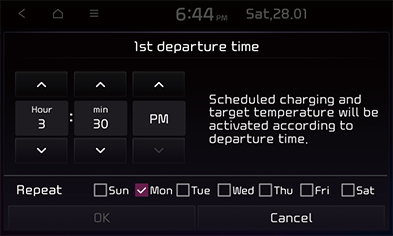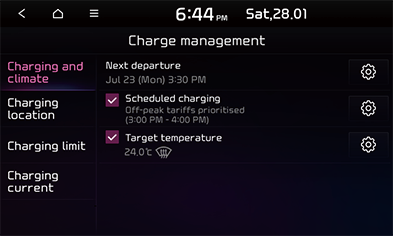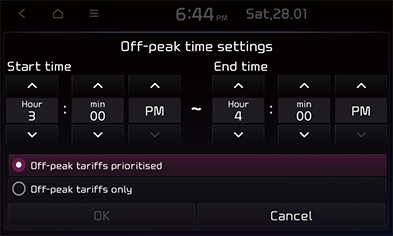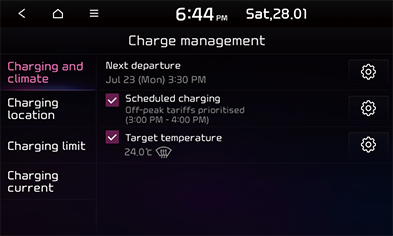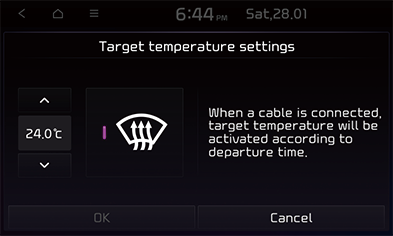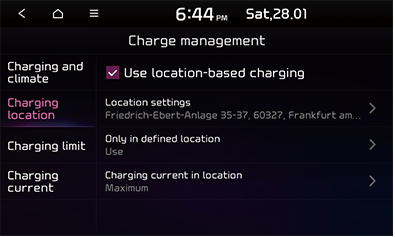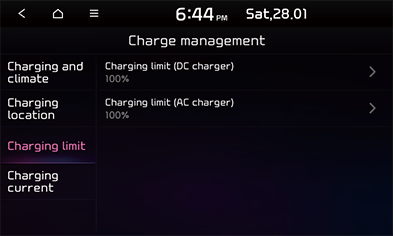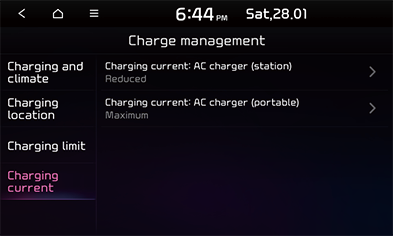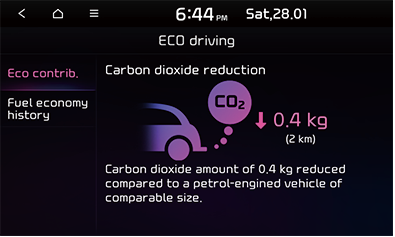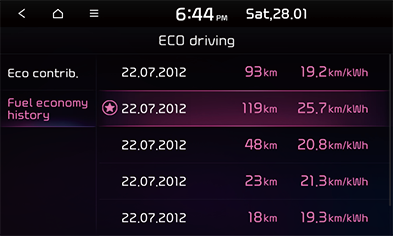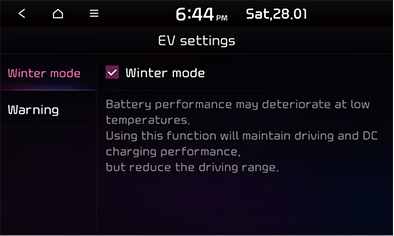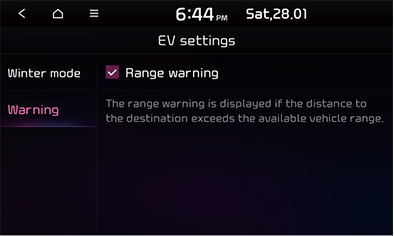EV (Electric vehicle)
Getting started with EV (Electric vehicle) mode
Press [EV] on the home screen or [All menus] screen.
|
|
|
|
Menu screen for EV (Electric vehicle) mode
The EV (Electric vehicle) menu consists of five sections: [Range], [Energy information], [Charge management], [ECO driving], [EV settings].
|
|
Range
This displays the distance of possible driving on the map.
Press [EV] > [Range].
|
|
- Shaded area: Unreachable areas.
Energy information
This displays the detailed information of the energy information and energy consumption.
Energy information
Press [EV] > [Energy information].
|
|
Depending on current capacity of the battery, the following information is displayed: driving range when the climate turned on and off, total battery power remaining, and expected charging times by charging type and charging limit.
|
,Note |
|
Energy consumption
Press [EV] > [Energy information] > [![]() ] > [Energy consumption].
] > [Energy consumption].
|
|
- Current energy consumption for Driving, Climate, Electronics and Battery care parts are displayed.
|
,Note |
|
If the battery is low, the [Low EV battery warning] message is displayed. |
Charge management
Charging and climate
This function enables charging to start automatically and adjust internal temperature by automatically turning on the climate control inside the vehicle at the scheduled time on the day that you select.
Departure time settings
Set the intended departure time for the charging schedule.
- Press [EV] > [Charge management] > [Charging and climate] > [Next departure].
|
|
- Press [
 ].
].
|
|
1 If you don't want to use the settings, press this button.
2 Changes the settings.
- When you press [OK], this function sets to the desired departure time.
|
|
- [Repeat]: Selects the day of the week you want to charge.
Scheduled charging
When Scheduled charging, you can set to off-peak time settings.
- Press [EV] > [Charge management] > [Charging and climate] > [Scheduled charging].
|
|
- Press [
 ].
].
|
|
- [Off-peak tariffs prioritised]: Charging starts in consideration of the scheduled charge time.
- [Off-peak tariffs only]: Charges only within scheduled charging time.
Target temperature
When a cable is connected, target temperature will be activated according to departure time.
- Press [EV] > [Charge management] > [Charging and climate] > [Target temperature].
|
|
- Press [
 ].
].
|
|
- When you press [OK], this function sets to the desired settings.
Charging location
This function works a charge in defined location.
Press [EV] > [Charge management] > [Charging location] > [Use location-based charging].
|
|
Charging limit
You can set to the charging limit according to the desired charging limits (DC charger, AC charger).
Press [EV] > [Charge management] > [Charging limit].
|
|
Charging current
You can select an appropriate charging current when using AC charger (station), AC charger (portable).
Press [EV] > [Charge management] > [Charging current].
|
|
ECO driving
This displays the Eco contribution and previous driving history according to the vehicle’s driving.
Eco contrib.
Eco contribution information (Driving distance and carbon dioxide reduction) by Eco driving is displayed.
Press [EV] > [ECO driving] > [ECO contrib.].
|
|
Fuel economy history
This displays the date, distance and fuel economy of the previous driving history.
Press [EV] > [ECO driving] > [Fuel economy history].
|
|
- The star-shaped icon on the date with the highest fuel economy is displayed.
- If you want to delete the previous driving history, press [
 ] > [Delete history].
] > [Delete history]. - [Mark all]: Marks all items.
- [Unmark all]: Unmarks all items.
- [Delete]: Deletes the selected items.
EV settings
Winter mode
Winter mode will improve driving performance and DC charging performance in Winter.
Press [EV] > [EV settings] > [Winter mode].
|
|
Warning
The range warning is displayed if the distance to the destination exceeds the available vehicle range.
Press [EV] > [EV settings] > [Warning].
|
|