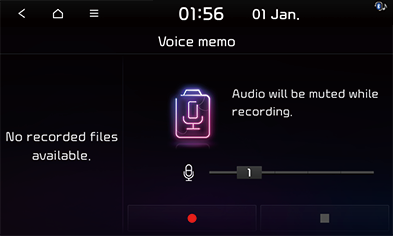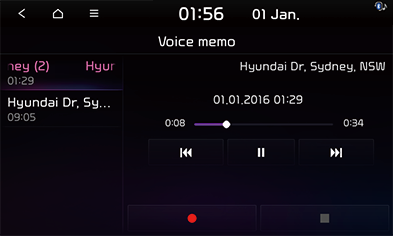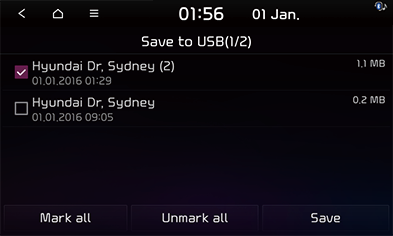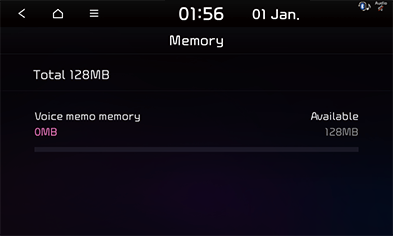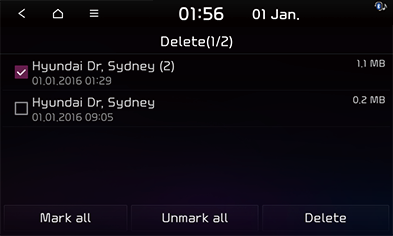Voice memo
Making a voice memo
You can record your voice.
Press [All menus] > [Voice memo].
|
|
Start
Press [ ] to record your voice on the screen.
] to record your voice on the screen.
Pause
Press [M] to pause the record on the screen.
Stop
Press [Z] to stop recording your voice. The recorded file is saved to the voice memo list.
|
,Note |
|
Playing a voice memo
You can play your recorded voice.
- Press [All menus] > [Voice memo].
- Press a recorded file from voice memo list.
|
|
Pause
Press [M] on the screen.
Press [d] on the screen to play it again.
Skip
You can play the previous or next file.
|
Position |
Description |
|
Screen |
Press [C/V]. |
|
Head unit |
Press [SEEK W/TRACK S]. |
Search
You can rewind/fast forward to a specific point of a file.
|
Position |
Description |
|
Screen |
Press and hold [C/V] and then release it at the point you want to stop. |
|
Head unit |
Press and hold [SEEK W/TRACK S] and then release it at the point you want to stop. |
|
,Note |
|
When pressing [C/V] or [SEEK W/TRACK S] for 5 seconds or longer, the play speed changes as 4X > 20X. |
Saving the voice memo to USB device
- Connect an USB device to the USB port.
- Press [
 ] > [Save to USB] on the voice memo screen.
] > [Save to USB] on the voice memo screen.
|
|
- Select the voice memo to save and press [Save] > [Yes].
- [Mark all]: Selects all items.
- [Unmark all]: Unmarks all items.
Memory
This menu is used to check the storage capacity of the voice memo.
Press [ ] > [Memory] on the voice memo screen.
] > [Memory] on the voice memo screen.
|
|
Deleting voice memo
- Press [
 ] > [Delete] on the voice memo screen.
] > [Delete] on the voice memo screen.
|
|
- Select the voice memo to delete and press [Delete] > [Yes].
- [Mark all]: Selects all items.
- [Unmark all]: Unmarks all items.