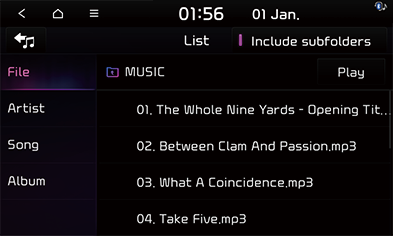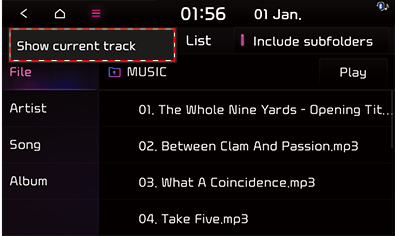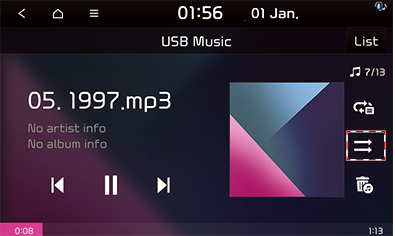Playing USB music
You can play music files stored in a USB memory device.
Connect a USB device to the USB port and playback starts automatically.
|
|
|
,Note |
|
To play tracks from the connected USB device while another media component is being played, press [MEDIA] button and select [USB Music]. |
Pause
You can pause the playing file.
Press [M] during playback.
Press [d] to play it again.
Skip
You can play the previous or next file.
|
Position |
Description |
|
Screen |
|
|
Head unit |
|
Search
You can fast rewind/forward to a specific point of a file.
|
Position |
Description |
|
Screen |
Press and hold [ |
|
Head unit |
Press and hold [S SEEK/TRACK W] and then release at the point you want. |
|
,Note |
|
When you drag or touch the desired part on the progress bar, the music of the selected part plays. |
Seek
You can play the file directly by searching for the desired file.
Turn [FILE/TUNE] to search for a desired file. If the desired file is displayed, press the [FILE/TUNE] to play the file.
List
You can play the desired file by searching the file list included in the USB device.
- Press [List] on Play Screen.
|
|
- Press the desired file after searching for a category.
The category can be sorted by [File], [Artists], [Song], or [Album].
|
,Note |
|
Show current track
- Press [
 ] on the [List] screen.
] on the [List] screen.
|
|
- Press [Show current track]. The screen moves to the file list currently playing.
([Show current track] is disabled on the list containing the file currently being played.)
Songs for this artist
Moves to the artist list of the current song.
Press [ ] > [Songs for this Artist].
] > [Songs for this Artist].
|
,Note |
|
You can go to the list by pressing [Artist] tab on the [List] screen. |
Songs for this album
Moves to the album list of the current song.
Press [ ] > [Songs for this album].
] > [Songs for this album].
|
,Note |
|
You can go to the list by pressing [Album] tab on the [List] screen. |
Shuffle
Play the entire files in a random order.
- Press [
 /
/ ] during playback.
] during playback. - Press [
 /
/ ] to turn on or off random playback.
] to turn on or off random playback.
|
|
Repeat
Plays the file repeatedly.
- Press [
 /
/ /
/ /
/ ] during playback.
] during playback. - Press [
 /
/ /
/ /
/ ] repeatedly to select the desired mode.
] repeatedly to select the desired mode.
|
|
- [
 ]: Play the entire files sequentially.
]: Play the entire files sequentially. - [
 ]: Repeats all files within the current folder.
]: Repeats all files within the current folder. - [
 ]: Repeat the file currently being played.
]: Repeat the file currently being played. - [
 ]: Plays the files sequentially within the [Artist], [Song], or [Album].
]: Plays the files sequentially within the [Artist], [Song], or [Album].
Hide Current File
You can hide the current playing file.
- Press [
 ] to hide the track being played.
] to hide the track being played. - Press [Yes]. The file currently being played is hidden.
|
,Note |
|