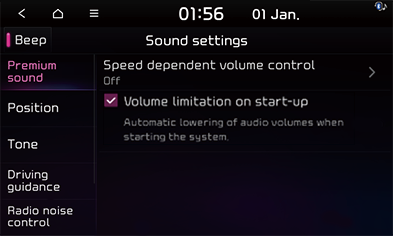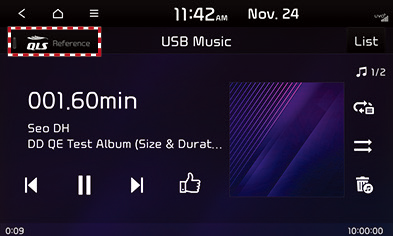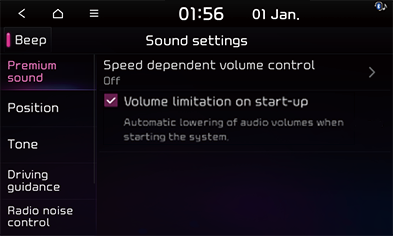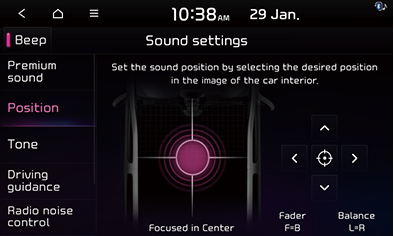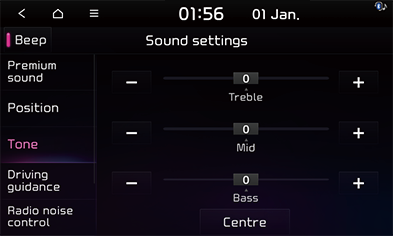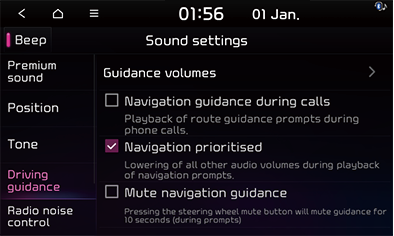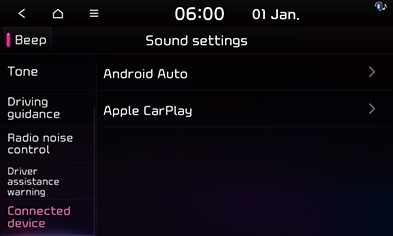Sound settings
This menu is used to adjust the sound effects for the whole system.
Beep
You can set whether to output a beep sound when a button is pressed on the screen.
Press the [SETUP] button and select [Sound] > [Beep]. You can enable or disable the beep sound by pressing [Beep].
|
|
Adjusting the sound effect (if equipped)
Press the sound effect button on the media/broadcasting screen to adjust.
|
|
|
,Note |
|
Description of sound effect modes by the specification.
QuantumLogic Surround (If equipped)
Delivers various sound effects by classifying the location of each instrument in the recorded sound source.
- [Reference]: Delivers true sound focusing on original sound source.
- [Audience]: Delivers an intimate concert experience where the boundaries of the vehicle seemingly disappear which feels like you are in the audience at a concert.
- [On Stage]: Delivers a surround-sound experience that puts listeners onstage with their favorite artists, placing individual instruments and musical elements throughout the cabin.
|
|
|
,Note |
|
Vehicles with QuantumLogic Surround level 2 only provide ON/OFF function. |
Live Dynamic (If equipped)
By reconstructing the dynamic information of compressed digital audio, it provides various sound effects. It provides three sound effects modes by reconstructing the separated sound signal according to the amount of dynamic change.
- [Reference]: Delivers true sound focusing on original sound source.
- [Natural]: Delivers natural sound through stereo reconstruction of separated sound signal.
- [Concert]: Delivers a sense of space like a concert scene through multi-channel reconstruction.
|
,Note |
|
Vehicles with Live Dynamic level 2 only provide ON/OFF function. |
Premium sound (option)
You can set the advanced sound effects to enjoy better quality music.
- Press the [SETUP] button and select [Sound] > [Premium Sound].
|
|
- Select a desired item.
- [Speed Dependent Volume Control]: Automatically adjusts the volume according to the vehicle speed.
- [Volume limitation on start-up]: Automatically decreases the audio volume to an adequate level if it is set too high when the engine is started.
Position
- Press the [SETUP] button and select [Sound] > [Position].
|
|
- Select a desired seat.
- You can fine-tune the sound by pressing [W/S/A/D].
- Press [
 ] to initialize the front & rear and left & right sound settings for the most balanced sound.
] to initialize the front & rear and left & right sound settings for the most balanced sound.
|
,Note |
|
You can adjust sound direction to lean toward the driver’s seat so that the sound volume is relatively smaller at the back seats. |
Tone
This menu is used to set the [Treble], [Mid], and [Bass].
- Press the [SETUP] button and select [Sound] > [Tone].
|
|
- Adjust the [Treble], [Mid] and [Bass].
|
,Note |
|
Press [Centre] to reset the settings. |
Driving Guidance
- Press the [SETUP] button and select [Sound] > [Guidance].
|
|
- Select a desired item.
- [Guidance Volume]: Adjust the navigation guide sound, navigation effect sound, voice recognition, message, ringtone, and notification sound.
- [Navigation guidance during calls]: Playing of route guidance prompts during phone calls.
- [Navigation Prioritised]: Lowers all other audio volumes when Navigation prompts are playing.
- [Mute navigation guidance]: While navigation guidance is playing, pressing the Mute button on the steering wheel will mute guidance for 10 seconds.
Radio noise control
- Press [SETUP] button and select [Sound] > [Radio noise control].
|
|
- Press the desired mode.
- [Original sound]: Unaltered sound without reduction of noise in areas with weak reception.
- [Mild noise cancellation]: A sound with reduced noise in areas with weak reception. But still true to the original sound.
- [Strong noise cancellation]: Maximised noise reduction in areas with weak reception. But impacts on original sound possible.
Driver assistance warning
- Press the [SETUP] button and select [Sound] > [Driver Assistance Warning].
|
|
- Select a desired item.
- [Reverse warning priority]: Lowers all other audio volumes when the camera view is activated.
Connected device
This menu is used to set the volume for Android Auto and Apple CarPlay mode.
- Press [SETUP] button and select [Sound] > [Connected device].
|
|
- Adjust the volume of the [Android Auto] and [Apple CarPlay].
- [Android Auto]: Sets [Media] and [Voice prompts] volumes when using the Android Auto function.
- [Apple CarPlay]: Sets [Media], [Phone], [Ringtone], [Navigation], and [Voice recognition prompts] volumes when using the Apple CarPlay function.