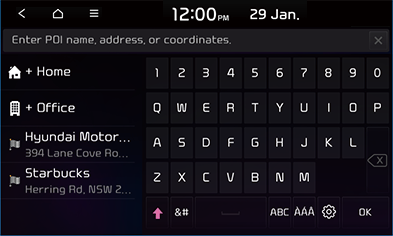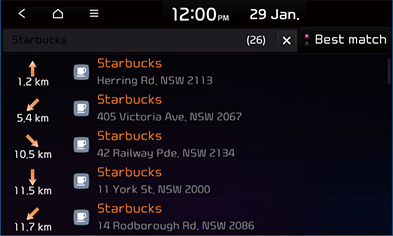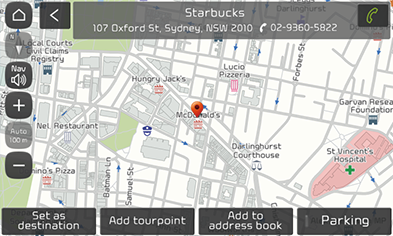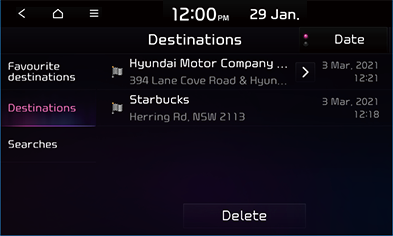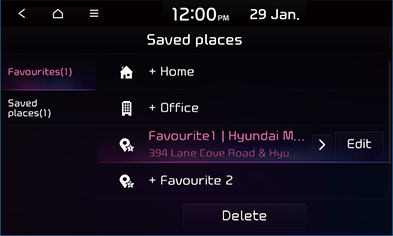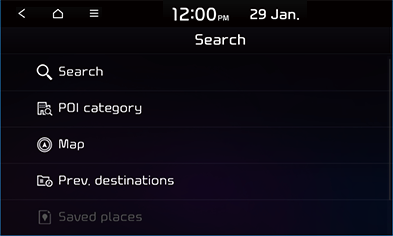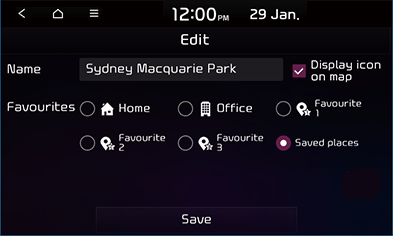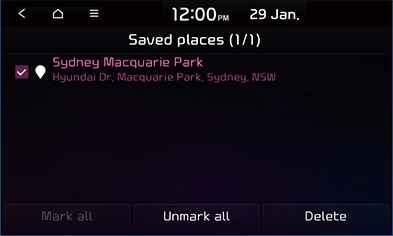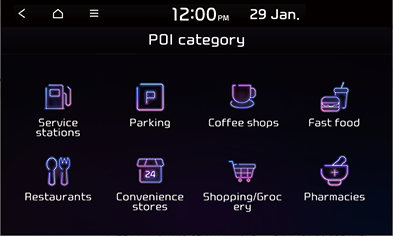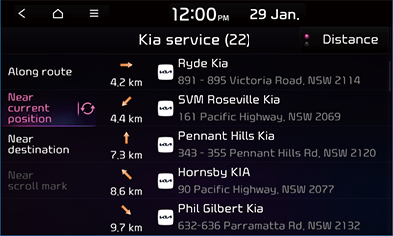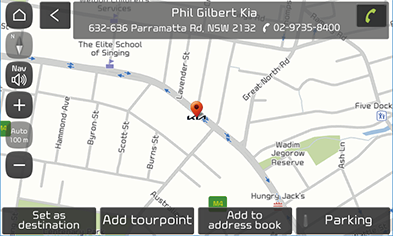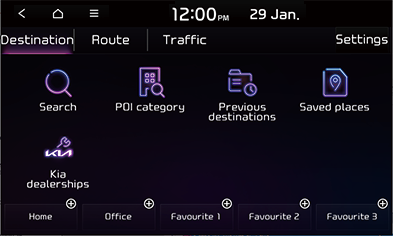Searching for destination of navigation
You can search for a destination through various search functions provided by the navigation menu.
Search
You can find the destination by searching for a place.
- Press [NAV] button and select [Destination] > [Search]. Or press [
 ] to enter the search screen directly.
] to enter the search screen directly.
|
|
- Enter POI name, address or coordinates, then press [OK].
|
|
- Press [Best Match]/[Distance] to arrange the list in best match or distance order.
- Press the desired destination.
|
|
- If you want to add a tourpoint when a route is set, press [Add tourpoint].
- If you want to add the position to [Saved places] menu, press [Add to address book].
- Mark the [Parking] option to show parking places near selected place.
- If you want to make a call, press [
 ].
].
- Press [Set as destination] and then press [Recommended] or [Alternative].
- Press [Start guidance] to start guidance.
|
,Note |
|
The destination is saved in the [Previous destinations] menu automatically. |
Previous destinations
You can select one of the locations you have previously searched for as a destination, tourpoint and start point.
- Press [NAV] button and select [Destination] > [Previous destinations].
|
|
- [Favourite destinations]: Displays frequently visited destinations.
- [Destinations]: Displays previous destination places.
- [Searches]: Displays previously searched places.
- Press [Date] or [Name] to sort the list in selected order.
- Press [Delete] to select and delete previous destinations.
- Press the preferred previous point from the list.
- Press [Set as destination] and then press [Recommended] or [Alternative].
- Press [Start guidance] to start guidance.
Saved places
You can find the destination to a location saved in [Saved places] menu. To utilize this function more effectively, destinations that you often travel to should be saved in advance.
First of all, store in [Saved places] menu through destination search function.
- Press [NAV] button and select [Destination] > [Saved places].
|
|
- Press [Favourites] or [Saved places].
- Press [Date] or [Name] to sort the list in [Saved places] list.
- Press [Edit] to select a place and edit attributes.
- Press [Add] to add a location.
- Press [Delete items] to select and delete places in the saved places.
- Press the preferred item from the list.
- Press [Set as destination] and then press [Recommended] or [Alternative].
- Press [Start guidance] to start guidance.
Adding a location to [Saved places] menu
- Press [Saved places] on the [Saved places] screen.
- Press [Add].
- Select a desired location through destination search function.
|
|
- Press [OK] to save the place.
Editing saved places
- Press [Edit] on an item.
|
|
- Edit the desired items.
- [Name]: Changes to a desired name.
- [Display icon on map]: Sets whether to display the icon on the map screen.
- [Favourites]: Sets where to be saved in saved places.
- Press [Save] to save the setting.
Deleting saved places
- Press [Delete] on the [Saved places] screen.
|
|
- Select the desired item, then press [Delete].
- [Mark all]: Selects all items.
- [Unmark all]: Unmarks all items.
POI category
You can find a destination from various categories.
- Press [NAV] button and select [Destination] > [POI category].
|
|
- Follow steps from 2 to 6 of the "POI search".
Kia dealerships
You can find the facilities of Kia service as the destination.
- Press [NAV] button and select [Destination] > [Kia dealerships].
|
|
- Press the desired position.
- [Along route]: Searches for POI’s along route when a route is set.
- [Near current position]: Searches for POI’s around the current position.
- [Near destination]: Searches for POI’s around the destination when a route is set
- [Near scroll mark]: Searches for POI’s around the current cursor when the map is scrolled.
- Press the desired item.
|
|
- If you want to add a tourpoint when a route is set, press [Add tourpoint].
- If you want to add the position to [Saved places] menu, press [Add to address book].
- Mark the [Parking] option to show parking places near destination.
- If you want to make a call, press [
 ].
].
- Press [Set as destination] and then press [Recommended] or [Alternative].
- Press [Start guidance] to start guidance.
Home / Office / Favourites
If your home, office, or favourite locations have been already saved in the [Saved places] menu, it can be easily retrieved to set the route to your home and office.
Press [NAV] button and select [Home], [Office], or [Favourite 1~3] to directly set as destination.
|
|
First of all, store in the [Favourite] menu through destination search function.
Registering Home, Office or Favourites
- Press [NAV] button and select [Destination] > [Saved places] > [Favourites] > [+ Home], [+ Office], [+ Favourite 1], [+ Favourite 2] or [+ Favourite 3].
- Select the desired position through destination search function.
- Press [OK] when the destination search is completed. It is saved in [Favourites] menu automatically.
Finding your Home, Office or Favourites
- Press [NAV] button and select [Destination] > [Saved places] > [Favourites] > [Home], [Office], or [Favourite 1~3].
- Press [Set as destination] and then press [Recommended] or [Alternative] to start guidance.
- Press [Start guidance] to start guidance.
Deleting your Home, Office or Favourites
- Press [NAV] button and select [Destination] > [Saved places] > [Favourites].
- Press [Delete].
- Select the desired item, then press [Delete].
- [Mark all]: Selects all items.
- [Unmark all]: Unmarks all items.