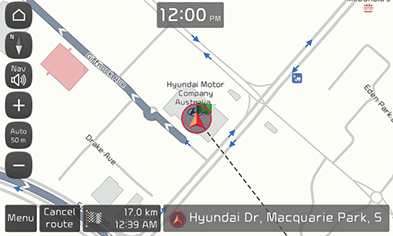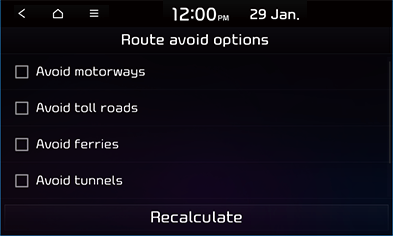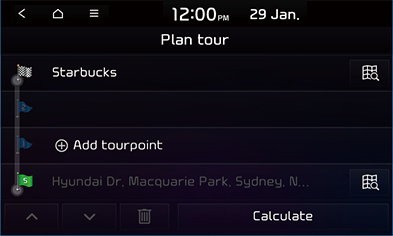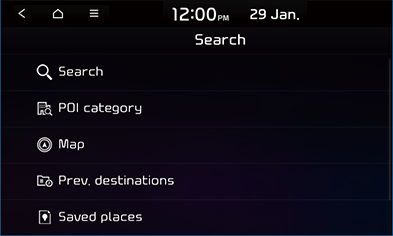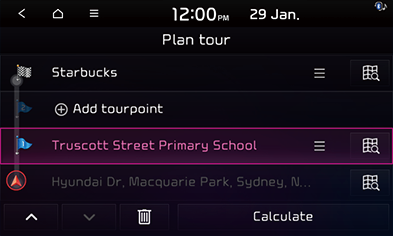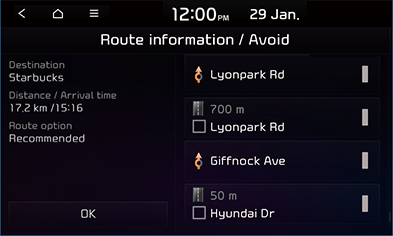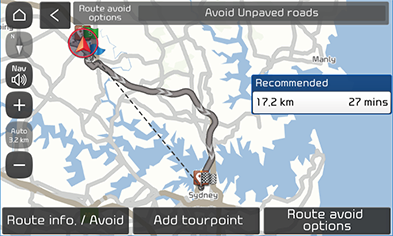Using the route menu
Cancel route/Stop route/Resume route
|
|
If you want to cancel the route guidance when a route is activated, press [Cancel route] on the map screen.
If you want to stop the route guidance when a route is activated, press and hold the [Cancel route] on the map screen. Once your route has stopped, press [Resume guidance] to resume the route guidance.
Route avoid options
You can modify the route conditions or confirm the route information. Set the appropriate route condition according to your purpose.
- Press [Menu] > [Route] > [Route options]. Or press [NAV] button and [Route] > [Route options].
- Press [Route avoid options].
|
|
- Set the desired options.
- [Avoid motorways]: Searches for a route that minimizes or avoids motorways.
- [Avoid toll roads]: Searches for a route that minimizes or avoids toll roads.
- [Avoid ferries]: Searches for a route that avoids the use of ferries.
- [Avoid tunnels]: Searches for a route that minimizes or avoids tunnels.
- Press [Recalculate].
|
,Note |
|
The Items set by user may not be reflected depending on condition. |
Plan tour
This feature allows you to travel through the searched routes by editing the current route. Tourpoints can be added/edited/deleted and the order can be changed.
- Press [Menu] > [Route] > [Route options] > [Add tourpoint] on the map screen. Or press [NAV] button and [Route] > [Plan tour].
|
|
- Press [Add tourpoint].
|
|
- Add a tourpoint through the destination search function and press [OK] to set a tourpoint.
- If you want to add another tourpoint, follow steps 2-3.
- Press [Calculate] and then press [Recommended] or [Alternative].
- Press [Start guidance] to start guidance.
Reordering route
- Press [Menu] > [Route] > [Route options] > [Add tourpoint] on the map screen. Or press [NAV] button and [Route] > [Plan tour].
- Press and hold the desired item from the list.
- Drag and drop it to the desired position.
- Press [Recalculate] and then press [Recommended] or [Alternative] to start guidance.
Deleting route
- Press [Menu] > [Route] > [Route options] > [Add tourpoint] on the map screen. Or press [NAV] button and [Route] > [Plan tour].
- Press a tourpoint you want to delete.
|
|
- Press [
 ] to delete a tourpoint.
] to delete a tourpoint. - Press [Calculate] and then press [Recommended] or [Alternative].
- Press [Start guidance] to start guidance.
Route information / Avoid
This allows you to search for new route by avoiding the selected street(s).
This allows you to avoid certain streets due to traffic conditions. You can calculate an alternative route from the vehicle location to the destination.
|
|
- Press the checkmark to select the road(s) that you want to avoid.
- Press [Recalculate] > [Yes], then select [Alternative].
- Press [Start guidance] to start guidance.
Route overview
You can check the entire route between your current location and your destination.
- Press [NAV] > [Route] > [Route overview].
|
|
- Press the desired item.
- [Recommended]: Guides the optimal route to the destination by considering the real-time traffic information, distance and cost.
- [Alternative]: Guides the alternate route to the destination.
- [Route info./Avoid]: Display route information and allow you to search for new route by avoiding the selected street(s).
- [Add tourpoint]: Edits the route.
- [Route avoid options]: Modifies various route options according to your needs.