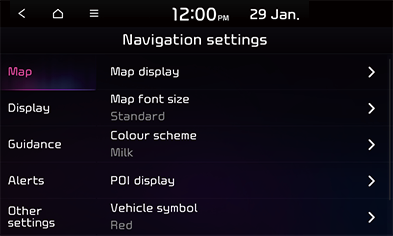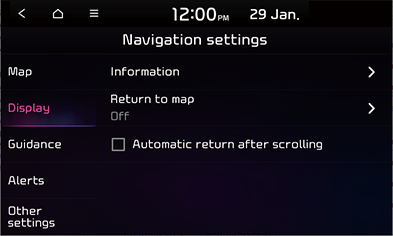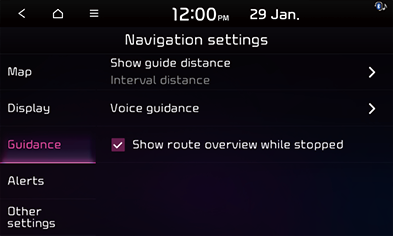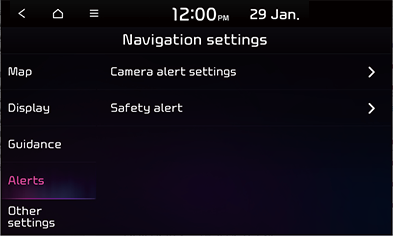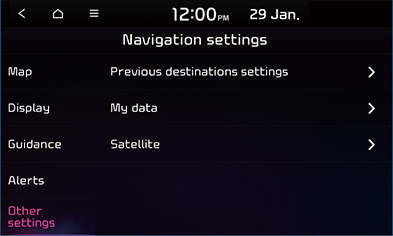Navigation settings
You can set various settings for navigation on this menu.
Map
This menu is used to change the map settings.
- Press [SETUP] button and select [Navigation] > [Map].
|
|
- Select the desired items.
Map display
- [Map view]: Changes the map view perspective. Select a desired map view mode.
- [Display traffic information] : Turn on or off the traffic information on the map.
- [3D buildings]: When the map view mode is 3D map, it sets whether to display 3D buildings or not.
- [Auto zoom]: Set this option to adjust zoom level automatically.
Map font size
You can set map font size to [Standard] or [Large].
Colour scheme
You can set map screen colour to [Milk], [Cafe Latte] or [Mocha].
POI display
Settings for displaying icons for various types of nearby facilities on the map. Select the desired items.
Vehicle symbol
You can set the type of icon that displays the current location on the map.
Auto zoom settings
You can set auto scale based on the vehicle speed.
Display
This menu is used to change the display environment settings.
- Press [SETUP] button and select [Navigation] > [Display].
|
|
- Select the desired items.
Information
- [Colour for traffic on the route]: Shows the traffic colour on route.
- [Display vehicle speed]: You can set whether to always display the vehicle speed on the map screen.
- [Show route details]: Show the location guide.
- [Show speed limits]: Show speed limits.
Return to map
After the selected time, the system automatically switches from Radio/Media to the navigation map screen. This function is not available while using phone projection.
Automatic return after scrolling
Automatic returns to the current vehicle position on the map after viewing other locations.
Guidance
This menu is used to change the guidance settings.
- Press [SETUP] button and select [Navigation] > [Guidance].
|
|
- Select the desired items.
Show guide distance
Sets the distance display mode to [Interval distance] or [Cumulative distance].
Voice guidance
- [Mute navigation near destination]: Mutes voice guidance upon approaching the destination area, if location has been previously registered as one of the [Saved places].
Show route overview while stopped
Sets whether to be displayed the route overview while stopped or not.
Alert
This menu is used to set the alert.
- Press [SETUP] button and select [Navigation] > [Alert].
|
|
- Select the desired items.
Camera alert settings
- [Alert distance depending on the vehicle speed]: The camera's guidance distance notification automatically changes on the camera speed limit when the corresponding function checked.
- [Alert distance (General)]: Sets the camera's guidance distance notification on the general road after [Alert distance depending on the vehicle speed] unchecked.
- [Alert distance (Motorway)]: Sets the camera's guidance distance notification on the motorway after [Alert distance depending on the vehicle speed] unchecked.
Safety alerts
Sets the safety alert in the daytime/night.
Other settings
- Press [SETUP] button and select [Navigation] > [Other settings].
|
|
- Select the desired item.
Previous destinations settings
Set the [Save previous destinations] and [Show previous destinations on start].
Refer to "Guidance to previous destinations" for more inforamation.
My data
- [Import saved places/previous destinations from USB]: This function is used to import the saved places/previous destinations in the USB device to the navigation system.
- [Export saved places/previous destinations to USB]: This function is used to export the saved places/previous destinations in the navigation system to the USB device.
|
,Note |
|
Satellite
Provide satellite information.