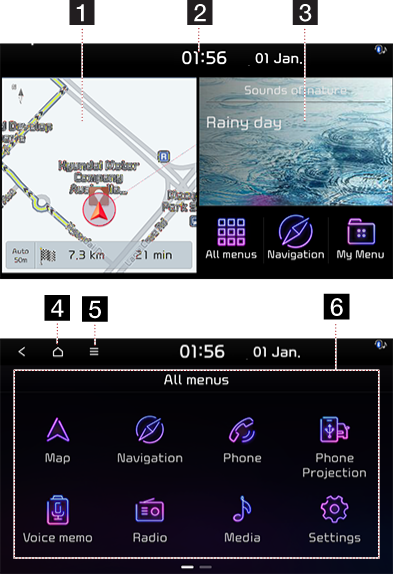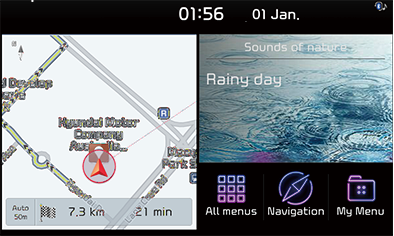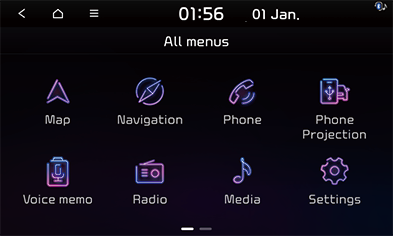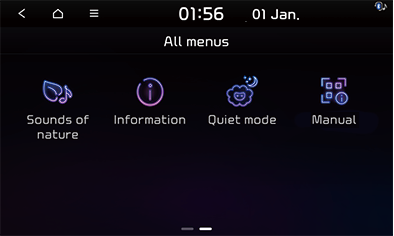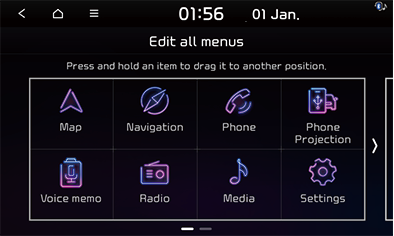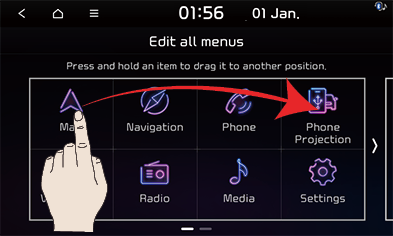Home screen
Home screen layout
You can use the various features on the home screen.
|
|
1 Navigation widget
- Provides a brief view of the navigation map and the route screen.
- Press the area on the widget to move to the full map screen.
2 Date/Time
- Displays the date and time.
- Press the area to enter the date and time setting screen.
3 Radio/media widget screen
- Displays information of the radio/media currently being played. Tap on the screen to move to the corresponding screen.
- It displays call information during a call.
- It displays the [Voice memo] while voice note is running.
4

Moves to the home screen.
5
 Menu
Menu
- Press [Display Off] to turn off the screen. (Tap on the screen to turn it back on.)
- Press [Edit] to change the order of icons.
- Press [Manual] to enter the QR code screen.
6 All menus
Displays all menu options.
- Map: Move to the map screen showing the vehicle’s current location.
- Navigation: Moves to the [Navigation] menu.
- Phone: Operates Bluetooth hands-free function.
- Phone projection (if equipped): Phone projection is enabled.
- Voice memo: Move to the voice memo screen.
- Radio: Moves to the radio mode.
- Media: Switch to the media mode lately played.
- Settings: Move to the [Settings] screen.
- Sounds of nature (if equipped): Move to the sounds of nature screen.
- Information: Moves to the [Information] menu.
- Manual: Move to the web manual screen.
- Quiet mode (option): Moves to the quiet mode.
Basic operation on home screen
- Press [All menus] on the screen.
|
|
|
|
|
|
- On the all menus screen, select a desired menu option.
- Subsequent operations will be performed according to the desired menu selection.
Editing all menus
- Press [
 ] > [Edit] on the [All menus] screen.
] > [Edit] on the [All menus] screen.
|
|
- Press and hold a desired item then drag it to change its place.
|
|
- After relocating the icon, press [
 ].
].