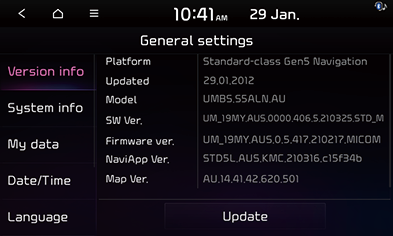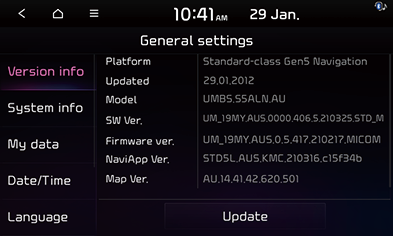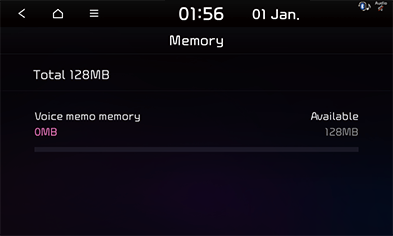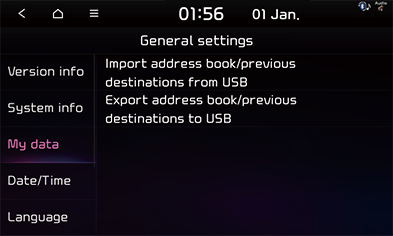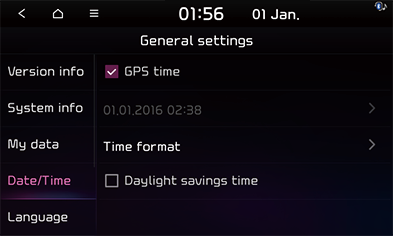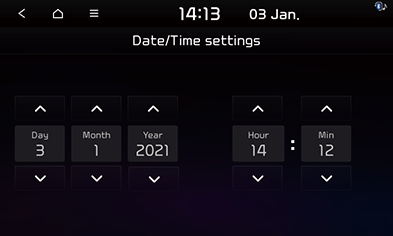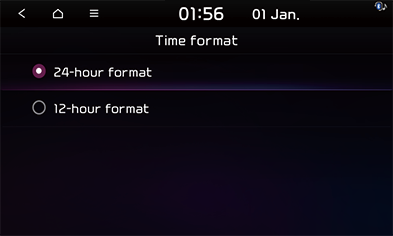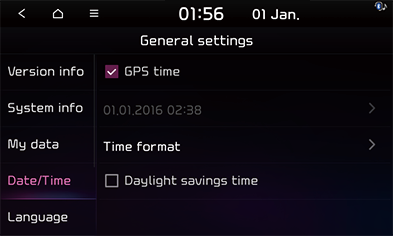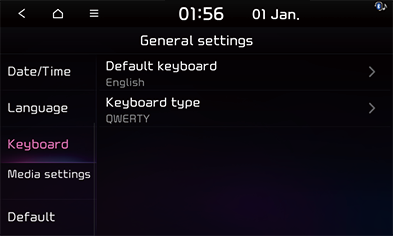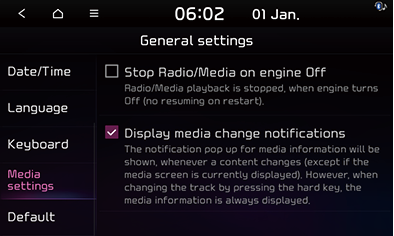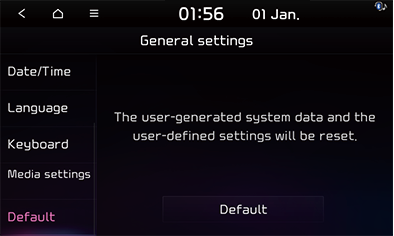General settings
Version Info
This menu is used to check the system information.
Press [SETUP] button and select [General] > [Version info].
|
|
|
,Note |
|
The version information may differ from the actual information of the vehicle. |
Update
For system’s software security, new function addition, and map update, you need an update.
- Insert the SD card with the latest file downloaded into the SD card slot.
- Press the [SETUP] button and select [General] > [Version info] > [Update].
|
|
- Press [OK].
- Update proceeds automatically. Once updating is complete, the system will automatically restart.
- After the auto-reboot, the update complete pop-up window appears. Press [OK].
Updating system software and map
You can update your navigation map and multimedia system. Please visit your local dealership to update your system.
|
,Note |
|
System info
Memory
This menu is used to check the storage capacity of the voice memo.
Press [SETUP] button and select [General] > [System info] > [Memory].
|
|
Manual
This menu is used to view the Web Manual.
- Press [SETUP] button and select [General] > [System info] > [Manual].
|
|
- Scan the QR code of your mobile device. Keep display bright and avoid glare for a correct scan.
My data
You can export or import user data using an USB device.
- Press the [SETUP] button and select [General] > [My Data].
|
|
- Select a function you desire.
- [Import Address Book/Previous Destinations from USB Device]: Import user data from the USB device.
- [Export Address Book/Previous Destinations to USB Device]: Export user data to the USB device.
|
,Note |
|
Date/Time
This menu describes Date/Time settings.
GPS time
This menu is used to display time according to the received GPS time.
Press [SETUP] button and select [General] > [Date/Time] > [GPS time].
|
|
|
,Note |
|
When the GPS Time is turned off, you can set the time manually. |
Time settings
- Press [SETUP] button and select [General] > [Date/Time] > [Time settings].
|
|
- Set the time, then press [OK].
|
,Note |
|
Time settings cannot be used when GPS time is set. To set the time manually, change [GPS time] setting to off, and set the time. |
Time format
This function is used to convert the digital clock display between 12 hour and 24 hour systems.
- Press [SETUP] button and select [General] > [Date/Time] > [Time format].
|
|
- Select [12-hour format] or [24-hour format].
Daylight saving time
This menu is used to turn on/off daylight saving time feature.
Press [SETUP] button and select [General] > [Date/Time] > [Daylight saving time].
|
|
|
,Note |
|
Language
This menu is used to set the language of the system display and voice language.
- Press [SETUP] button and select [General] > [Language].
|
|
- Select the desired language.
Keyboard
This menu is used to change the type of keyboard used within the system for each language.
The set keyboard will be applied to all input modes across the entire system.
- Press [SETUP] button and select [General] > [Keyboard].
|
|
- Select the keyboard type.
Media settings
You can make media operation settings.
- Press the [SETUP] button and select [General] > [Media settings].
|
|
- Set the functions to enable or disable.
- [Stop Radio/Media on engine off]: Turns off the currently playing radio/media component when the engine is turned off.
- [Display Media Change Notifications]: Displays the media information on the top of the screen when content changes.
Default
You can initialize the entire system settings.
- Press the [SETUP] button and select [General] > [Default].
|
|
- Press [Default] > [Yes] to reset the system to the default settings.