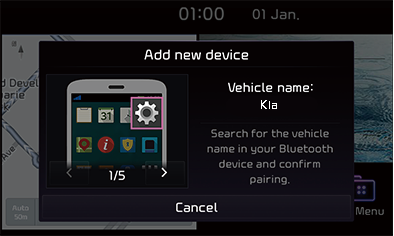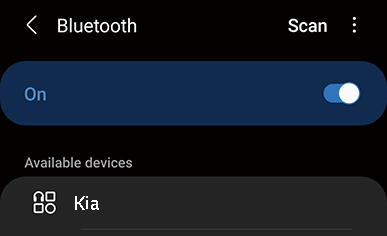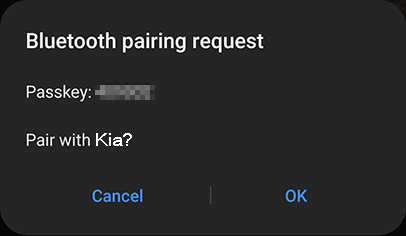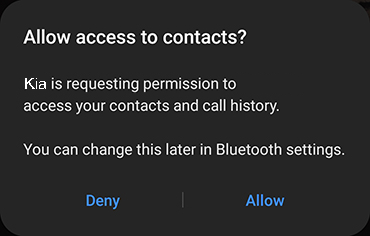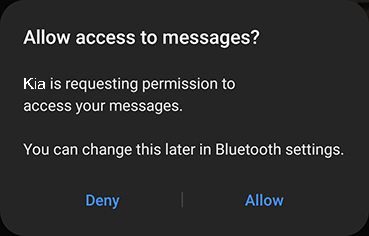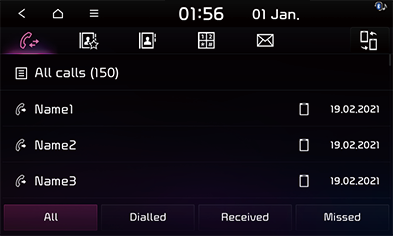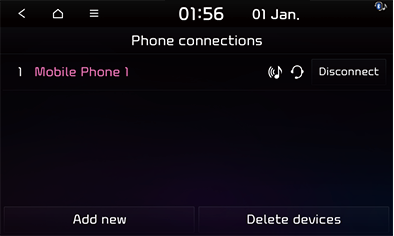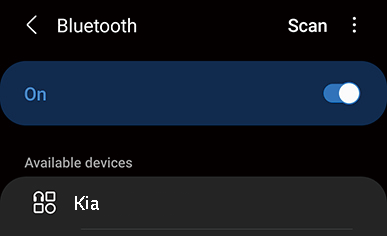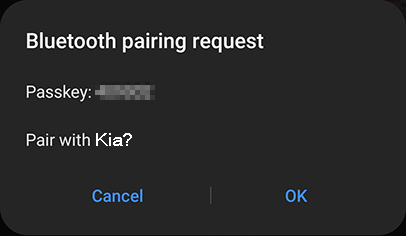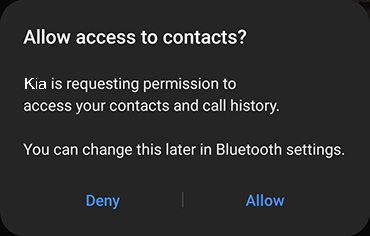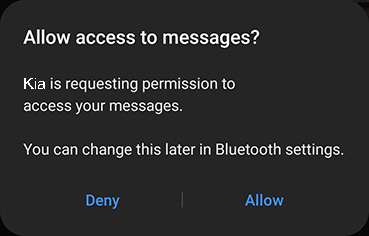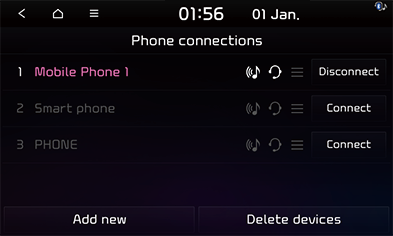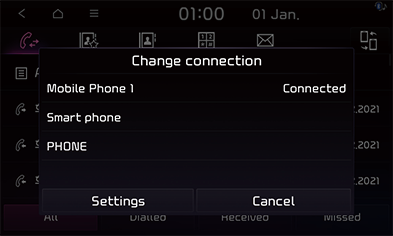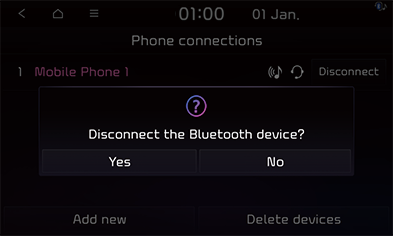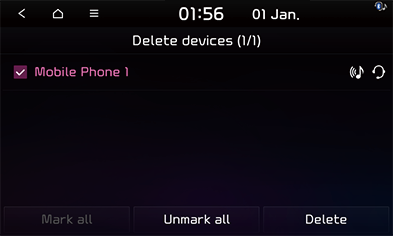Bluetooth
Bluetooth® Wireless Technology
What is Bluetooth Wireless Technology?
- Bluetooth Wireless Technology refers to a short-distance wireless networking technology which uses a 2.45GHz frequency to connect various devices within a certain distance.
- Supported within PCs, external devices, Bluetooth phones, PDAs, various electronic devices, and automotive environments, Bluetooth Wireless Technology to be transmitted at high speeds without having to use a connector cable.
- Bluetooth Hands-free refers to a device which allows the user to conveniently make phone calls with Bluetooth mobile phones through the system.
- The Bluetooth Hands-free feature may not be supported in some mobile phones.
Precautions for Safe Driving
- Bluetooth is a feature that enables drivers to use handsfree while driving. Connecting the head unit with a Bluetooth phone allows the user to conveniently make calls, receive calls, and manage the phone book. Before using Bluetooth Wireless Technology, carefully read the contents of this user’s manual.
- Excessive use or operations while driving may lead to negligent driving practices and be the cause of accidents. Do not operate the device excessively while driving.
- Viewing the screen for prolonged periods of time is dangerous and may lead to accidents. When driving, view the screen only for short periods of time.
Cautions upon Connecting Bluetooth Phone
- Before connecting the head unit with the mobile phone, check to see that the mobile phone supports Bluetooth features.
- If you do not want automatic connection with your Bluetooth device, turn the Bluetooth feature off of the Bluetooth device.
- Park the vehicle when pairing the head unit with the mobile phone.
- Some Bluetooth features may occasionally not operate properly depending on the firmware version of your mobile phone. If such features can be operated after receiving a S/W upgrade from your mobile phone manufacturer, unpair all devices and pair again before use.
- When pairing and the head unit with the iPhone for the first time while your iPhone is connected to the USB port with iPhone cable, error message may be displayed on your iPhone. But, this is intended operation. You may ignore it if your iPhone has been connected to the head unit.
Pairing and connecting bluetooth device (mobile phone) to head unit
To use the Bluetooth feature, make sure the Bluetooth on your phone is turned on. Refer to your phone’s user guide.
When no phones have been paired
- Press the [
 ] button on the steering wheel remote control or press [All menus] > [Phone] on the screen.
] button on the steering wheel remote control or press [All menus] > [Phone] on the screen.
|
|
- Press [Cancel] if you do not want to pair a new device.
- You can view a quick guide on bluetooth by pressing [<]/[>].
- Search for the vehicle name in your Bluetooth device and confirm pairing.
(The initial vehicle name is displayed like Kia.)
|
<Example of Bluetooth device screen> |
(The pop-up screen may differ from the actual information of the Bluetooth device.)
- If the SSP (Secure Simple Pairing) is not supported, input the passkey on your Bluetooth device. (The default passkey is 0000.)
|
<Example of Bluetooth device screen> |
- The message that requests for the contacts and the call record of the Bluetooth device opens.
|
<Example of Bluetooth device screen> |
(The pop-up screen may differ from the actual information of the Bluetooth device.)
- The message that requests for the access to messages of the Bluetooth device opens.
|
<Example of Bluetooth device screen> |
|
,Note |
|
- When the connection is completed, the recent call screen is displayed on the screen. When the connection fails, a failure message is displayed on the screen.
|
|
When phone is already paired
If the mobile phone you want to connect to the head unit is already paired to it, you can use the [SETUP] button to make connection.
- press [SETUP] > [Phone Connections] > [Phone Connections] > [Add new].
|
|
- Search for the vehicle name in your Bluetooth device and confirm pairing. (The default vehicle name is Kia.)
|
<Example of Bluetooth device screen> |
(The pop-up screen may differ from the actual information of the Bluetooth device.)
- If the SSP (Secure Simple Pairing) is not supported, input the passkey on your Bluetooth device. (The default passkey is 0000.)
|
<Example of Bluetooth device screen> |
(The pop-up screen may differ from the actual information of the Bluetooth device).
- A message that approves the access request to the contacts and the call record of the Bluetooth device opens.
|
<Example of Bluetooth device screen> |
(The pop-up screen may differ from the actual information of the Bluetooth device).
- A message that request for the access to messages of the Bluetooth device.
|
<Example of Bluetooth device screen> |
|
,Note |
|
- When your phone is successfully connected, the Bluetooth settings screen is displayed on the screen. When the connection fails, a failure message is displayed on the screen.
|
|
|
,Note |
|
Change connection
If you want to disconnect the connected device and connect another device, You can change device as follows.
- On the [Phone] screen, press [
 ] or press [
] or press [ ] > [Change connection].
] > [Change connection].
|
|
- Press a device name to change the device connection.
|
,Note |
|
Privacy mode
Privacy mode is used to protect private information. If you activate Privacy Mode, the system will not display Contacts, Call History, Favorites, and Messages.
On the [Phone] screen, press [ ] > [Privacy mode].
] > [Privacy mode].
Disconnecting the connected phone
- Press [SETUP] button and select [Phone Connections] > [Phone Connections].
- Press [Disconnect] on the device that is currently connected.
|
|
- Press [Yes].
- To connect the device again, press [Connect].
Deleting Bluetooth Devices
If you no longer need to use a phone, you can delete the Bluetooth devices. Note that deleting a Bluetooth device will delete all call history and contact entries.
- Press [SETUP] button and select [Phone Connections] > [Phone Connections].
|
|
- Press [Delete Devices].
- Select a device to delete and press [Delete] > [Yes].
- To select the entire devices, press [Mark all].
- To deselect the entire selected items on the list, press [Unmark all].
|
,Note |
|
Deleting a device also deletes its recent calls list, contacts and text messages list saved in the head unit. |