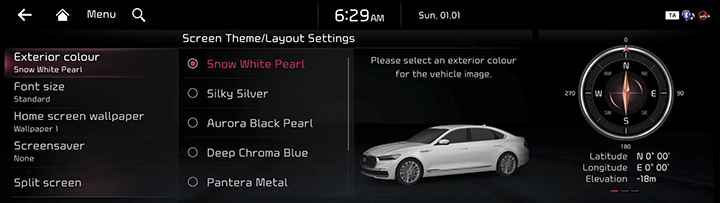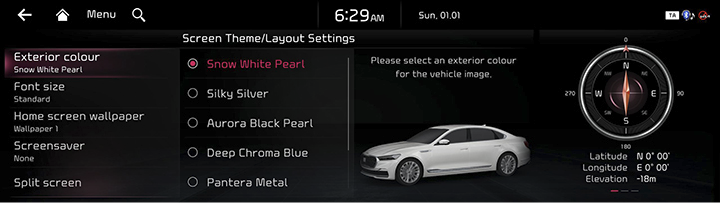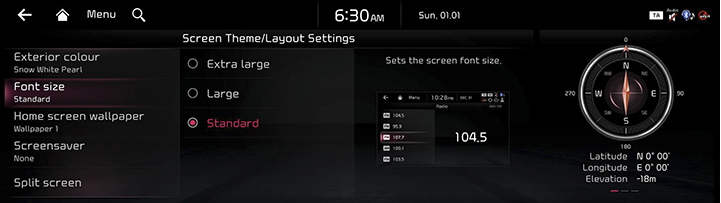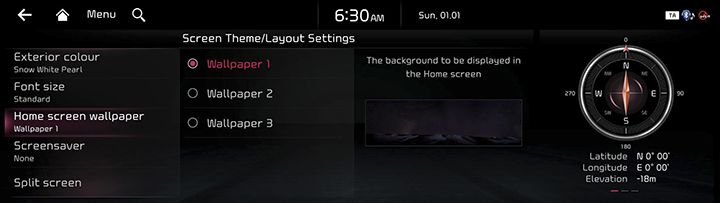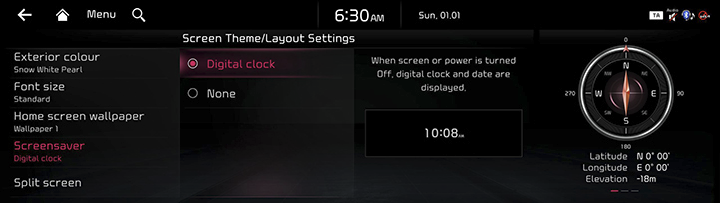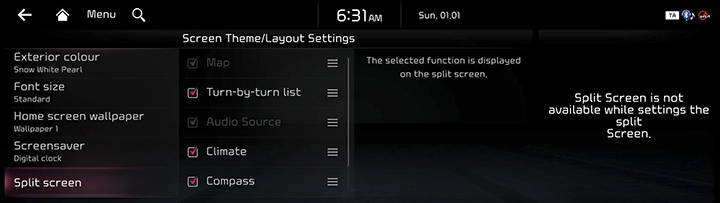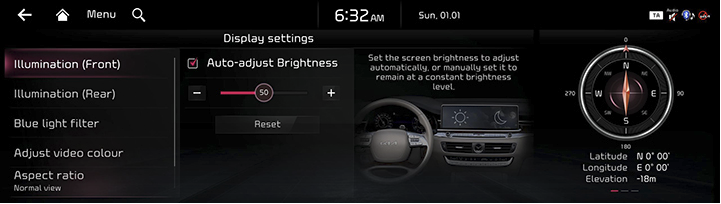Display settings
The images displayed on this system may differ from actual ones.
Move to display settings screen
On the home screen, press [Settings] > [Display].
The display settings screen is displayed.
|
|
Illumination
Sets the screen brightness to adjust automatically, or manually set it to stay at a constant brightness level.
- On the display settings screen, press [Illumination (Front)] or [Illumination (Rear)].
- Illumination (Front)
|
|
- llumination (Rear)
|
|
- Select the desired items.
|
,Note |
|
Blue light filter
Reduces eye strain by limiting the amount of blue light emitted when outside brightness is low.
- On the display settings screen, press [Blue light filter].
|
|
- Press the desired item.
- [Blue light filter]: Activates the blue light filter. You can set the blue light filter setting less warm or warmer.
- [Automatic]: Activates the blue light filter according to surrounding brightness.
- [User-Set Time]: Activates the blue light filter according to the time set by the user.
- [Set time]: Sets the blue light filter time.
Adjust video colour
During video playing, you can set brightness/contrast/saturation.
- During video playing, press [Adjust video colour].
|
|
- Adjust the desired items.
|
,Note |
|
Press [Center] to reset the settings. |
Aspect ratio
You can select the desired size video screen to enjoy video with sense of realism.
- During video playing, press [Aspect ratio].
|
|
- Select the desired item.
Rear display on/off
Turns the rear screen off or on.
- On the display settings screen, press [Rear Display On/Off].
|
|
- Press [Turn On] or [Turn Off].