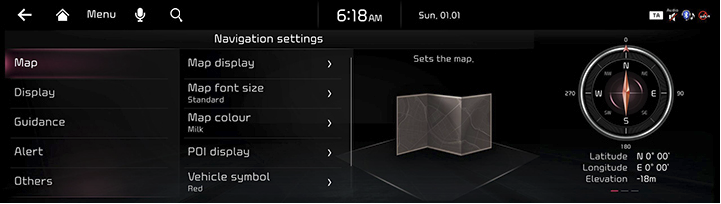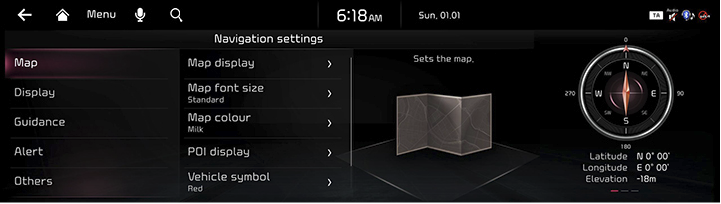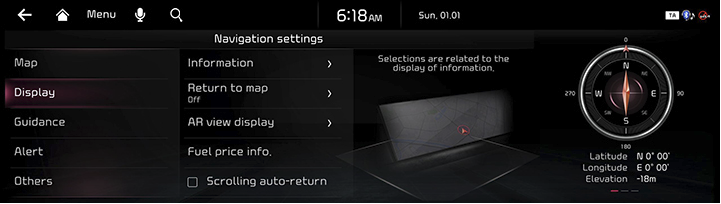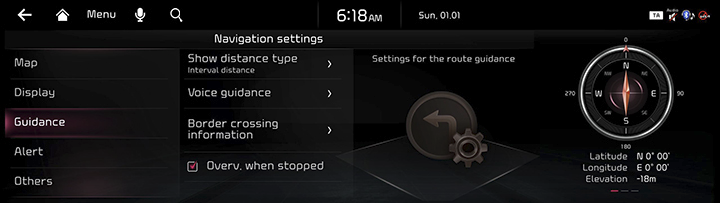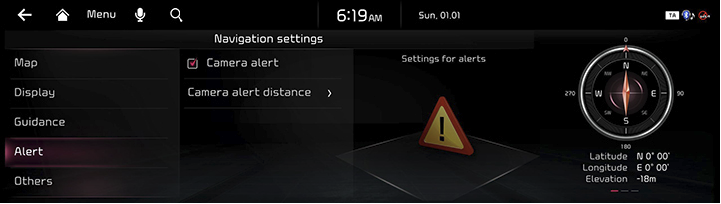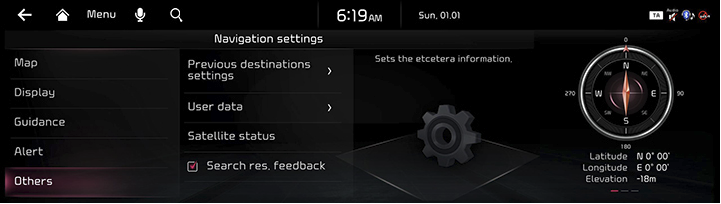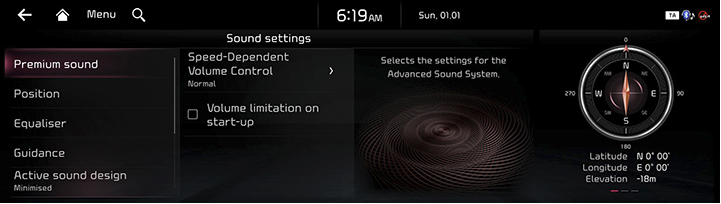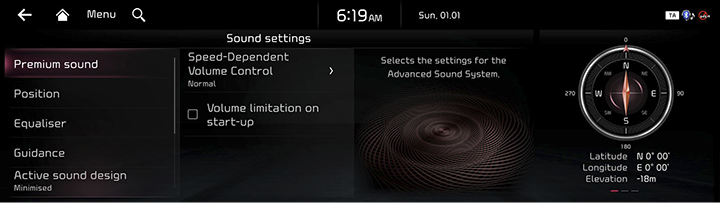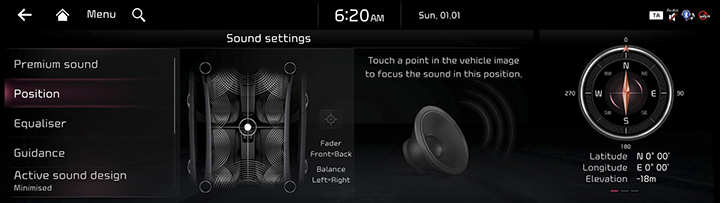Sound settings
The images displayed on this system may differ from actual ones.
Move to sound settings screen
On the home screen, press [Settings] > [Sound].
The sound settings screen is displayed.
|
|
Premium sound (If equipped)
- On the sound settings screen, press [Premium sound].
|
|
- Press the desired mode.
- [Quantum Logic Surround (If equipped)]: Adjust the rich sound when playing music.
- [Speed dependent volume control]: It automatically adjusts volume according to vehicle speed.
- [Volume limitation on start-up]: Automatic limitation of audio volumes when starting the system.
Position
- On the sound settings screen, press [Position].
|
|
- Adjust the sound position.
|
,Note |
|
Press [ |
Equaliser
- On the sound settings screen, press [Equaliser].
|
|
- Adjust the desired items.
|
,Note |
|
Press [Center] to reset the settings. |
Guidance
- On the sound settings screen, press [Guidance].
|
|
- Select the desired item.
- [Guidance Volumes]: Adjust the volume for each system.
- [Navigation during phone calls]: Playing of route guidance prompts during phone calls.
- [Navigation prioritised]: Lowers all other audio volumes when Navigation prompts are playing.
- [Mute navigation guidance]: While navigation guidance is playing, pressing the Mute button on the steering wheel will mute guidance for 10 seconds.
Active sound design
You can set an engine sound mode.
- On the sound settings screen, press [Active sound design].
|
|
- Press the desired item.
|
,Note |
|
This function may not be supported depending on the vehicle's option. |
Radio noise control
When playing FM radio, set the radio sound quality.
- On the sound settings screen, press [Radio noise control].
|
|
- Select the desired items.
Driver assistance warning
- On the sound settings screen, press [Driver Assistance Warning].
|
|
- Select the desired items.
- [Warning volume]: The warning sound volume of the driver assistance systems.
- [Driving safety priority]: Lowers all other audio volumes when a driving safety system sounds a warning.
- [Parking safety priority]: Lowers all other audio volumes when a parking assist view is active.
Connected Device Volumes
Sets the sound for Android Auto or Apple CarPlay.
- On the sound settings screen, press [Connected Device Volumes].
|
|
- Press the desired item.