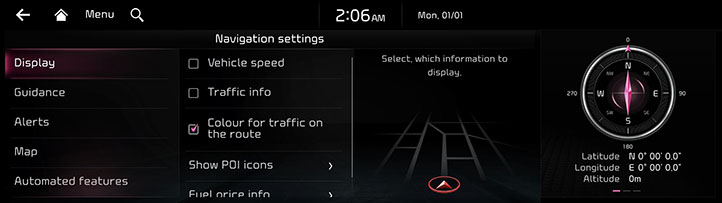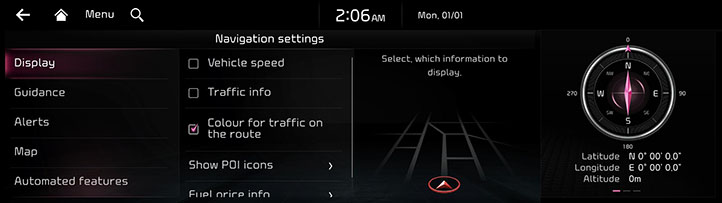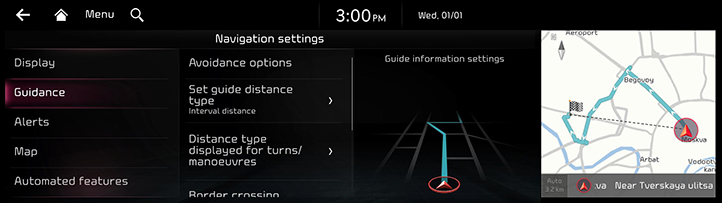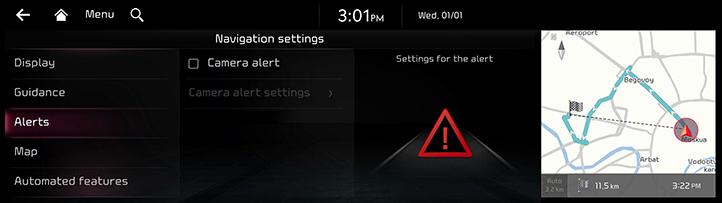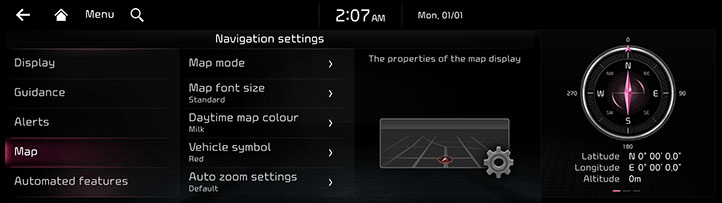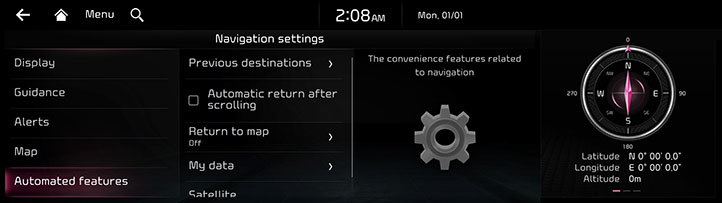Navigation settings
The images displayed on this system may differ from actual ones.
Move to navigation settings screen
You can set or adjust various options related to navigation.
Press [Settings] > [Navigation] on the home screen. The navigation settings screen is displayed.
|
|
Display
- On the navigation settings screen, press [Display].
|
|
- Press the desired item.
- [Vehicle speed]: Always show the vehicle speed on the map screen.
- [Traffic info]: Displays nearby traffic information in 2D and 3D map views.
- [Colour for traffic on the route]: Shows the traffic colour on route.
- [Show POI icons]: Select which POIs to display on the map.
- [Fuel price info]: Sets the display of fuel price information.
Guidance
- On the navigation settings screen, press [Guidance].
|
|
- Press the desired item.
- [Avoidance options]: Displays on the entire route screen in the order of the set route search options.
- [Set guide distance type]: Sets the type of distance measurements used in the turn-by-turn list.
- [Distance type displayed for turns/manoeuvres]: Sets whether to show the detailed guidance.
- [Border crossing information]: Sets the border crossing information.
- [Show route overview while stopped]: Shows the full route overview when stopped.
- [Mute voice guidance nearby destination]: The voice guidance will end near the destination registered in favourites.
Alerts (If equipped)
- On the navigation settings screen, press [Alerts].
|
|
- Press the desired item.
- [Camera alert]: Sets the camera alert.
- [Camera alert settings]: Sets the camera alert settings.
Map
- On the navigation settings screen, press [Map].
|
|
- Press the desired item.
- [Map mode]: Sets the map display method.
- [Map font size]: Sets the map font size.
- [Daytime map colour]: Sets the map colour theme.
- [Vehicle symbol]: Sets the vehicle symbol colour.
- [Auto zoom settings]: Sets auto-scale based on the vehicle speed.
Automated features
- On the navigation settings screen, press [Automated features].
|
|
- Press the desired item.
- [Previous destinations]: Sets about previous destinations.
- [Automatic return after scrolling]: Sets the automatic re-centring of the map to the vehicle position after scrolling.
- [Return to map]: When using navigation guidance while driving, switches from the broadcast/media screen to the map screen automatically after the selected time. Unavailable while using phone projection.
- [My data]: Imports or exports favourites and previous destinations.
- [Satellite]: Provides the satellite information.
|
,Note |
|