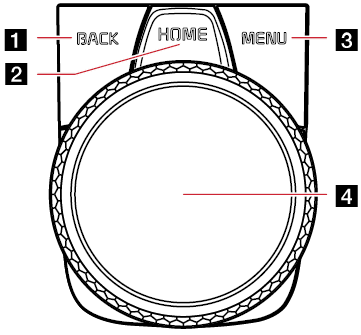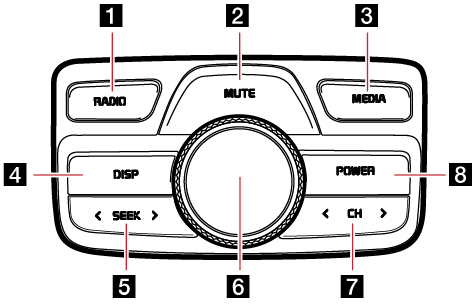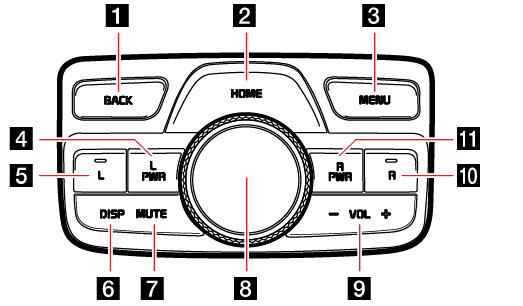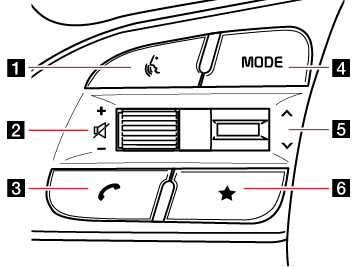Name and function of each component
Head Unit
The images may differ from the actual components.
Type A
|
|
Type B (option)
If you bring your hand closer to the AVN keyboard when the light is on, it has a proximity sensor function that the light brightens.You can turn the proximity sensor function on and off using the vehicle settings. Depending on the vehicle, the proximity sensor function may not be supported.
|
|
1 Power (1) button
- Power on: Press this button in power OFF status.
- Power off: Press and hold this button in power ON status.
- Press and hold to turn on or off the display.
Volume control knob (VOL)
Turn left/right to control volume.
2 RESET hole
Press to reset the unit.
3 MAP button
- Press to display the map screen of the current location.
- Press to repeat the voice guidance when a destination is set.
4 NAV button
- Press to display the [Navigation menu] screen.
- Press and hold the button to move to the destination search screen.
5 RADIO button
- Press to display the [Radio] screen.
- Selects the FM/AM band. Each time the button is pressed, the mode is changed in order to FM > AM > FM.
- Press and hold the button to display the [Media] menu screen.
6 MEDIA button
- Press this button to move to the media playing screen. Press this button again to display the [Media] menu screen.
- Press and hold the button to display the [Media] menu screen.
7 ASEEK/TRACKD button
When it is pressed shortly;
- FM/AM mode: plays previous/next frequency.
- Media mode: plays previous/next file.
When it is pressed and held;
- FM/AM: changes the frequency until the button is released.
- Media mode: rewinds or fast forwards the file.
8 ☆ (Custom) button
Press to move to the [Custom Button ☆] menu. After setting a desired function, press to use the desired function. After setting it, press and hold to move to the [Custom Button ☆] menu.
9 SETUP button
- Press to move to the [Settings] menu.
- Press and hold the button to move to the [SW Info/Update] screen.
10 TUNE/FILE knob
- FM/AM: Turn to change the frequency.
- Media mode: Turn to search for the desired file. Press the button to select a file.
11 Proximity sensor lens (optional)
If you bring your hand closer to the head unit when the light is on, the light brightens.
CCP (Central Controller Panel)
The image of this product may be different from the actual product.
|
|
1 BACK button
- Press to move to the previous screen.
- Press and hold to move to the home screen.
2 HOME button
- Press to move to the home screen.
- Press and hold to go to the map screen.
3 MENU button
- Press to move to the pop-up menu in each mode.
- Press and hold to set the split screen.
4 Controller
- Tap or rotate to navigate through the menu screens.
- Use controller to change the map scale on the map screen.
RRC (Rear Remote Control) - Option A
The RRC (Rear Remote Control) function keys differ depending on the selected option. Option A is an operation key that is used with a rear seat monitor (optional). The image of this product may be different from the actual product.
|
|
1 RADIO button
- Activates radio mode.
- Selects the FM/AM band. Each time the button is pressed, the mode is changed in order to FM > AM > FM.
2 MUTE button
Turns mute on/off.
3 MEDIA button
- Press this button to switch between the media selection screen and media play screen.
- Press and hold to move to the media selection screen.
4 DISP button
Turn on or off the display.
5 A SEEK D button
The previous/next item is selected or searched in each mode.
6 Volume
Turn left or right to adjust the volume.
7 A CH D button
Selects a preset radio station.
8 POWER button
- Press and hold to turn AV system on/off.
- Press to turn on or off the display.
RRC (Rear Remote Control) - Option B
The RRC (Rear Remote Control) function keys differ depending on the selected option. The image of this product may be different from the actual product.
|
|
1 BACK button
- Moves to the previous screen.
- Press and hold to move to the home screen.
2 HOME button
- Press to move to the home screen.
- Press and hold to go to the map screen.
3 MENU button
Displays popup menu of each mode.
4 L PWR button
- Press the button to turns on or off the rear left display.
- Press and hold the button to turn the AV system on or off.
5 L button
Press to use the rear remote control only for left monitor of rear seat.
6 DISP button
Turn on or off the display.
7 MUTE button
Turns on or off the mute function.
8 Controller
- Use controller to move and select the menu.
- Turn the controller left or right to adjust the map scale on the map screen.
9 I VOL J button
Controls the volume level.
10 R button
Press to use the rear remote control only for right monitor of rear seat.
11 R PWR button
- Press the button to turns on or off the rear right display.
- Press and hold the button to turn the system on or off.
Steering Wheel Remote Control
The images may differ from the actual components.
|
|
1
 (Voice recognition) button
(Voice recognition) button
- Press to activate voice recognition.
- During voice recognition, press and hold to end voice recognition.
- Press and hold to activate voice recognition of the connected phone projection device.
2 J / I button
Turn the wheel up/down to adjust the volume.
f (MUTE) button
Press the wheel to turn mute on/off.
3
 (Bluetooth call) button
(Bluetooth call) button
- When there is no connected Bluetooth device, search for connectable Bluetooth devices and connect or add a new device.
- When connected to a Bluetooth device,
- To move to the call history screen, press the button briefly.
- To dial the last phone number of a connected Bluetooth device, press and hold the button.
- Accept the incoming call from the pop-up.
- Hangup the call.
4 MODE button
- Press to select the media mode to play.
- Press and hold to move to the mode button settings screen.
5 S/W button
- Radio mode:
- Press to select the preset radio station.
- In FM mode, press and hold to move to the previous/next station based on the currently playing FM station.
- In AM mode, press and hold to automatically search for AM stations.
- Media mode:
- Press to select a file.
- Press and hold to rewind or fast forward files. (Except Bluetooth audio mode/Sounds of nature mode.)
6 ★ (Custom) button
- Press to activate the selected custom function.
- Press and hold to move to the custom button settings screen.