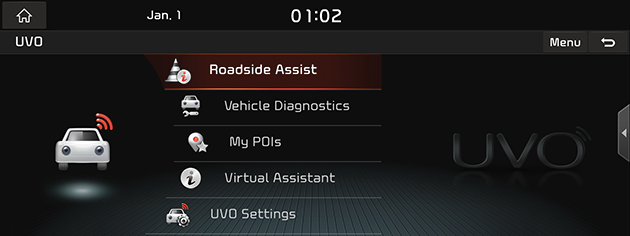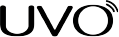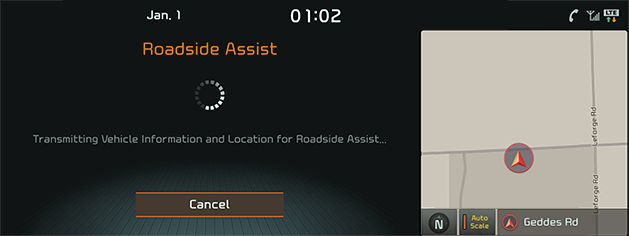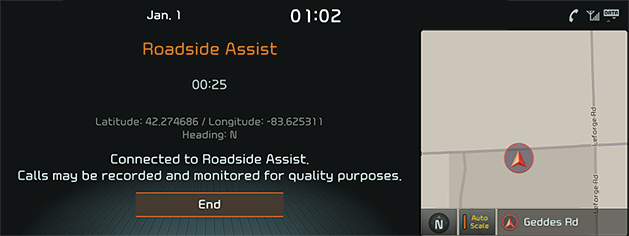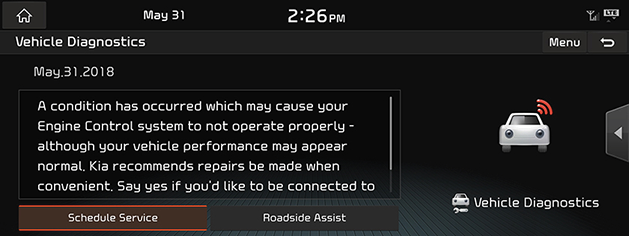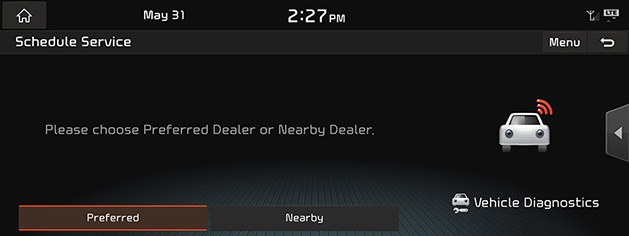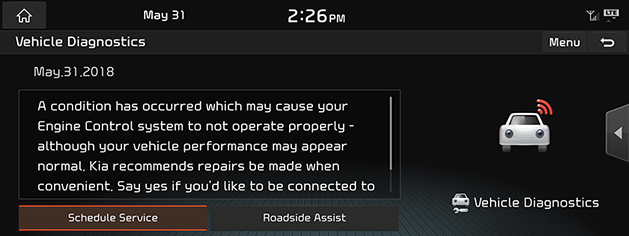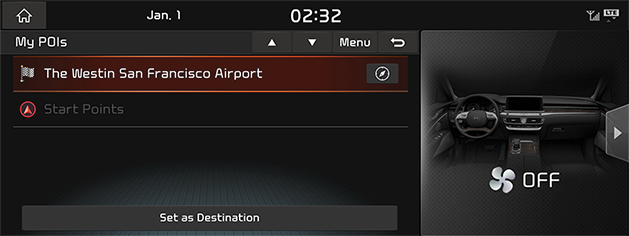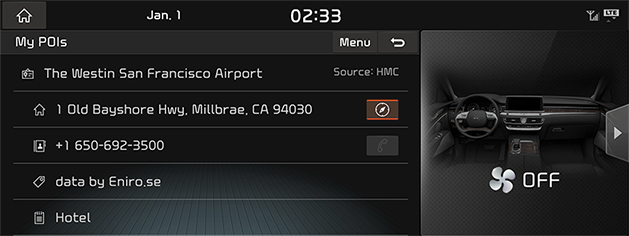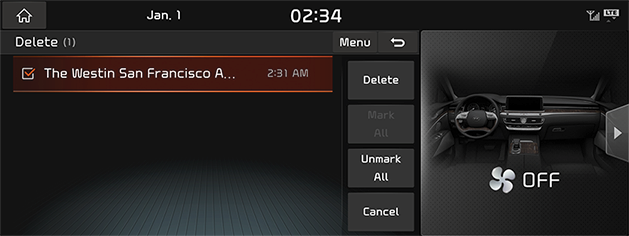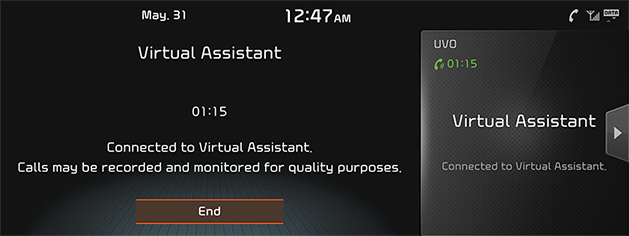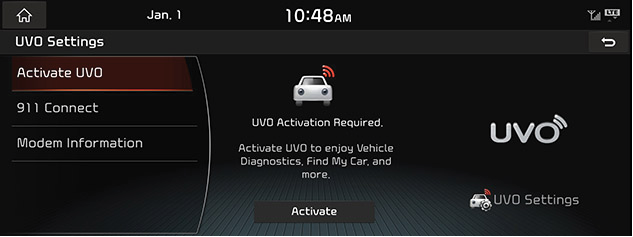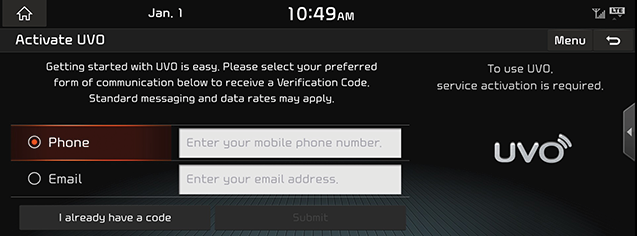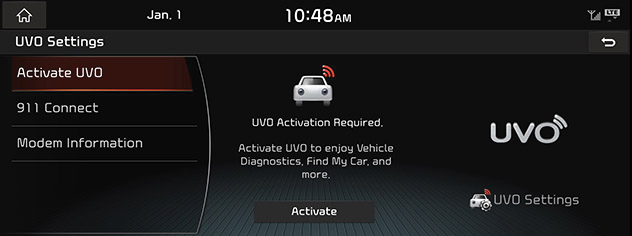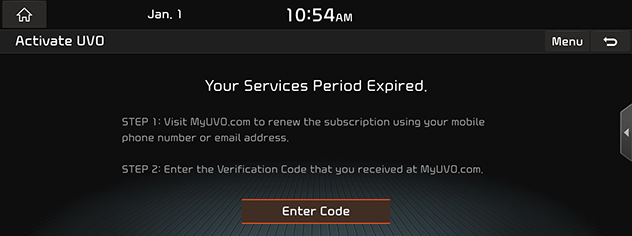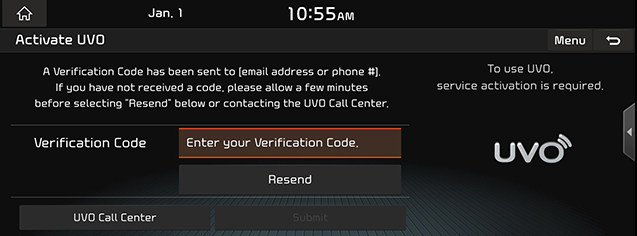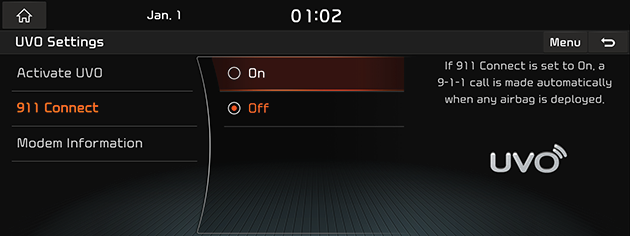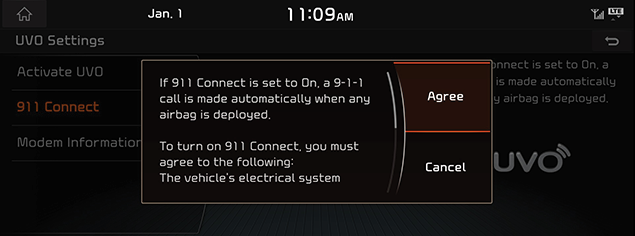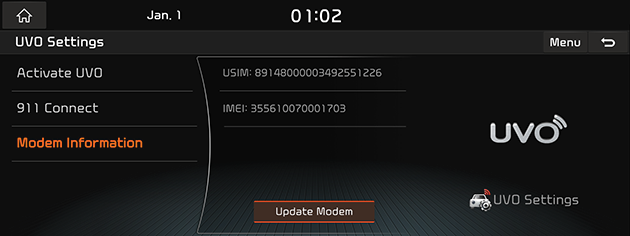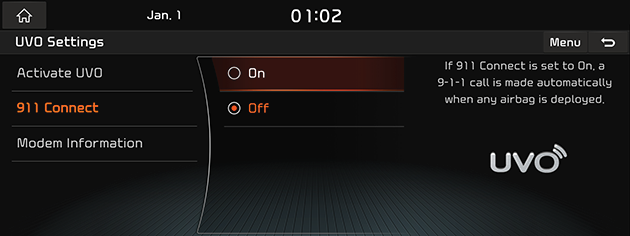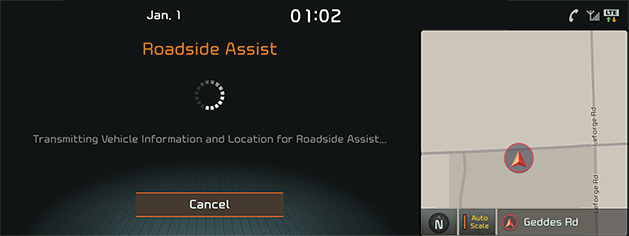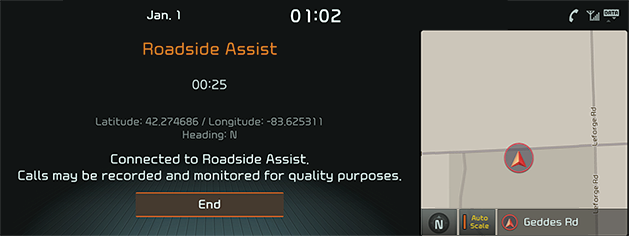UVO
Before using UVO
What is UVO?
This is a Kia telematics service based on our cutting-edge IT system that makes your driving experience more convenient and fun and features safety, security, vehicle diagnostics, remote control and even smartphone synchronization functions.
Enjoy a smarter driving style with UVO.
What is Telematics?
The word “Telematics” stems from the combination of telecommunications and informatics. It refers to an information system that provides a variety of driving information through the built-in terminal by analyzing each symptom and driving state. This allows for a much safer and more comfortable driving experience.
About Transmission and Reception of Radio Waves
K900's modem Radio Frequency Performance
UVO performance and availability is impacted by the signal quality of the mobile communication network in the vehicle’s immediate location. Refer to the Antenna status display icon (![]() ) for an indication of the signal quality. The UVO system is available at one or more antenna bars.
) for an indication of the signal quality. The UVO system is available at one or more antenna bars.
Places where UVO may be disrupted depending on the transmission/reception status:
- Inside tunnels
- Mountainous areas or dense forest
- Roads close to cliff edges
- Densely built-up areas
- On highways or roads underneath higher interchange roads
- Inside buildings
Using UVO
Getting Started with UVO
You can use UVO features including [Roadside Assist], [Vehicle Diagnostics], [My POIs], [Virtual Assistant] and [UVO Settings].
- Press [HOME] button or [1] > [UVO].
|
|
- Select the desired item.
- [Roadside Assist]: Provides services including emergency assistance and vehicle towing in case of a vehicle anomaly or emergency through a connection to the UVO center.
- [Vehicle Diagnostics]: Diagnoses anomalies in the vehicle and checks diagnostic results.
- [My POIs]: Displays the POI information transmitted via webpages, the user's smartphone, etc.
- [Virtual Assistant]: Connects to the UVO center and provides information about the Virtual Assistant features.
- [UVO Settings]: Displays [Activate UVO], [911 Connect], [Modem Information].
Rear view mirror key function
|
Location |
Description |
|
|
Virtual Assistant
|
|
|
UVO Voice Local Search
|
|
|
Roadside Assist
|
UVO Voice Local Search
What is UVO Voice Local Search?
With UVO network service, you can search for HERE-provided place names with your voice.
Separate from voice recognition in the steering wheel, it specializes in place name searches and may be executed with a [UVO] key in the rear-view mirror.
The search is only available when connected communication network.
UVO Voice Local Search
Press [UVO] key in the rear-view mirror (less than 1 second) to start UVO Voice Local Search.
|
|
1 Example command
Shows an example to ask for a place search.
2 Exit
Ends UVO Voice Local Search.
(With UVO Voice Local Search, press [UVO] key in the rear-view mirror again to end the service.)
|
,Note |
|
If you change the language set for the system to Korean, French or Spanish, this function will not be supported. Change the system language to other language. |
Roadside Assist
Roadside Assist provides services including emergency assistance and vehicle towing in case of a vehicle anomaly or emergency through a connection to the UVO center.
However, the Roadside Assist feature is not available if your UVO period is expired. When your service period is expired, please reactivate your service to use the Roadside Assist feature.
Press [HOME] button or [1] > [UVO] > [Roadside Assist]. Or, press the [ ] button on your rear-view mirror.
] button on your rear-view mirror.
|
|
|
|
|
,Note |
|
If you have no network coverage, please move to a new location and try again. |
Vehicle Diagnostics
Vehicle Diagnostics (Manual Diagnostics)
Vehicle Diagnostics diagnoses certain anomalies in the vehicle and provides diagnostic results. UVO Activation(Enrollment) is needed to use Vehicle Diagnostics. If you switch to another screen during Vehicle Diagnostics, Vehicle Diagnostics will be cancelled.
- Press [HOME] button or [1] > [UVO] > [Vehicle Diagnostics].
|
|
- Press [Schedule Service].
|
|
- Press the desired item.
- [Preferred]: Sends vehicle diagnostics results to the registered dealer on MyUVO.com to request an appointment.
- [Nearby]: Sends vehicle diagnostics results to the nearest dealer to request an appointment.
|
,Note |
|
To send a Schedule Service request to a preferred dealer, please register the dealer on MyUVO.com first. |
Vehicle Diagnostics (Auto Diagnostics)
The Vehicle Diagnostics (Auto Diagnostics) feature automatically performs diagnostics on your car when a warning light comes on the cluster panel and displays the details of the vehicle malfunction on the screen for the driver.
|
|
|
,Note |
|
If Vehicle Diagnostics (Auto Diagnostics) was unsuccessful, the diagnostics is automatically performed again when you turn on your vehicle. |
My POIs
My POIs allows you to check a list of POIs that were transmitted via a webpages or your smartphone, etc.
You need to sign up for UVO to use My POIs. When a list of POIs is downloaded, a notification pop-up appears on the screen. (Not applicable to the Rear Camera and the User Agreement Screen.) Up to 200 POIs can be stored. If the available storage space is exceeded, the oldest POI is automatically deleted.
View My POIs
- Press [HOME] button or [1] > [UVO] > [My POIs].
|
|
- Select the desired POI to view detailed information about it.
|
|
|
,Note |
|
If the address of the desired POI is located outside the U.S., the map screen is not displayed. |
Deleting My POIs
- Press [HOME] button or [1] > [UVO] > [My POIs] > [Menu] > [Delete].
|
|
- Select the desired item(s), then press [Delete] > [Yes].
- [Mark All]: Selects all items.
- [Unmark All]: Unmark all items.
- [Cancel]: Exits screen.
Virtual Assistant
Virtual Assistant connects to the UVO center and provides information about the UVO features. The Virtual Assistant feature is not available if your UVO period is expired. When your service period is expired, please reactivate your service to use the Virtual Assistant feature.
Press [HOME] button or [1] > [UVO] > [Virtual Assistant]. Or, press the [ ] button on your rear-view mirror.
] button on your rear-view mirror.
|
|
|
,Note |
|
The Virtual Assistant is not available during a Bluetooth call. |
UVO Settings
Activate UVO
When the service is not activated
After you buy your car, you need to activate (register for) UVO to use any UVO features, including Vehicle Diagnostics, My POIs, and Virtual Assistant. If you are a first time user when you activate UVO, you need to register for a new account by entering your email address, your phone number, and a password. (To register for a new account, you must accept the Terms & Conditions.) If you have an existing account registered on MyUVO.com, you must enter the email address and password you used when registering for an account.
- Press [HOME] button or [1] > [UVO] > [UVO Settings] > [Activate UVO].
|
|
- Press [Activate].
|
|
- Please read the Terms & Condition, and then press [Agree] > [Next].
- Enter your phone number or your email address. Press [Submit].
|
|
|
,Note |
|
When the service is expired
If your UVO period is expired, the UVO features (911 Connect, Roadside Assist, Vehicle Diagnostics, My POIs, and Virtual Assistant) are not available. To use the UVO features, please reactivate your service by going to MyUVO.com. When reactivating your service, please enter the email address and password you used when registering for an account on MyUVO.com.
- Press [HOME] button or [1] > [UVO] > [UVO Settings] > [Activate UVO].
|
|
- Press [Activate].
|
|
- Press [Enter Code].
|
|
- Enter your verification code, and then press [Submit].
911 Connect
You can configure the 911 Connect feature. When an airbag deploys, the 911 Connect feature automatically calls 911 and sends the location information of your vehicle to a 911 operator. The 911 Connect feature is set to [Off] by default. You can turn it on in UVO Settings if you want to use the feature. You must accept the terms and conditions for 911 Connect in order to use the feature.
- Press [HOME] button or [1] > [UVO] > [UVO Settings] > [911 Connect].
|
|
- Press your desired item. Press [On] or [Off] to turn on or off 911 Connect.
|
|
- After you set it to [On], read the user agreement and press [Agree].
|
,Note |
|
Modem Information
This feature is used to show the USIM and IMEI modem information.
Press [HOME] button or [1] > [UVO] > [UVO Settings] > [Modem Information].
|
|
UVO features
Safety
911 Connect
You can configure the 911 Connect feature. When an airbag deploys, the 911 Connect feature automatically calls 911 and sends the location information of your vehicle to a 911 operator.
|
|
Roadside Assist
Roadside Assist provides services including emergency assistance and vehicle towing in case of a vehicle anomaly or emergency through a connection to the UVO center.
However, the Roadside Assist feature is not available if your UVO period is expired. When your service period is expired, please reactivate your service to use the Roadside Assist feature.
|
|
|
|
Car Care
Monthly Vehicle Health Report
You can begin receiving a comprehensive diagnostic evaluation involving most aspects of your vehicle’s performance. (e.g., systems check, mileage attained, upcoming maintenance, etc.)
Automatic Diagnostics Trouble Code Notification
When owners receive a vehicle trouble code notification, this feature provides an explanation. Through a combination of in-vehicle display alerts and guided voice messages, the owner will learn what to do next. This information is automatically sent to the owner’s preferred dealer to assist with the repair process.
Maintenance Alert
This feature helps you keep your vehicle in optimum running order by notifying you in advance of regularly scheduled maintenance intervals. Notification is made via your choice of text messaging or email.
Remote Service
Remote Door Lock/Unlock
With this feature, you can lock or unlock your vehicle doors from virtually anywhere by using the UVO Mobile Apps, or using the UVO Owner’s website.
Remote Horn/Lights
The horn and lights or lights only can be turned on remotely to aid in identifying the vehicle.
Remote Start with Climate Control
This feature enables you to remotely start your vehicle and set an engine timer (1-10 minutes) from virtually anywhere. You can also set the climate control temperature and turn on the front-window defroster, ensuring a warm or cool car is ready to go when you are.
Car Finder
The mobile app feature enables you to find your vehicle on a map. Note that in order to use car finder, user has to be within 1 mile radius of the vehicle location.
Vehicle Safeguard
Stolen Vehicle Recovery
In the event a customer’s vehicle is reported stolen (and a stolen vehicle report has been filed with the appropriate police department), the response center can provide assistance to the police in an attempt to recover the vehicle.
Vehicle Slowdown
Used with Stolen Vehicle Recovery, this enables law enforcement to gradually reduce the engine power of the vehicle, thus slowing it down to safe levels. A warning shall be transmitted to the driver prior to the slowdown procedure.
Vehicle Immobilization
Used with Stolen Vehicle Recovery, this enables law enforcement to send a signal to the vehicle which immobilizes the engine management system, thus preventing startup. This capability is only valid when the ignition is off, but can be saved for later immobilization if the vehicle is on or in motion at the time of signal transmission.
Panic Notification
This feature will notify any pre-selected persons of your vehicle’s precise location if your vehicle’s remote panic button is engaged, via your choice of text messaging or email.
Alarm Notification
In the event your vehicle’s alarm is activated, this feature will automatically notify any pre-selected persons via your choice of text messaging or email.
Valet Alert
Whenever you leave your vehicle with a valet and it travels farther than your pre-selected distance boundary when activated, you will be notified in-vehicle and via your choice of text message or email.
Geo Fence Alert
This feature allows you to designate the boundaries of areas in which your vehicle may and may not be driven. Should the vehicle cross these boundaries, you will be notified invehicle and via your choice of text messaging or email.
Speed Alert
This feature allows you to pre-set a speed limit for your vehicle. Should the speed limit be exceeded, you will be notified in-vehicle and via your choice of text messaging or email.
Curfew Alert
This feature allows you to pre-set acceptable time intervals for when your vehicle can and cannot be driven. Should these be exceeded, you will be notified in-vehicle and via your choice of text messaging or email.