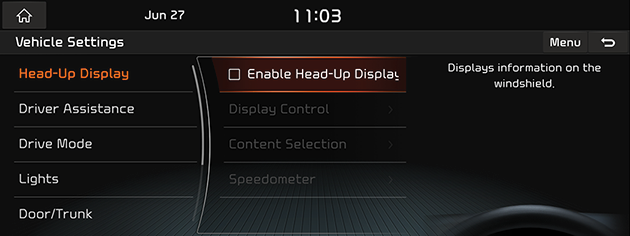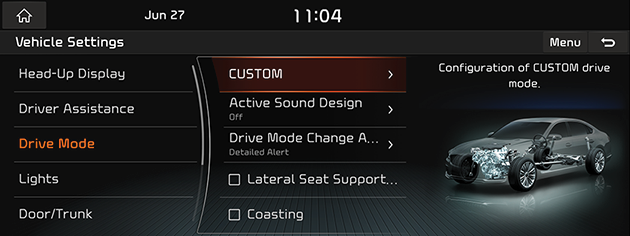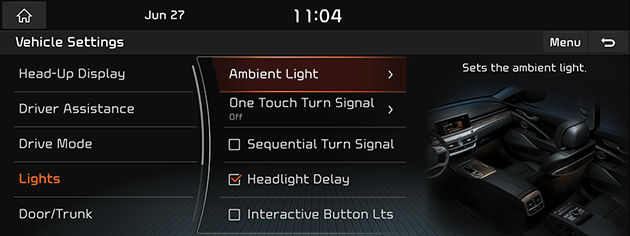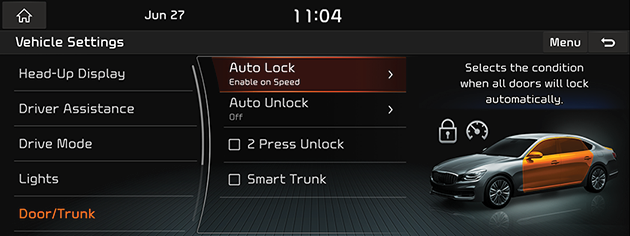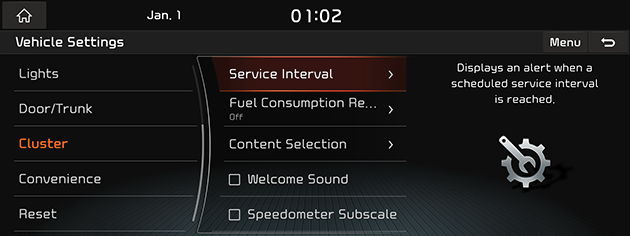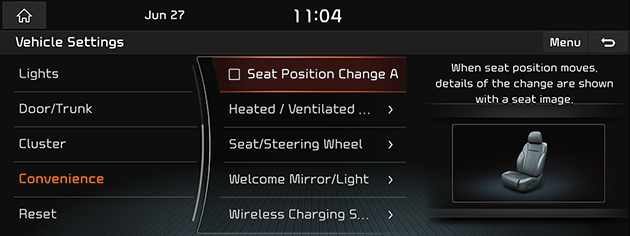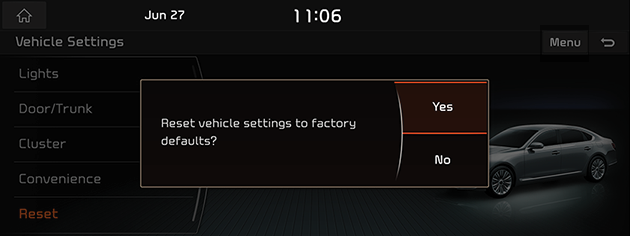Vehicle Settings
This menu describes vehicle settings.
Depending on the vehicle options or the condition of the vehicle controller, some menus may not be displayed.
|
,Note |
|
The useage of many features in this section are covered in the owner's manual. |
Head-Up Display
- Press [HOME] button or [1] > [Setup] > [Vehicle] > [Head-Up Display].
|
|
- Select the desired items.
Enable Head-Up Display
It displays the head-up display information on the windshield.
Display Control
You can adjust the [Display height], [Rotation], and [Brightness].
Content Selection
You can set the display such as [Turn info], [Traffic signs], [Driving assist info], [Lane safety info], [Blind-spot safety info].
Speedometer
- [Number size]: You can set the number size of the head-up display on the windshield to [Small], [Medium], or [Large].
- [Speedometer color]: You can set the speedometer color of the head-up display on the windshield to [Orange], [White], or [Green].
Drive mode
- Press [HOME] button or [1] > [Setup] > [Vehicle] > [Drive Mode].
|
|
- Select the desired items.
CUSTOM
It configures the drive mode based on user selections.
Powertrain
- [ECO]: Selects the optimized mode for fuel efficient driving.
- [Comfort]: Selects the optimized mode for balanced comfort driving.
- [Sport]: Selects the optimized mode for dynamic driving.
- [Snow]: Selects the optimized mode for icy road conditions.
Steering
- [Comfort]: Selects the smooth steering wheel mode.
- [Sport]: Selects the agile steering wheel mode.
Suspension
- [Comfort]: Selects the optimized mode for balanced comfort.
- [Comfort+]: Selects the optimized mode for maximized comfort.
- [Sport]: Selects the optimized mode for dynamic driving.
AWD
- [ECO]: Selects the optimized mode for fuel efficient driving.
- [Comfort]: Selects the optimized mode for balanced comfort.
- [Sport]: Selects the optimized mode for dynamic driving.
Active Sound Design
It configures the engine sound mode. Select [Enhanced], [Normal], [Minimized], or [Off].
Drive Mode Change Alert
The information, which will be shown whenever the drive mode is changed.
- [Detailed Alert]: A change of the drive mode is shown by an image of the vehicle.
- [Simple Alert]: A change of the drive mode is indicated by a short message on top of the screen.
- [Off]: A change of the drive mode is not indicated.
Lateral Seat Support Enhancement
Increases lateral seat bolster support when SPORT mode is selected.
Coasting
Engine is decoupled from transmission during vehicle coasting for better fuel economy in ECO and SMART drive modes.
Lights
- Press [HOME] button or [1] > [Setup] > [Vehicle] > [Lights].
|
|
- Select the desired items.
Ambient Light
It sets the ambient light.
- [Brightness]: It sets the brightness of ambient light.
- [Color]: It sets the color of ambient light.
- [Dimmed While Driving]: It is dimmed automatically the brightness of ambient light during night-time driving conditions.
One Touch Turn Signal
The number of times the turn indicator flashes when the turn signal lever is moved slightly. Select [3 flashes], [5 flashes], [7 flashes], or [Off].
Sequential Turn Signal
Turn signals are lighted sequentially from inner to outer direction.
Headlight Delay
After the ignition is turned off, the lights turn off after approximately 15 seconds.
Interractive Button Lts
Buttons in the central instrument panel brighten upon sensing the approach of a finger/hand.
Door/Trunk
- Press [HOME] button or [1] > [Setup] > [Vehicle] > [Door/Trunk].
|
|
- Select the desired items.
Auto Lock
It selects a condition for all doors to be locked automatically. Select [Enable on speed], or [Enable on shift].
Auto Unlock
It selects a condition for all doors to be unlocked automatically. Select [Vehicle Off], [On Shift to P], or [Off].
2 Press Unlock
All doors are unlocked when the unlock button on the key is pressed twice.
Smart Trunk
The trunk lid will automatically open when approaching the trunk with the smart key.
Cluster
- Press [HOME] button or [1] > [Setup] > [Vehicle] > [Cluster].
|
|
- Select the desired items.
Service Interval
Mark [Enable Service interval]. An alert is displayed when a specified service interval is due.
- [Distance]: It sets service interval distance to (mi or km).
- [Duration]: It sets service interval period to (days).
- [Reset]: It initializes service interval.
Fuel Consumption Reset
It selects a condition for automatically resetting the fuel economy average.
- [After Ignition]: It resets the fuel economy average automatically every time you turn on the ignition.
- [After Refueling]: It resets the fuel economy average automatically every time you refuel.
- [Off]: It turns off fuel economy average auto reset time point.
Content Selection
It selects the content to be displayed in the cluster.
- [Gear Position Pop-up]: It displays a pop-up when gear position is changed.
- [Wiper/Lights Display]: It displays wiper/light mode screen when controlling wiper/light levers.
- [Traffic Signs]: It displays traffic information such as speed limits.
- [Icy Road Warning]: A warning is given, when the outside temperature is below 4℃ and the road conditions may be icy.
Welcome Sound
Greeting chime when the cluster turns On or Off.
Convenience
- Press [HOME] button or [1] > [Setup] > [Vehicle] > [Convenience].
|
|
- Select the desired items.
Seat Position Change Alert
It displays the information on the changing of the seat position.
Heated/Ventilated Features
- [Auto Comfort Control]
- [Seat Warmer/Ventilation]: Driver seat warmer/ventilation adjusts automatically to maintain driver comfort.
- [Steering Wheel Warmer]: Steering wheel warmer adjusts automatically to maintain driver comfort.
- [Auto Heater Control]
- [Steering Wheel]: Steering wheel warmer is automatically reduced for proper temperature.
- [Driver Seat]: Driver Seat warmer is automatically reduced for proper temperature.
- [Passenger]: Passenger Seat warmer is automatically reduced for proper temperature.
- [Rear Left]: Rear Left Seat warmer is automatically reduced for proper temperature.
- [Rear Right]: Rear Right Seat warmer is automatically reduced for proper temperature.
Seat/Steering Wheel
- [Steering Wheel Easy Access]: Automatic movement of the steering wheel when the driver enters/exits the vehicle.
- [Seat Easy Access]: Movement distance of the seat when the driver enters/exits the vehicle. Select [Normal], [Extended] or [Off].
Welcome Mirror/Light
- [Enable on Door Unlock]: The welcoming feature is enabled when the doors are unlocked.
- [Enable on Driver Approach]: The welcoming feature is enabled when the driver approaches the vehicle with the Smart key.
Wireless Charging System
Wireless charging pad is enabled to be used with compatible devices.
- [Front]: Mobile phones that support wireless charging can be charged without a cable connection in front seat.
- [Rear]: Mobile phones that support wireless charging can be charged without a cable connection in rear seat.
Reset
This menu is used to reset Vehicle settings. Some items may not be reset.
- Press [HOME] button or [1] > [Setup] > [Vehicle] > [Reset].
|
|
- Press [Yes].