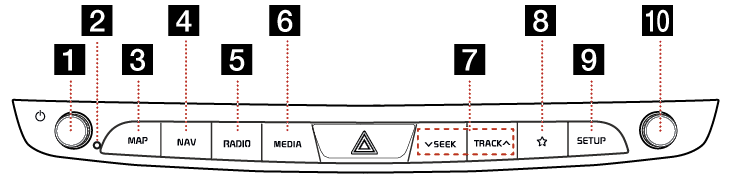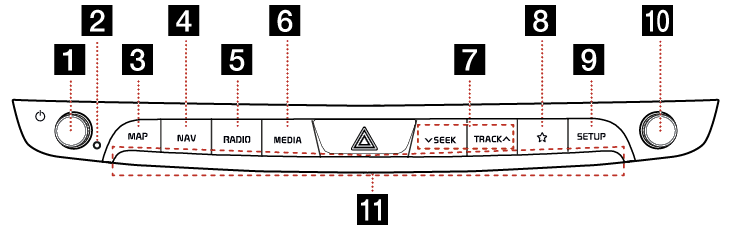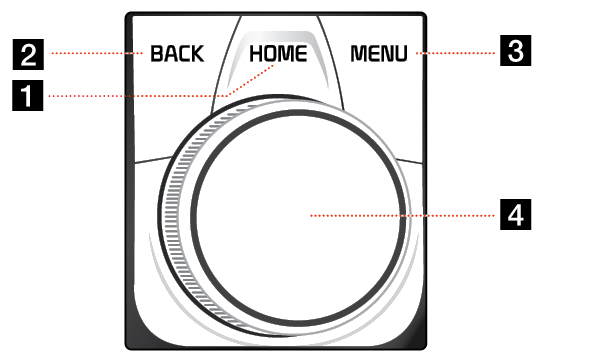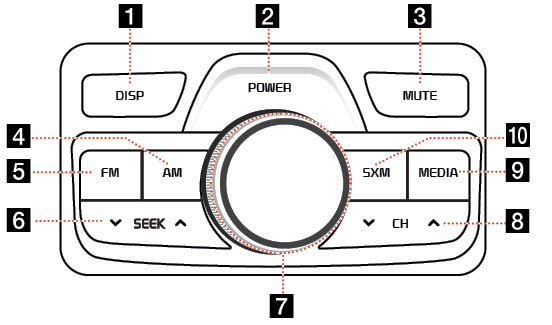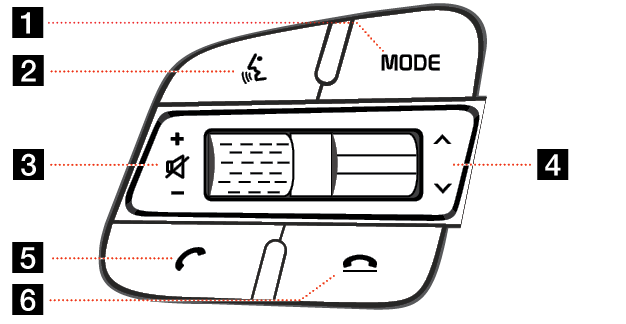Name of Each Component
Head unit
The image of this product may be different from the actual product.
Type A
|
|
Type B (if equipped)
If you bring your hand closer to the head unit when the light is on, it has a proximity sensor function that brightens the light as your hands approaches. You can turn the proximity sensor function on and off using the vehicle settings.
|
|
1Power (1) button
- Power on: Press this button in power OFF status.
- Power off: Press and hold this button in power ON status.
- Press this button to turn AV on or off in power ON status.
Volume control knob (VOL)
Turn left/right to control volume.
2 RESET hole
Press to reset the unit.
3 MAP button
- Press to display the map screen of the current location.
- Press to repeat the voice guidance when a destination is set.
4 NAV button
- Press to display the Navigation menu screen.
- Press and hold to move to the Destination Search screen.
5 RADIO button
Selects the FM/AM/SiriusXM band. Each time the button is pressed, the mode is changed in order to FM > AM > SiriusXM > FM.
6 MEDIA button
Press this button to move to the media playing screen. Press this button again to display the Media menu screen.
7 S SEEK/TRACK W button
The previous/next item is selected or searched in each mode.
- Radio: A station with a good reception is selected
- USB, iPod: File Change (Short Press), Fast Forward/Reverse Search (Long Press)
- Bluetooth Audio: File Change
- Android Auto/Apple CarPlay: File Change
8 ☆ (Custom) button
Press to move to the Custom Button menu. After setting a desired function, press to use the desired function. After setting it, press and hold to move to the Custom Button menu.
9 SETUP button
Press to move to the Setup menu.
10 TUNE/FILE knob
- FM/AM mode: Turn to change the frequency.
- SiriusXM mode: Turn to change the channel.
- Media mode(except for Bluetooth): Turn to search for the desired file.
11 Proximity sensor lens (if equipped)
If you bring your hand closer to the head unit when the light is on, it has a proximity sensor function that brightens the light as your hands approaches.
CCP (Central Controller Panel)
The image of this product may be different from the actual product.
|
|
1 HOME button
- Press to move to the HOME menu screen.
- Press and hold to move to the map screen.
2 BACK button
- Press to move to the previous screen.
- Press and hold to move to the HOME menu screen.
3 MENU button
- Press to move to the pop-up menu in each mode.
- Press and hold to set the split screen.
4 Controller
Tap, push, and rotate to navigate through the menu screens.
RRC (Rear Remote Control - if equipped)
The image of this product may be different from the actual product.
|
|
1 DISP button
Press to turn the screen on or off.
2 POWER button
- Power on: Press this button in power OFF status.
- Power off: Press and hold this button in power ON status.
- Press this button to turn AV on or off in power ON status.
3 MUTE button
Press to mute the sound.
4 AM button
Press to select the AM band.
5 FM button
Press to select the FM band.
6 S SEEK W button
When it is pressed shortly:
- FM/AM mode: Plays previous/next frequency.
- SiriusXM mode: Plays previous/next channel.
- Media mode: Plays previous/next file.
When it is pressed and held:
- FM/AM mode: Changes the frequency until the button is released.
- SiriusXM mode: Changes the channel until the button is released.
- Media mode: Rewinds or fast forwards the file. May not be available on all modes.
7 Volume
Turn left/right to control volume.
8 S CH W button
- FM/AM/SiriusXM mode: Press to select the FM/AM/SiriusXM presets.
- Media mode: Selects or seeks the previous/next item in each mode.
9 MEDIA button
Press to select the media mode.
10 SXM button
Press to select the SXM band.
Steering Wheel Remote Control
The image of this product may be different from the actual product.
|
|
1 MODE button
- Each time this button is pressed, the mode is changed. You can select the accessible media manually from Mode Button (Steering Wheel) menu. Only active/available media can be accessed.
- If the media is not connected, corresponding modes will be disabled.
- Press and hold the button to turn the AV on/off.
- When power is off, press the button to turn power back on.
2
 button
button
When it is pressed shortly:
- Activates voice recognition mode.
- Press and hold the button to cancel voice recognition.
When it is pressed and held:
- Activates voice recognition mode of the connected phone projection device.
3 +/- button
Increases or decreases the volume level.
 button
button
Press to mute the sound.
4 S/W button
When it is pressed shortly:
- FM/AM mode: Plays previous/next broadcast frequencies saved to presets.
- SiriusXM mode: Plays previous/next broadcast channels saved to presets.
- Media mode: Plays previous/next file.
When it is pressed and held:
- FM/AM mode: Changes the broadcast frequencies until the button is released.
- SiriusXM mode: Changes the broadcast channels until the button is released.
- Media mode: Rewinds or fast forwards the file.
5
 button
button
When it is pressed shortly:
- Searches new Bluetooth phone or connects the registered phone if Bluetooth is not connected.
- If Bluetooth is connected,
- Switches to the recent call history screen.
- When pressed on a highlighted contact or number, makes the call.
- When pressed on the incoming call screen, answers the call.
- When pressed during call waiting, switches to waiting call (Call waiting).
When it is pressed and held:
- Searches new Bluetooth phone or connects the registered phone if Bluetooth is not connected.
- If Bluetooth is connected,
- When pressed on the Bluetooth Hands-Free wait mode, redials the last call.
- When pressed during a Bluetooth Hands-Free call, switches call back to mobile phone (Private)
- When pressed while calling on the mobile phone, switches call back to Bluetooth Hands (Operates only when Bluetooth Hands-Free is connected)
6
 button
button
- When pressed during a call, ends the phone call.
- When pressed on the incoming call screen, rejects the call.