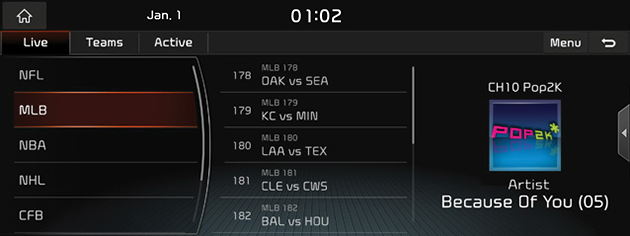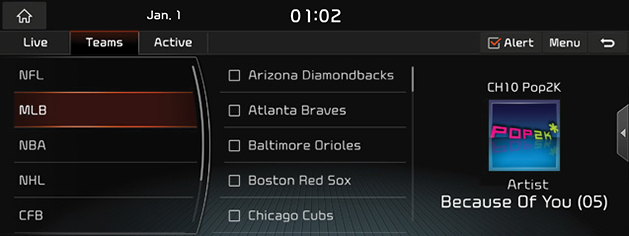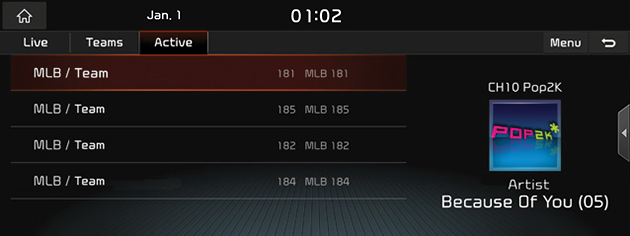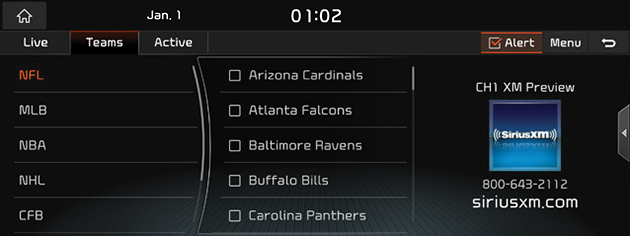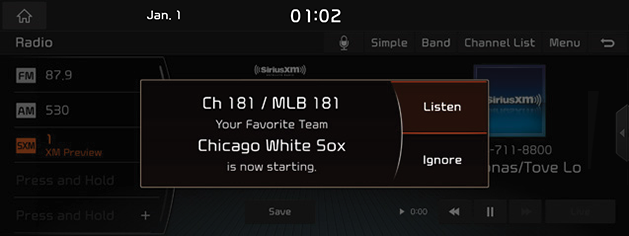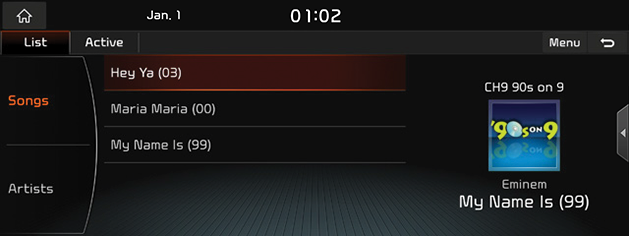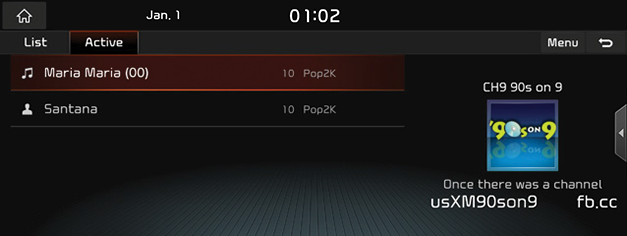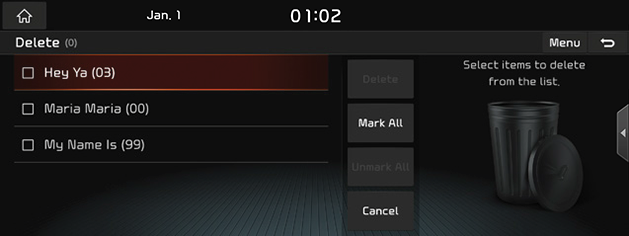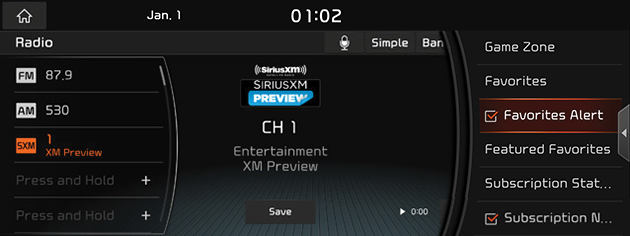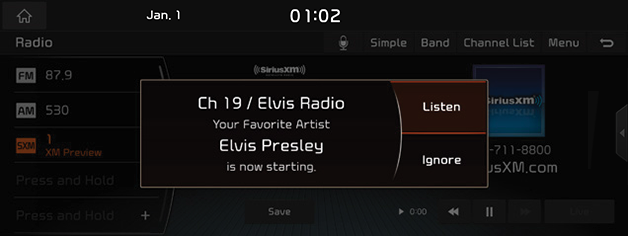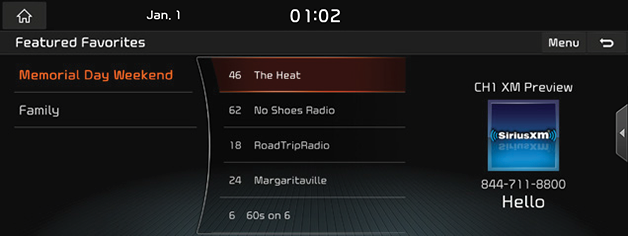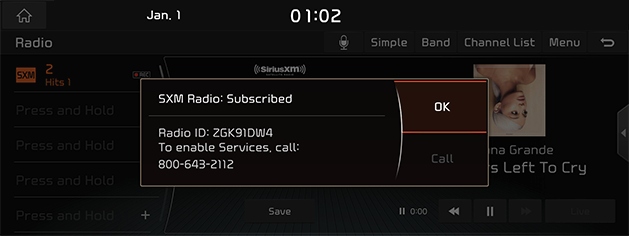Listening to SiriusXM™ Radio
- Press [RADIO] button on the head unit. Or press [HOME] button or [1] > [Radio].
- Press [Band] > [SiriusXM] on the screen. The SiriusXM radio screen of the most recent listened channel will be displayed.
|
|
- Select the desired broadcast channel.
SiriusXM™ screen
|
|
1 Preset list
Displays the channels saved in the Preset list.
Smart Favorites
SXM supports 10 smart favorites. It is buffered 1 hour for the currently tuned channel (Instant Replay) and at least 1/2 hour for each of the 10 smart favorites.
2 Channel Logo
Displays the logo of the channel currently playing.
3 Channel Info
Displays the current channel number, category and name.
4 Save
Saves to Preset the currently tuning channel.
5 Album Art
Displays the current album art image.
6Contents Info
Displays the artist, title and other information about the song currently playing.
7 Live
Changes to the Live Broadcast mode.
8 v
- When it is pressed shortly: Moves to the next item.
- When it is pressed and held: Searches forward until the button is released.
9 d/M (Play/Pause)
Plays/Pauses the currently broadcasting program.
10 c
Repeats the previously broadcasted program.
- When it is pressed shortly: Moves to the previous item.
- When it is pressed and held: Searches backwards until the button is released.
11 Time difference
Displays the time difference between the song playing and the Live broadcast.
Selecting SiriusXM™ broadcast channel
Selecting a channel through manual search
Turn [TUNE/FILE] button on the head unit clockwise or counter-clockwise to display the previous or next channel information.
Selecting with channel up/down
Press [SSEEK/TRACKW] button on the head unit. The previous or next channel will be selected.
Selecting a channel through preset
Press the preset button of the desired channel.
|
|
Selecting channel through channel/category list
- Press [Channel list] on the screen. Or press [Menu] > [Channel list].
|
|
- Select the desired category and channel.
- Press [Categories] or [Menu] > [Category List] to move to the Category List menu.
- Press [Menu] > [Featured Favorites] to move to the Featured Favorites menu.
- If you want to skip a channel, press [Menu] > [Skip]. After press the channel to skip, press [g] to confirm your selection.
|
,Note |
|
The channel list may be different according to the region. |
Scanning SiriusXM™ broadcast channel
Press [Menu] > [Scan SXM Channels] on the SiriusXM radio screen. Scans all receivable channels for 5 seconds each.
|
|
|
,Note |
|
When the scan is operating, pressing the controller will cancel the function and return to the previous channel. |
Enter Channel
This feature is used to search for channels by entering channel numbers.
- Press [Menu] > [Enter Channel] on the SiriusXM radio screen.
|
|
- Enter the number of the channel you want to receive and press [9].
Saving SiriusXM™ preset
A total of 40 SiriusXM channels can be saved.
- Select the desired channel.
- Press [Save] or [Menu] > [Save as Preset].
|
|
- Press the desired preset number. The channel is saved.
|
,Note |
|
When the channel is preset on a number of which another channel has already been preset, the previously preset channel is erased. |
Program Guide
You can check the program information and the schedules of broadcast channels.
- Press [Menu] > [Program Guide] on the SiriusXM radio screen.
|
|
- Press [Categories] to search for category. Or Press [Menu] > [Category list].
- Select the desired broadcast channel.
- When you select the current broadcast channel:
|
|
- When you select the other broadcast except the current broadcast channel:
|
|
- Select the desired item.
- Press [Listen] to listen to the current broadcast.
- Press [Remind Me] to reserve the broadcast.
- Press [Close] to close the function.
|
,Note |
|
Reminder time may be different from time set by user. |
Adding to Favorites
You can add the artist or song in the Favorites menu.
- Press [Menu] > [Add to Favorites] on the SiriusXM radio screen.
|
|
- Select the artist or song to add to Favorites menu.
|
|
It displays the number of the saved favorites and the number of total favorites.
|
,Note |
|
You can play the song or artist by selecting the desired item when the song or artist added in Favorites menu is playing on other channel. |
Reordering SiriusXM™ preset
The 40 SiriusXM channels can be reordered.
- Press [Menu] > [Reorder Presets] on the SiriusXM radio screen.
- Press the desired preset from the list.
|
|
- Move up and down and long press the selected preset, or drag it to the desired position.
|
|
Game Zone
You can check the list of sports leagues and games for selected league. (League: NFL, MLB, NBA, NHL, CFB, CBK, WCBK)
- Press [Menu] > [More Features] > [Game Zone] on the SiriusXM radio screen.
|
|
- Listen to live broadcast by selecting the desired league and game.
Setting Team
You can listen to the game of the favorite team by marking the favorite team.
- Press [Teams] on the live broadcast mode.
|
|
- Select the desired league and mark the desired team.
|
,Note |
|
When the marked team is playing on other channel, the pop-up is displayed on the screen. For more details, refer to “Alert On/Off”. |
Viewing Active Alert
You can listen to live broadcast by selecting the channel when the marked team is playing on other channel.
- Press [Active] on the live broadcast mode.
|
|
- Listen to live broadcast by selecting the desired item.
This feature sets whether to display the pop-up on the screen when the marked team is playing on other channel.
- Press [Alert] on the Teams screen.
|
|
- When the marked team is playing on other channel, the pop-up is displayed on the screen.
|
|
- Press the desired item.
- [Listen]: Moves to the selected channel.
- [Ignore]: Moves to the previous screen.
Favorites
You can check the song or artist added in Favorites menu.
Press [Menu] > [More Features] > [Favorites] on the SiriusXM radio screen. The Favorites menu is displayed on the screen.
|
|
|
,Note |
|
When the song or artist added in Favorites menu is playing on other channel, the pop-up is displayed on the screen. |
Viewing Active Alert
You can listen to live broadcast by selecting the channel when the song or artist added in Favorites menu is playing on other channel.
- Press [Active] on the favorites list.
|
|
- Listen to live broadcast by selecting the desired item.
Deleting the song or artist saved in Favorites menu
- Press [Menu] > [Delete] on the favorites menu.
|
|
- Select the desired item(s), then press [Delete] > [Yes].
- [Mark All]: Selects all items.
- [Unmark All]: Unmarks all items.
- [Cancel]: Exits screen.
Favorites Alert On/Off
This feature sets whether to display the pop-up on the screen when the song or artist added in Favorites menu is playing on other channel.
- Press [Menu] > [More Features] > [Favorites Alert] on the SiriusXM radio screen.
|
|
- When the song or artist saved in Favorites menu is playing on other channel, the pop-up is displayed on the screen.
|
|
- Press the desired item.
- [Listen]: Moves to the selected channel.
- [Ignore]: Moves to the previous screen.
- Pressing the [Favorites Alert] again will cancel the function.
Featured Favorites
Featured Favorites allows SiriusXM to broadcast additional presets.
Multiple sets Featured Favorites data can be broadcast by SiriusXM and can change from time to time.
- Press [Menu] > [More Features] > [Featured Favorites] on the SiriusXM radio screen.
|
|
- Select the desired item.
- Example 1: “Martha’s Favorites” may represent Martha Stuart’s favorites presets on her radio.
- Example 2: During holidays, “Holiday Music” may represent all the SiriusXM channels that are playing the holiday music for easy access by users.
Subscription Status
This feature is used to check the Subscription status of SiriusXM.
- Press [Menu] > [More Features] > [Subscription Status] on the SiriusXM radio screen.
|
|
- If you have not subscribed to the SiriusXM service, press [Call] to enable Services.
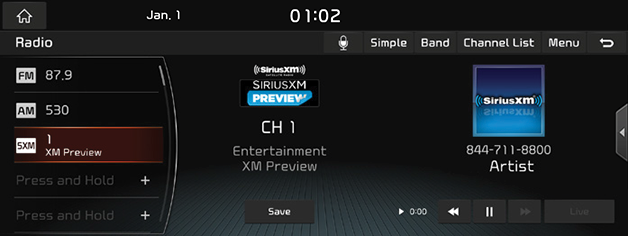
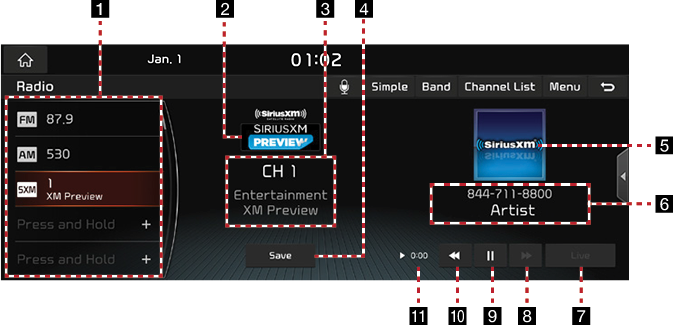
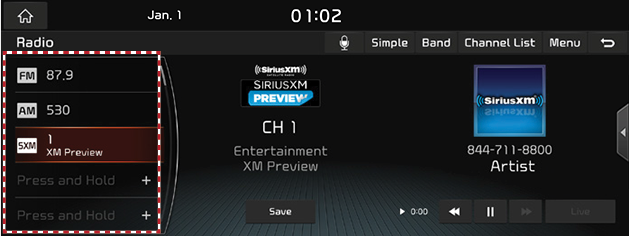
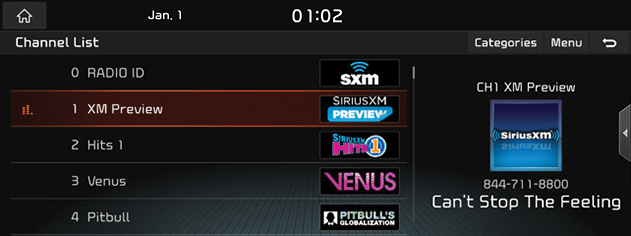
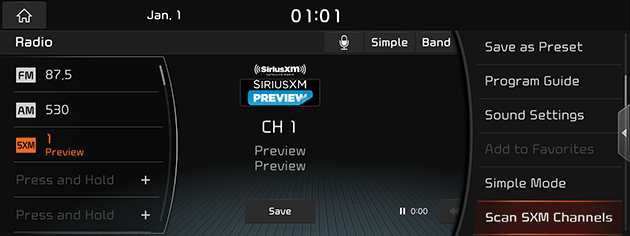
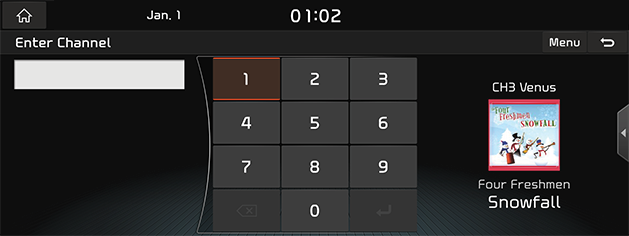
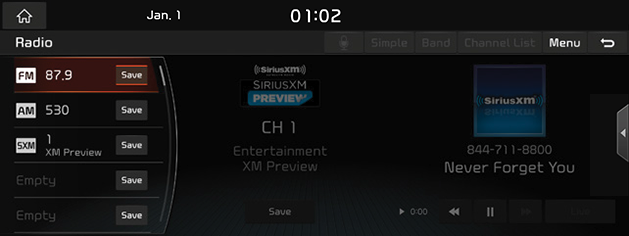
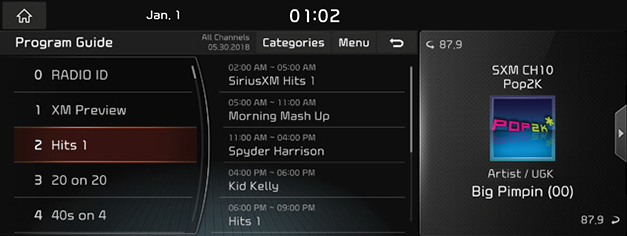
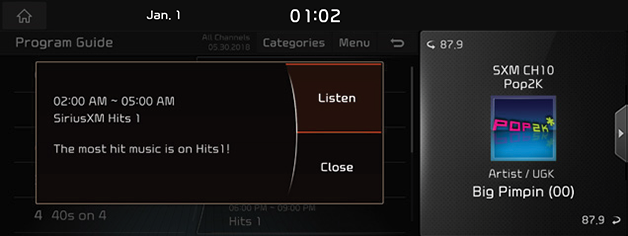
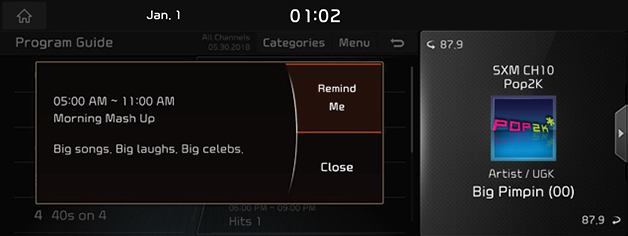
_fmt.png)
_fmt.png)
__fmt.png)
__fmt.png)