Listening to HD Radio™
You can turn HD radio on from the menu and listen to HD Radio Broadcasts.
The HD Radio screen is displayed only when a HD Radio broadcast is being received.
HD Radio™ screen
|
|
1 HD Channel Number
- HD Channel number saved in preset.
- Preset tuning: From the 40 presets, select the HD Channel you want to listen to.
2 HD Radio Reception & Channel
Displays main HD Radio channels and used to directly select the currently available local channels.
3 Broadcast Information
Displays detailed information about the current broadcast. (Artist name, Song title, HD radio channel, Frequency, PTY, etc...)
4 Frequency controller
When controller is focused, it moves to center of screen. Turn the controller to search for frequency and move the red line.
|
,Note |
|
HD Radio reception is included with the vehicle in Radio mode. Methods used to reorder between channels, save preset frequency, or other methods of searching frequencies used for standard radios are identical for HD Radio. The HD Radio icon will be displayed when the vehicle is within regions where HD Radio signals can be received. |
HD Radio™ On/Off
- Select the band (FM, AM) you want. If an HD Radio broadcast is received, the radio mode will switch from analog broadcast to HD Radio broadcast.
|
|
- Press [Menu] > [HD Radio] on the screen. The HD radio will be off and switch to analog broadcast.
|
|
|
,Note |
|
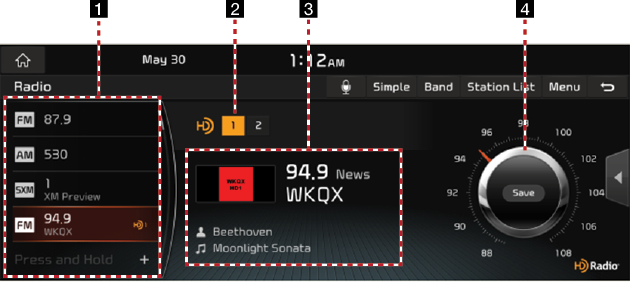
__fmt.png)
__fmt.png)