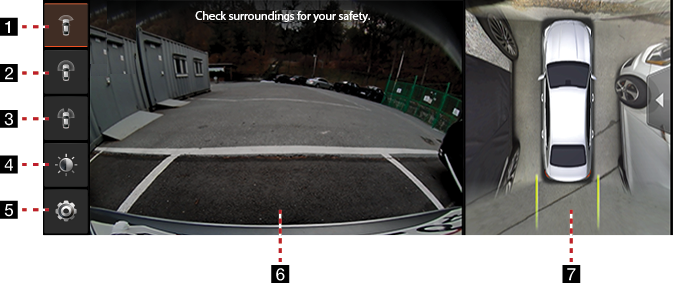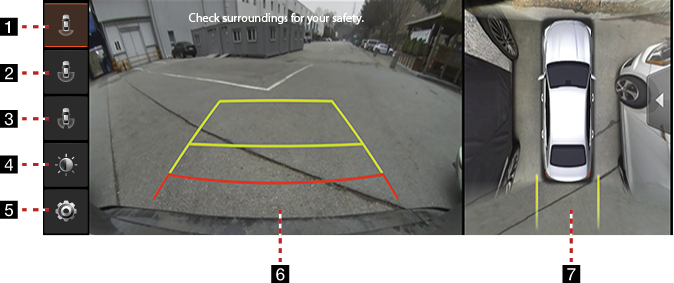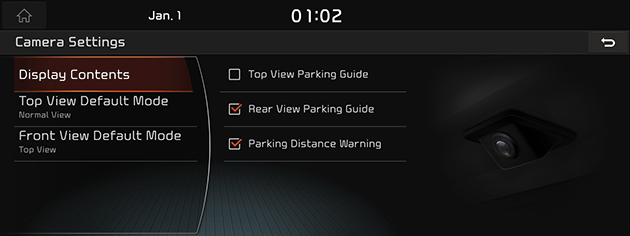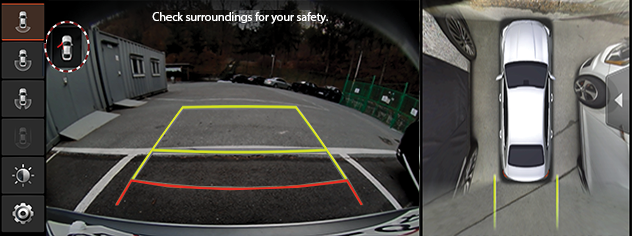SVM (Surround View Monitor)
About SVM (Surround View Monitor)
Through the 4 cameras installed on the vehicle, it can view front, back, left and right side.
While the vehicle is started, if the gear selector is put into the R position, it automatically starts the SVM (Surround View Monitor).
If the gear is changed from R to P position, SVM (Surround View Monitor) operation stops.
This system is a supplemental system only. It is the responsibility of the driver to always check the area around the vehicle before and while moving.
Operating front SVM
After starting the vehicle, if you press "Camera Switch" after putting the gear to N or D, the front SVM starts.
|
|
1
![]() Wide View (Front)
Wide View (Front)
Only front screen of the vehicle is displayed.
2
![]() Front Top View (Front + Left Front + Right Front)
Front Top View (Front + Left Front + Right Front)
Displays an enlarged top view of the front.
3
![]() Left and right side view (Left Front + Right Front)
Left and right side view (Left Front + Right Front)
It displays left front/right front screen of the vehicle simultaneously.
4
![]()
You can adjust Brightness/Contrast.
5
![]()
Move to SVM Settings Menu.
6 Front Camera View
Front camera's view is displayed.
7 Top View
Displays top view that combines front, rear, left/right camera images.
|
,Note |
|
While the front SVM is running, if you drive at about 9 mi/h (15 km/h) or more, SVM is turned off. At this state, even if you drive at about 9 mi/h (15 km/h) or less, SVM will remained in the OFF state. |
Operating rear SVM
After starting the vehicle, if you put the gear selector into the R position, rear SVM starts.
|
|
1
![]() Wide View (Rear)
Wide View (Rear)
It displays only the rear screen of the vehicle.
2
![]() Rear Top View (Rear + Left Rear + Right Rear)
Rear Top View (Rear + Left Rear + Right Rear)
Displays an enlarged top view of the rear.
3
![]() Left and right side view (Left Front + Right Front)
Left and right side view (Left Front + Right Front)
It displays left rear/right rear screen of the vehicle simultaneously.
4
![]()
You can adjust Brightness/Contrast.
5
![]()
Move to SVM Settings Menu.
6 Rear Camera Screen
It displays rear view through the rear camera.
7 Top View
Displays top view that combines front, rear, left/right camera images.
|
,Note |
|
SVM (Surround View Monitor) camera uses a wide angle lens, so there may be a difference between the distance shown on the screen and actual. For safety, make sure to check the rear, left, and right view by yourself. |
SVM setting
If you press [![]() ], it moves to camera setting screens.
], it moves to camera setting screens.
|
|
- [Display Contents]: Enables/disables rear view distance guidance, top view parking guidance, rear view parking guidance, and parking distance warning function.
- [Top View Default Mode]: Sets the initial view of Top View. (Zoom-In View, Normal View, Zoom-Out View)
- [Front View Default Mode]: Sets the initial view of the front camera to the initial view. (Top View, Wide View, L/R Corner View)
Warning display
|
|
Driver's door open indicator
When the driver’s door is open, “![]() ” (red color on left door) indicator is displayed on the top left of the screen.
” (red color on left door) indicator is displayed on the top left of the screen.
Front passenger's door open indicator
When the front passenger’s door is open, “![]() ” (red color on right door) indicator is displayed on the top left of the screen.
” (red color on right door) indicator is displayed on the top left of the screen.
Trunk open indicator
When trunk is open,“![]() ”(red color on trunk) indicator is displayed on the top left of the screen.
”(red color on trunk) indicator is displayed on the top left of the screen.
Side mirror folding indicator
When the side mirror is folded, “![]() ” (side mirror) indicator is displayed on the top left of the screen.
” (side mirror) indicator is displayed on the top left of the screen.