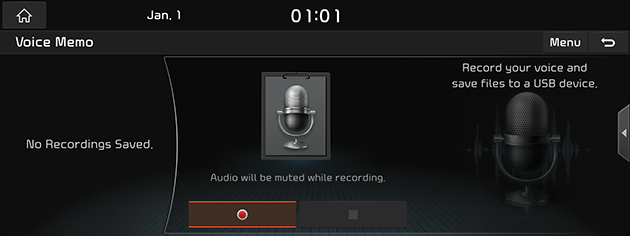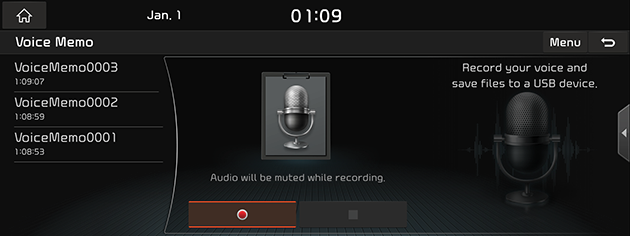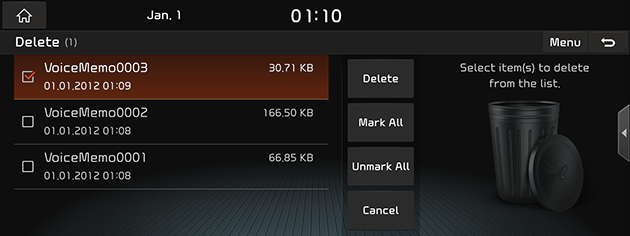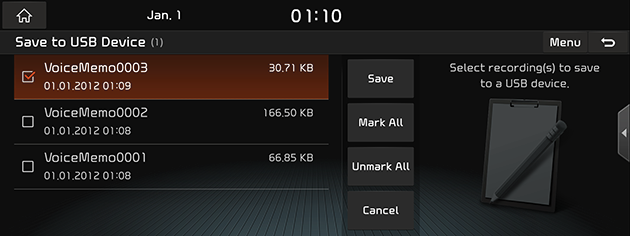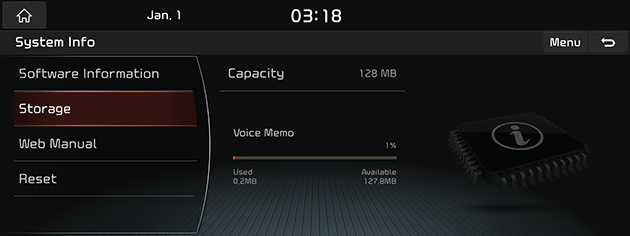Voice Memo
Making a voice memo
You can record your voice.
Press [HOME] button or [1] > [Voice Memo].
|
|
Start
Press [![]() ] on screen. Record your voice.
] on screen. Record your voice.
Pause
Press [M] on screen.
Stop
Press [Z] on screen during recording. The recorded file is saved to the voice memo list.
|
,Note |
|
Playing a voice memo
You can play your recorded voice.
- Press [HOME] button or [1] > [Voice Memo].
- Press the recorded file from voice memo list.
|
|
Pause
Press [M] on screen.
Press [d] on screen to play it again.
Skip
You can play the previous or next file.
|
Position |
Description |
|
Screen |
Press [C/V]. |
|
Head unit |
Press [S SEEK/TRACK W] button. |
Search
You can rewind/fast forward to a specific point of a file.
|
Position |
Description |
|
Screen |
Press and hold [C/V] and then release at the point you want. |
|
Head unit |
Press and hold [S SEEK/TRACK W] button and then release at the point you want. |
Deleting voice memo
- Press [Menu] > [Delete] on the voice memo screen.
|
|
- Select the desired item(s), then press [Delete] > [Yes].
- [Mark All]: Selects all items.
- [Unmark All]: Unmarks all items.
- [Cancel]: Exits screen.
Saving the voice memo to USB device
- Connect an USB device to the USB port.
- Press [Menu] > [Save to USB Device] on the voice memo screen.
|
|
- Select the desired item(s), then press [Save] > [Yes].
- [Mark All]: Selects all items.
- [Unmark All]: Unmarks all items.
- [Cancel]: Exits screen.
Storage information
This menu is used to display the capacity of the stored information on the voice memo.
Press [Menu] > [Storage Info] on the voice memo screen.
|
|