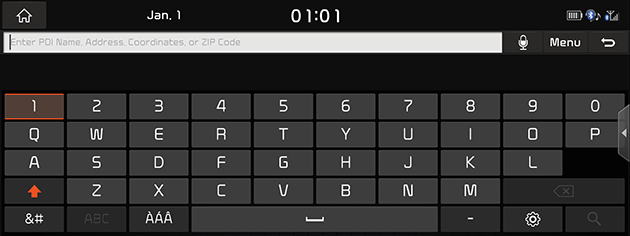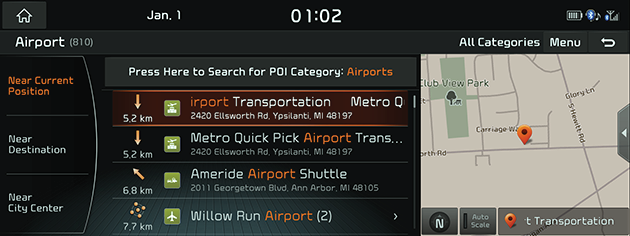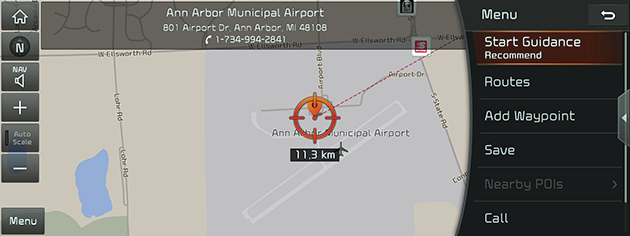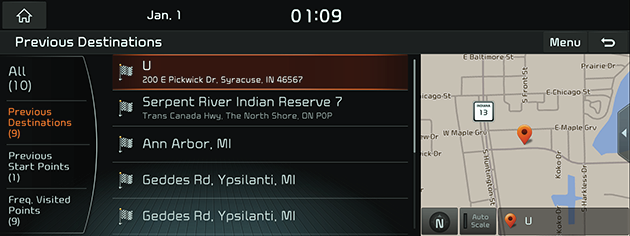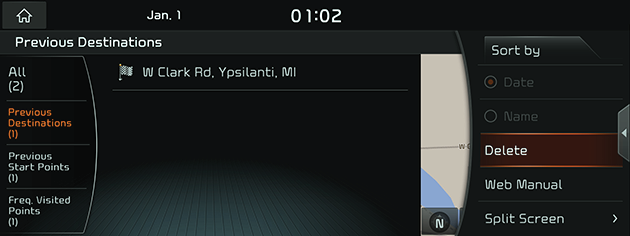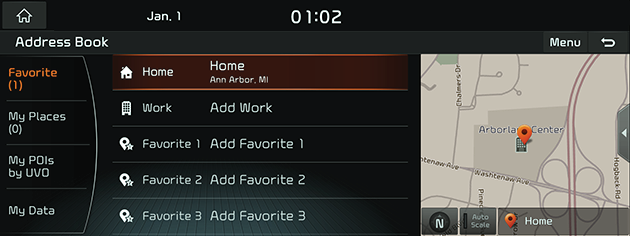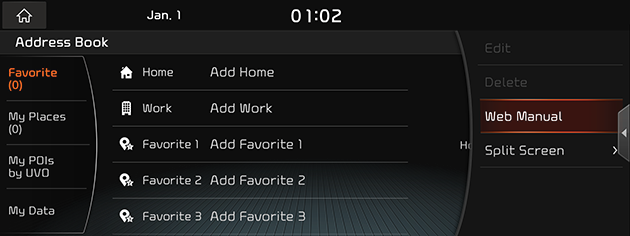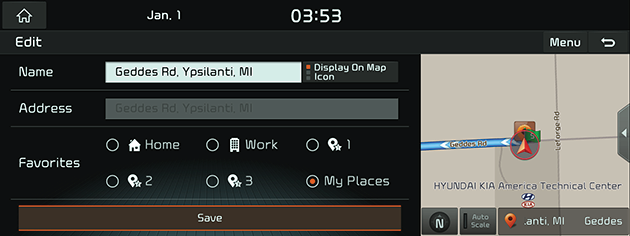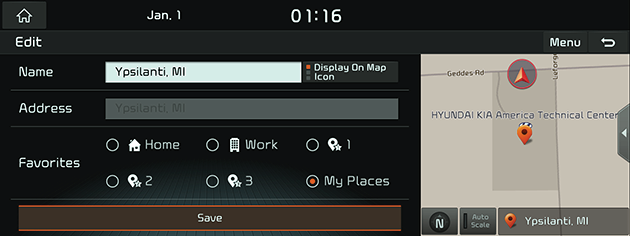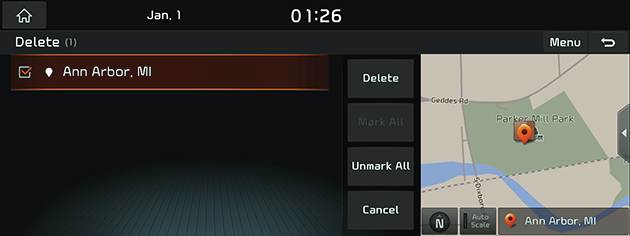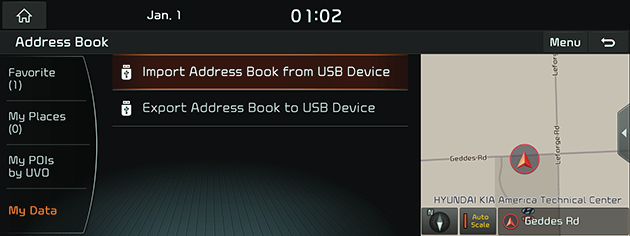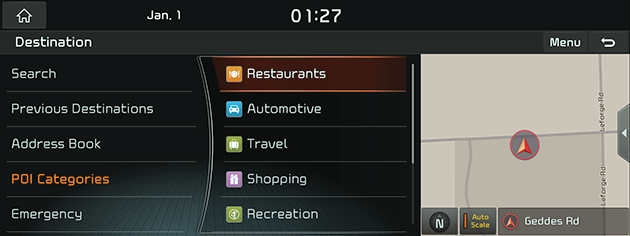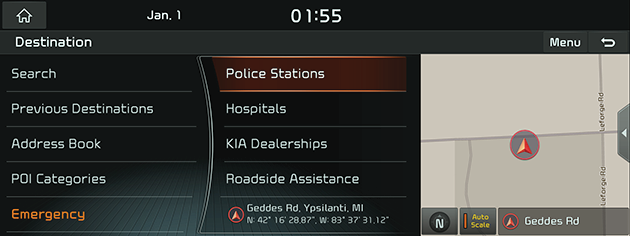Searching for Destination of Navigation
Search
You can search your destination by name, address or coordinates.
- Press [Menu] > [Destination] > [Search].
|
|
- Enter the name of the location, address or coordinates and press [4].
|
|
- Select a location on the map from the list of your search results or filter your search results by category.
|
|
- If you want to set the appropriate route condition according to your purpose, press [Routes].
- If you want to add a waypoint when a route is set, press [Add waypoint].
- If you want to add the position to [Address book] menu, press [Save].
- If you want to search for nearby facilities, press [Nearby POIs].
- If you want to make a call, press [Call].
- Press [Start Guidance Recommand].
|
,Note |
|
The destination is saved in the Previous Destinations menu automatically. |
Previous Destinations
You can select one of the locations you have previously searched for as a destination, and start point.
- Press [Menu]> [Destination] > [Previous Destinations].
|
|
|
|
- [All]: Displays all previous destinations, departing places, and searched places.
- [Previous Destinations]: Displays previous destination places.
- [Previous Start Points]: Displays previous departing places.
- [Freq. Visited Points]: Displays frequently visited places.
- Press [Menu] > [Name] or [Date] to arrange the list in name or date order.
- Press [Menu] > [Delete] to select and delete items from various entries all at once.
- Press the preferred previous point from the list.
- Press [Start Guidance Recommand].
Address Book
You can find the destination to a location saved in the Address Book menu. To utilize this function more effectively, destinations that you often travel to should be saved in advance.
First of all, add a location to the Address Book menu through destination search function.
- Press [Menu] > [Destination] > [Address Book].
|
|
|
|
- Press [Favorites] or [My Places].
- Press [Menu] > [Date] or [Name] to arrange the list in date or name order.
- Press [Menu] > [Add] to add a location.
- Press [Menu] > [Edit] to select and edit an item among many items.
- Press [Menu] > [Delete] to select and delete items from various entries all at once.
- Press the desired item from the list.
- Press [Start Guidance].
Adding Address book
- Press [Menu] > [Add] in address book list.
- Select a desired location through destination search function.
|
|
- Set the desired item.
- [Name]: Changes the name.
- [Display on Map]: Press [Icon], [Icon&Name] or [None] to display on the map screen.
- [Favorites]: Selects the desired Favorites.
- Press [Save] to save the setting.
Editing Address Book
- Press [Menu] > [Edit] in address book list.
- Select the item to edit.
|
|
- Edit the desired item.
- [Name]: Changes the name.
- [Display on Map]: Press [Icon], [Icon&Name] or [None] to display on the map screen.
- [Favorites]: Selects the desired Favorites.
- Press [Save] to save the setting.
Deleting Address Book
- Press [Menu] > [Delete] in address book list.
|
|
- Select the desired item(s), then press [Delete] > [Yes].
- [Mark All]: Selects all items.
- [Unmark All]: Unmarks all items.
- [Cancel]: Exits screen.
My Data
- Press [Menu] > [Destination] > [Address Book] > [My Data].
|
|
- Select the desired item.
- [Import Address Book from USB Device]: This function is used to import the address book in the USB device to the navigation system.
- [Export Address Book to USB Device]: This function is used to export the address book in the navigation system to the USB device.
|
,Note |
|
POI Categories
You can find a destination from various categories.
- Press [NAV] button > [Destination] > [POI Categories].
|
|
- If you want to search for the POI category by history, Press [Menu] > [Category History].
- If you want to search for the POI category by name, press [Menu] > [Category Search]. Input the name, then press [4] to finish.
- Follow steps 2 to 4 of the "POI search".
Emergency
You can find a destination by searching for a Police Stations, Hospitals, Kia Dealerships or Road Assistance in emergency situations.
- Press [Menu] > [Destination] > [Emergency] > [Police Stations], [Hospitals], [KIA Dealerships] or [Roadside Assistance].
|
|
- Press [Menu] > [Name] or [Distance] to arrange the list in name or distance order.
- Press the preferred item from the list.
- Press [Start Guidance Recommand].
Home/Work/Favorites
If your home location and office location have been already saved in the Favorites menu, it can be easily retrieved to set the route to your home location and office location.
First of all, store in the Favorites menu through destination search function.
Registering Home, Work or Favorite place
- Press [Menu] > [Destination] > [Add Home] or [Add Work]. Or Press [NAV] button > [Destination] > [Address Book] > [Favorites] > [Add Home], [Add Work], [Add Favorite 1], [Add Favorite 2] or [Add Favorite 3].
- Select the desired position through destination search function.
- Press [OK] when the destination search is complete. It is saved in the Favorite menu automatically.
|
,Note |
|
Press [NAV] button or [Menu] > [Destination] > [Address Book] > [Favorite] on the map screen to check items saved in the Favorite menu. |
Finding your Home, Work or Favorite place
- Press [Menu] > [Destination] > [Home], [Work], [Favorite 1], [Favorite 2] or [Favorite 3].
- Press [Start Guidance].