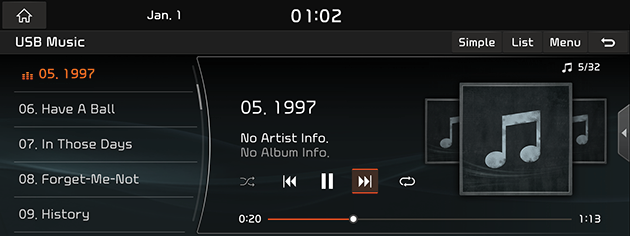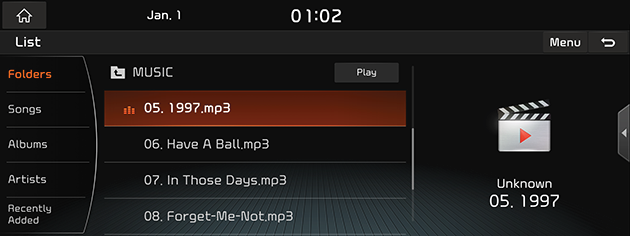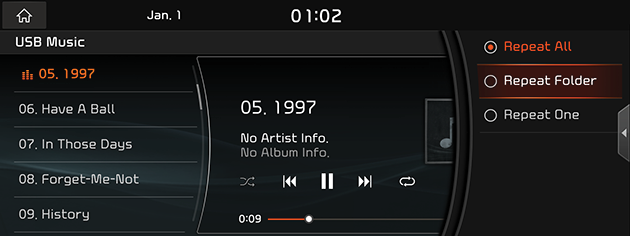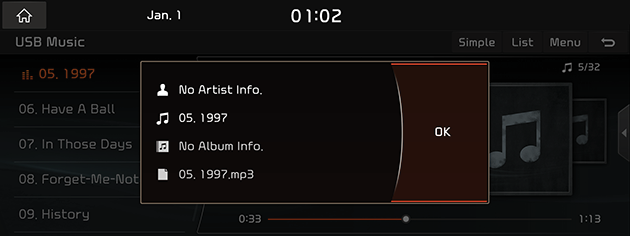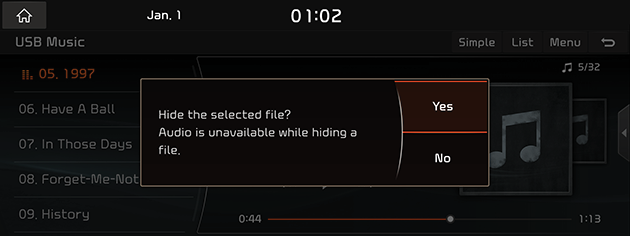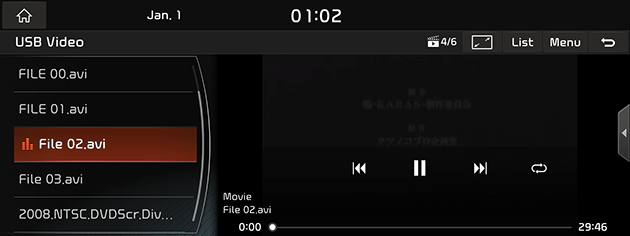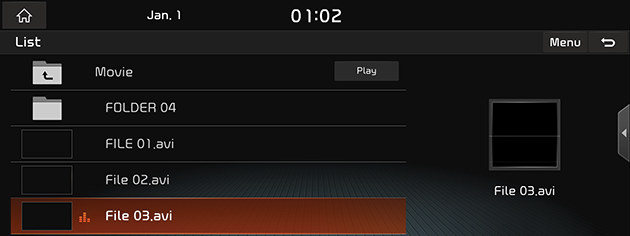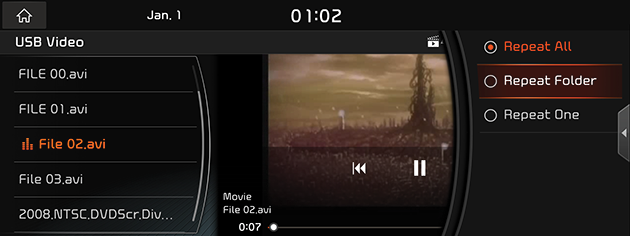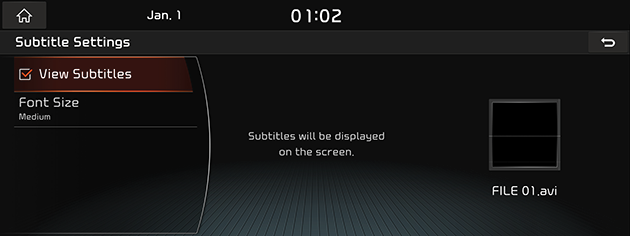Playing USB
Playing USB Music
You can play music files saved in a USB memory device.
Connect a USB device to the USB port. Playback will start automatically.
|
|
|
,Note |
|
To play USB music while a different source is playing, press [HOME] button or [1] > [Media] > [USB Music]. |
Pause
You can pause the playing file.
Press [M] on screen.
Press [d] on screen to play it again.
Skip
You can play the previous or next file.
|
Position |
Description |
|
Screen |
|
|
Head unit |
|
Search
You can rewind/fast forward to a specific point of a file.
|
Position |
Description |
|
Screen |
Press and hold [C/V] and then release at the point you want. |
|
Head unit |
Press and hold [S SEEK/TRACK W] button and then release at the point you want. |
Seek
You can play the file directly by searching for the desired file.
Turn [TUNE/FILE] button to search for a desired file. If the desired file is displayed, press the [TUNE/FILE] button to play the file.
List
You can play the desired file by searching the file list included in the USB.
- Press [List]. Or press [Menu] > [List].
|
|
- Press the desired file after searching for a category.
The category can be sorted by [Folders], [Songs], [Albums], [Artists] or [Recently Added].
|
,Note |
|
If you press [Play] on the list screen, plays from the first file within the selected folder. |
Shuffle
All files can be played randomly.
Press [Menu] > [Shuffle] from the playing screen.
|
,Note |
|
You can set or cancel the Shuffle function by pressing [l] on the playing screen. |
Repeat
The current playing file is played repeatedly.
- Press [Menu] > [Repeat].
|
|
- Press the desired item.
- [Repeat All]: Repeats all files. Displayed as [Repeat Album] or [Repeat Artist] during playback from the [Albums] or [Artists] category.
- [Repeat Folder]: Repeats all files within the current folder.
- [Repeat One]: Repeats the current file.
|
,Note |
|
You can set or cancel the Repeat function by pressing [
|
Song Information
This feature shows the artist, title, album and folder information of the song.
- Press [Menu] > [Song information].
|
|
- Press [OK].
Hide current file
You can hide the current playing file.
- Press [Menu] > [Hide Current File] from the playing screen.
|
|
- Press [Yes].
Songs for This Artist
Moves the artist list of the current song.
Press [Menu] > [Songs for This Artist].
|
,Note |
|
You can go to the list by pressing artist on the playing screen. |
Songs for This Album
Moves the album list of the current song.
Press [Menu] > [Songs for This Album].
|
,Note |
|
You can go to the list by pressing album art on the playing screen. |
Playing USB Video
You can play video files saved in a USB memory device.
Connect a USB device to the USB port and playback starts automatically.
|
|
|
,Note |
|
Pause
You can pause the playing file.
Press [M] on screen.
Press [d] on screen to play it again.
Skip
You can play the previous or next file.
|
Position |
Description |
|
Screen |
|
|
Head unit |
|
Search
You can rewind/fast forward to a specific point of a file.
|
Position |
Description |
|
Screen |
Press and hold [C/V] and then release at the point you want. |
|
Head unit |
Press and hold [S SEEK/TRACK W] button and then release at the point you want. |
Seek
You can play the file directly by searching for the desired file.
Turn [TUNE/FILE] button to search for a desired file. If the desired file is displayed, press the [TUNE/FILE] button to play the file.
Switching to Menu screen or Full screen
- Press the screen.
- Press [
 ] on the playing screen.
] on the playing screen. - Press [Menu] > [Full Screen].
- Wait 5 seconds to display the Full screen on the Menu screen.
List
You can play the desired file by searching the file list included in USB.
- Press [List]. Or press [Menu] > [List].
|
|
- Press the desired file.
|
,Note |
|
If you press [Play] on the list screen, plays from the first file within the selected folder. |
Repeat
The current playing file is played repeatedly.
- Press [Menu] > [Repeat].
|
|
- Press the desired item.
- [Repeat All]: Repeats all files.
- [Repeat Folder]: Repeats all files within the current folder.
- [Repeat One]: Repeats the current file.
|
,Note |
|
You can set or cancel the Repeat function by pressing [ |
File information
This feature shows the name, resolution and playback time information of the file.
- Press [Menu] > [File information].
|
|
- Press [OK].
Subtitle Settings
- Press [Menu] > [Subtitle Settings].
|
|
- Set the desired option.
- [View Subtitles]: Turns video subtitles on/off.
- [Font Size]: Adjusts the font size of video subtitles.
Voice Settings
- Press [Menu] > [Voice Settings].
- Set the desired voice.