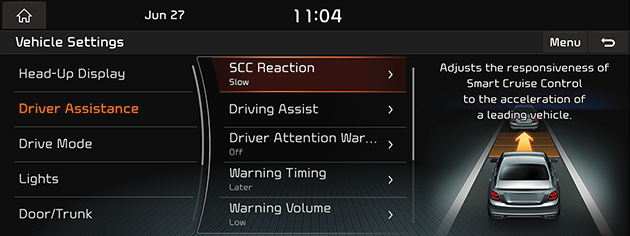Driver Assistance
- Press [HOME] button or [1] > [Setup] > [Vehicle] > [Driver Assistance].
|
|
- Select the desired items.
SCC Reaction
It adjusts the responsiveness of Smart Cruise Control to the acceleration of a leading vehicle. Select [Fast], [Normal], or [Slow].
Driving Assist
You can set the assistant items related to driving safety when driving.
- [Leading Vehicle Departure Alert]: Notifies the driver when the leading vehicle drives away.
- [Lane Following Assist]: Automatic adjustment of the steering to keep the vehicle centered in the lane.
- [Highway Driving Assist]: Enables Highway Driving Assist which provides lane keeping, smart cruise, and sets vehicle speed automatically according to the expressway speed limit.
- [Highway Auto Speed Zone Slowdown]: Automatic deceleration before entering motorway speed enforcement zones.
- [Highway Auto Curve Zone Slowdown]: Automatic deceleration before entering a curvy zone on motorways.
|
,Note |
|
Driver assistance systems are not a substitute for safe driving practice. It is the responsibility of the driver to always drive cautiously to prevent unexpected and sudden situations from occurring. Pay attention to the road and traffic conditions at all times. |
Warning Timing
This menu is used to select the warning timing of the driver assistance systems. Select [Normal] or [Later].
Warning Volume
This menu is used to adjust the warning sound volume of the driver assistance systems. Select [High], [Medium], [Low], or [Off].
Haptic Warning
This menu is used to adjust the intensity of steering wheel haptic warning for driving safety systems. Select [Enhanced], [Medium], or [Minimized].
Driver Attention Warning
This menu is used to warn the driver inattentiveness and recommend a rest break if needed. Select [High Sensitivity], [Normal Sensitivity], or [Off].
Forward Safety
You can set the forward safety function.
- [Active Assist]: Collision avoidance by provision of a warning and vehicle control when a risk of forward collision is detected.
- [Warning Only]: Warning on detection of a risk of forward collision.
- [Off]: Turns off the forward safety function.
Lane Safety
You can set the lane safety function.
- [Lane Keeping Assist]: Automatic adjustment of the steering wheel to keep the vehicle in the lane when approaching the lane markings.
- [Lane Departure Warning)]: Warning, when the vehicle leaves the lane.
- [Off]: Turns off the lane safety function.
Blind-Spot Safety
You can set the properties of Blind-spot safety functions.
- [Blind-Spot view]: Displays the blind spots view in the cluster when changing the lanes using the turn signal.
- [Safe Exit Assist]: It helps passengers to safely exit from the vehicle by detecting traffic in the blind spot and providing a warning.
- [Rear Cross-Traffic Safety]: Assists in collision-avoidance by providing a warning and vehicle control when a risk of rear cross-traffic collision is detected while backing up.
- [Active Assist]: Collision avoidance by providing a warning and vehicle control when a risk of blind spot collision is detected.
- [Warning Only]: Warning when risk of blind-spot collision is detected.
- [Off]: Turns off the blind-spot safety function.